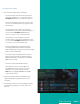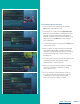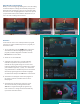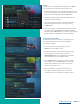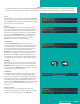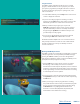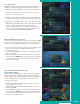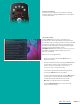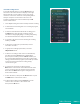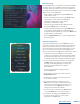User Guide
PAGE 18
Using the LIST Button
You access your recordings, the list of future recordings,
and series rules by pressing the LIST button on the remote
control multiple times.
Current Recordings
Press the LIST button one time to access the list of
Recording Folders. The All Recordings Folder appears first
and includes all the recordings you have stored on your DVR.
If grouping is enabled in your settings, each program will
also have a folder including all recordings of that program.
To move in and out of the folders, use the
Left/Right arrow buttons. At the top of the screen, you see
the number of folders and the amount of space you
have free on the DVR.
When you are in a program folder,
• Delete a recording by pressing the Red button on
the remote control.
• View the available Actions by pressing the Green button
on the remote control. Actions include Play Recording,
Edit Item, Information, Go Back, Move to Folder, Protect,
Sort List, Close Actions, and Delete Recording.
• Search for programs within the Recording folders by
pressing the Yellow button on the remote.
• Sort the Current Recordings by pressing the Blue button
on the remote control. By default, Current Recordings
are displayed by date and time. If you press the
Blue button, programs will be sorted by Name.
• Press the Skip Forward button to view recordings
by title rather than group.
Table of Contents