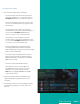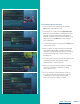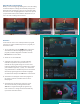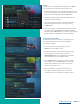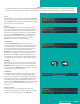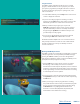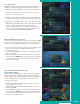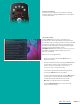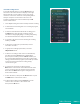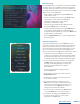User Guide
PAGE 16
Using Bookmarks
Your DVR is capable of marking specific spots in a recorded
program, called Bookmarks. It is an easy way for you to mark
your spot in a program that you might not be able to watch in
its entirety, bookmark a great play in a sporting event, or the
end of a commercial.
1. To work with bookmarks, press the Play button on the remote
control to display the status bar.
2. As you are recording a program or watching a recorded
program, press the Blue button on the remote control to add
a Bookmark, you will notice a white line in the status bar.
3. When you return to the program, you can press the
Up/Down arrow buttons on the remote control to advance
to your bookmarked spot. If there are multiple bookmarks,
keep pressing the Up/Down arrow buttons until you are to
your desired place in the program.
4. You can remove a Bookmark by moving to the bookmark
and pushing the Blue button within three seconds.
Bookmarks would be helpful in the case of a television movie
that you keep and watch over and over. You could bookmark
the end of commercials so that you could skip over those
sections of the movie.
Working with Multiple Streams
Your DVR is capable of recording two programs while you watch
a third program. You can easily tell what your DVR is doing by
pressing the OK button. When you see the red light which
indicates that something is being recorded on the DVR, you can
quickly find out what program is recording.
1. Press the OK button on the remote control to see what is
Now Playing. In this example, the television is tuned to
channel 608 as indicated by the TV symbol, and it is a restated
program as indicated by the Restart symbol. It also show what
is live programming on channel 608. Channel 660 is recording
as indicated by the red circle symbol.
2. You may change to view any of the listed programs by using
the Up/Down arrow keys on the remote control and pressing
the OK button.
3. When you change to view the program that is recording,
the system will start at the last time you viewed that program.
You can go back to the beginning of the program by using
the Rewind button or jumping with the down arrow.
You have access to Rewind, Skip Back, Skip Forward, and
Fast Forward to move within the recording.
Table of Contents