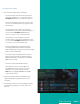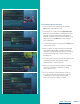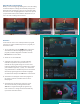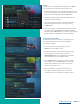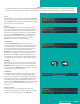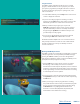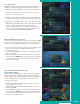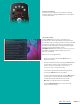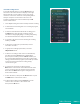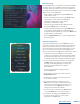User Guide
PAGE 14
Folders
Folders allow you to organize the recordings on your DVR by
user, program type, or any other way you may choose.
1. To create folders, simply choose the [New Folder] option any
time you are setting a new recording. Arrow down to select
Create One Time Recording and select the OK button.
2. You will then be prompted to name the folder. Enter the
folder name and select Submit.
3. Once the recording is complete, it will be placed in the
designated folder, and you can access it by pressing
the LIST button.
4. To move a program to a different folder, find the recorded
program by pressing the LIST button. With the program
selected, press the Green button to reveal List Action options
and choose Move to Folder and select the desired folder.
How to Delete a Recording:
In addition to the option to delete a recording when you
have finished viewing it, other options for deleting a
recording are available.
1. To access a list of recorded programs, press the
LIST button on the remote control.
2. From the list of folders, choose the folder that contains
the recordings you want to delete, and use the
Up/Down arrow buttons to highlight the entire folder
or the individual episode you want to delete.
3. Press the Red button to delete the recording or group
of recordings. Or, press the Green button to access the
Actions menu, and then choose Delete. You have the
option to cancel the process.
4. If you are deleting a recording that was a part of a
Series Rule, you will have other options – Delete this
recording, Delete series rule and this recording, or Cancel.
Table of Contents