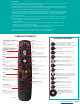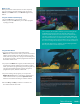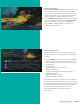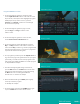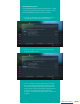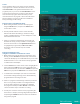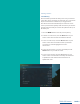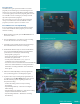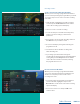User Guide
PAGE 10
Recording continue...
Create a One-Time Recording from the Guide
Whether you are choosing a program from the Guide or
if you are currently viewing the program when you decide
to record it, the process to create a one-time recording
is the same.
1. From the Guide, highlight the program you want to
record and press the Record button on the remote
control. The recording options will display.
2. Choose to create a one-time recording.
3. Use the arrow keys to customize start & stop times,
folder to save the recording to, and auto tune
preferences.
4. Arrow down to “Create One Time Recording” and click
the OK button on your remote control.
5. A red circle will display in the guide indicating the
program will record.
6. You will also be able to find the recording in the
Future Recordings list.
7. If you change your mind and decide against
recording the program, with the program highlighted
on the guide, press the Stop button on the remote
control. The red circle will be removed, indicating
the program will not record.
Record a Series from the Guide
Whether you are choosing a program from the Guide
or if you are currently viewing the program when you
decide to record it, the process to create a series
recording is the same:
1. If you have found a program that you would like to
record in the Guide, highlight it and press the
Record button on the remote control. The recording
options will display.
2. Arrow over to select Series and press OK on the
remote control.
Table of Contents