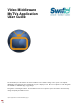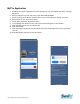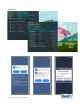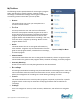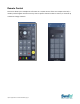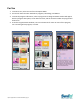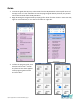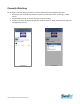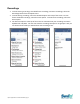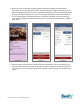User Guide
Table Of Contents
MyTVs Application User Guide 09142022| Page 10
4. When you select a recording, a Program Details window will appear with the program
description, the air date and time, and the channel number the program will be aired on. To
delete the existing recording or a future scheduled recording, click on the blue Edit which will
bring up an Edit Recording screen. This screen will give you program details and allows the
user to edit the Folder this recording will be in and if this should be a protected recording.
Click Delete Recording on the bottom of the screen to delete or Save Changes if any changes
were made.
5. When you select a Series Rules, an Edit Series Rule page appears. This screen allows you to
edit the number of episodes saved, Show Type, Start Time, Stop Time, and Folder where the
recordings are saved. Click Delete Series Rule to delete or Save Changes if any changes were
made.