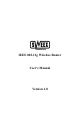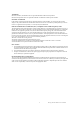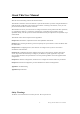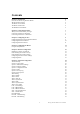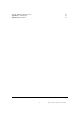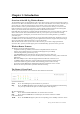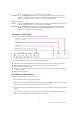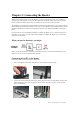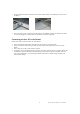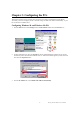Operation Manual
802.11g Wireless Router User’s Manual
8
3. Connect a different Ethernet cable from your Cable or DSL modem to the EWAN port on the rear of
the Router.
4. Power on all of your PCs. If all of your Link LEDs are not lighting up, make sure that all your cables
are securely plugged in, and that all of your hardware is powered on properly.
Connecting wireless PC to the Router
Follow these steps to connect wireless PC to the Router.
1. Power on the Router and modem, and make sure all of your PCs are powered off.
2. Connect an Ethernet cable from your Cable or DSL modem to the EWAN port on the rear of the
Router.
3. Power on all of your PCs on the wireless network.
4. For initial access to the Router through a wireless connection, make sure the PC’s wireless adapter has
its SSID set to WLAN (the Router’s default setting), and its WEP encryption is disabled. After you
have accessed the Router, you can change the Router and this PC’s adapter settings to match your
usual network settings.
Modem