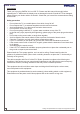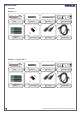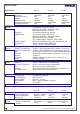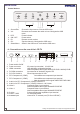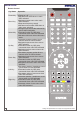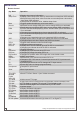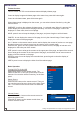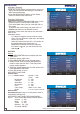Operation Manual
PICTURE
Picture
1. Press MENU/ENTER button to display the main
OSD menu.
2. Select the picture main menu.
3. Press MENU/ENTER to enter the sub menu.
4. Select Picture mode and press MENU/ENTER
button to enter the sub menu. Then the picture
popup window appears.
5. Select the Picture mode with CH+/CH- button and
press MENU/ENTER button.
6. Press Exit button to return.
OSD USER FUNCTIONS
Picture menu
Picture Mode Normal / Soft
Vivid / User
Brightness 0 - 100
Contrast 0 - 100
Saturation 0 - 100
Sharpness 0 - 100
Hue 0 - 100
Color Temp. Warm / Coo / User
Scale 4:3 / 16:9 / Zoom1 /Zoom2
Sound menu
Use same navigation way as in the picture menu to
navigate the sound menu.
OSD USER FUNCTIONS FOR SOUND MENU
Sound Sound mode Normal Movie News USER
Volume 0 - 100
Bass 0 - 100
Treble 0 - 100
Balance -50 - +50
Surround ON/OFF
OSD Menu Structure
§OSD (On Screen Display) allows users to control or
adjust various features and settings in accordance
with his/her preferences.
§Press the MENU/ENTER button on the remote
control to see the main OSD menu.
Example of OSD Menu:
§Main Menu: Press the MENU/ENTER button on the
remote control to enter the main OSD menu.
First, select Main menu item you need with CH+ &
CH- button.
To select a main menu items, just press VOL+ or
MENU/Enter button on the Remote Control.
§Sub Menu: Each menu item has its own sub menu
items to set.
§Sub Menu items:
A : If there is no > part, the item has an under
menu. You can enter the under menu and adjust
an item you need.
Select sub-menu item with CH+ / CH- button on
the remote control and press VOL+ or
MENU/ENTER button to enter the submenu.
B: If there is a > part, you can set the item by
selecting >.
10
USER GUIDE
“Design and specifications are subject to change without notice”