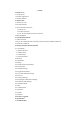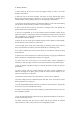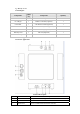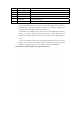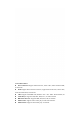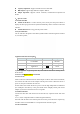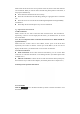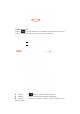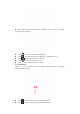User's Manual
Capacity Expansion: Support external SD card or hard disk
HD Output: Support High definition output to HD TV.
Simple Operation: Supports remote controller, wired/wireless keyboard and
mouse.
2、 Quick Guide
2.1 Switch ON/OFF
Switch on the PCTV : Connect the DC power, short press the power button to
display the start-up logo and run the system automatically, then it will enter to the main
interface.
Switch off the PCTV: Long press the power button
2.2 System Interface
The TV will show the picture of the main system interface after turning the PCTV Box
on, see below picture,
Application Interface Description:
Icon Description Icon Description
Local Media
Browser
Web Media
Setting
Application
Clock
Date
Open the application by pressing “OK” key of the remote controller or clicking the left
mouse button.
2.3 Power and High definition connection
2.3.1 Power On
Please connect the rounded connector of the adapter to the DC hole of the PCTV BOX,
and connect the other side of the adapter with the power socket. When the device is
power on, the power indicator will turn red.
NOTE: Please do n’t make the device power on under high temperature circumstance
(For example in t he balcony or the place under direct sunlight), Please pull out t he
adapter if you will not use the device for a long time.
2.3.2 HD Connection
Connect the HD cable with the PCTV and the HD TV, output the audio and video
signal.
2.3.3. Y, Pb, Pr Component Video Connection(optical function)
Insert the Y Pb Pr cable to the Y/Pb/Pr ports and A-OUT port of the PCTV respectively,
and then connect it with the HD TV to output the audio and video signal.
2.4. SD Card Install