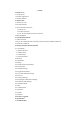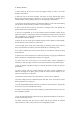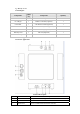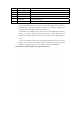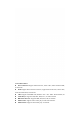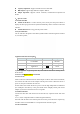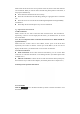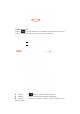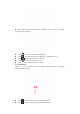Content 1. Ready to Use 1.1 Packing List 1.2 Product Appearance 1.3 Product features 2. Quick Guide 2.1 Switch On / Off 2.2 System Interface 2.3 Power and HD connection 2.3.1Power on 2.3.2 HD Connection 2.3.3 Y, Pb, Pr Component Video Connection 2.4SD Card Install 3. Operation instructions 3.1 HD Connection 3.2 Y, Pb, Pr Component Video Connection between the PCTV BOX and HD TV 3.3 Network Connection 4. Desktop APP Operation Instruction 4.1 Local Media 4.1.1Picture Browser 4.1.2Audio Player 4.1.
1. Preface Dear customers, Thanks for purchasing our product! PCTV BOX is an all-in-one device with computer and TV function. It uses the CORTEX A8 core and the Android 2.3 OS. It supports connect to the wired network, external mobile hard disk drive, external keyboard and wire less controller (wireless keyboards and mouse). It supp orts play HD TV, local/online video and w ebsites via high definition output. PCTV will create a new generation of modern family entertain.
2 . Sa fety No tice 1) Please keep the device away from strong magnetic fields in order to avoid the damage to the product. 2) Please do not let the device dropped, rub against or knock against hard objects during using, because this may cause device can not be switched on normally due to surface scratches, battery damage, date loss or other damage to the hardware.
1、 Ready to use 1.1 Packing list Components Quan tity Components Quantity PCTV Box 1 HD Cable(Optional) 1 AC Charger 1 Remote Controller (Optional) 1 USB Cable 1 2.4G Wireless Mouse(Optional) 1 User Manual 1 2.4G Wireless Keyboard (Optional) 1 CD ROM 1 AAA Battery (Optional) 2 Warranty Card 1 SD Card (Optional) 1 Y Pb Pr cable(Optional) 1 1.2 Product Appearance 1.2.
D Sd Card Slot SD card slot E USB Port Connect with PC for data transfer or firmware update F Host1 and Host2 Connect with USB mouse, keyboard, U disk, etc G LAN Connect network H HD Connect high-definition TV as display (1080P support) I OPTICAL Optical audio output J DC Socket Connect 12V@2A adapter NOTE: 1.The USB port c ould be used for firmware upgrade, data transfer w ith the PC(copy the files from PC to TV box or copy the files from TV box to PC) by the USB cable.
1.3 Product Features Wire Connection: Support Internet browser, online video, online download APK, etc functions. WIFI: Support WiFi network connection, supports Internet browser, online video, online download APK, etc functions. Video: Support 1080P HD video, RMVB,ASF、AVI、MP4、WMV formats, etc Audio Player: supports OGG, MP3, WAV, AAC, etc audio formats. HD Picture Browser: Supports BMP, JPG, PNG, GIF, etc formats. Online Video: Supports online video play via HD video websites.
Capacity Expansion: Support external SD card or hard disk HD Output: Support High definition output to HD TV. Simple Operation: Supports remote controller, wired/wireless keyboard and mouse. 2、 Quick Guide 2.1 Switch ON/OFF Switch on the PCTV : Connect the DC power, short press the power button to display the start-up logo and run the system automatically, then it will enter to the main interface. Switch off the PCTV: Long press the power button 2.
Please insert the SD card to the correct position of the slot, the slot will click when the card is installed.
4.1.
Click “More” button to see the options of “details”, “set as”, “crop|”, “rotate left|” and “rotate right” as below: Click icon to check the details of the picture icon to set this picture as wallpaper or contact person icon. Click icon to clip the picture as you like. Click Click icon to rotate the picture to left. icon to rotate the picture to right. Click 4.1.
Click Click Click button to show all the songs. button to show the play list button to show the playing song. or buttons to play the previous or next song Click button to play songs circularly Click Click button to play songs randomly Click button to open the file list 4.1.
Icon Click Description Icon Description Add video bookmarks Adjust Brightness Go to previous video Go to next video Play and pause a video Video format 16:9 /4:3/come back Exit Menu Reduce volume Increase Volume button to delete bookmark, set play mode etc, please see below picture Click “Play Mode”| to select one of the play modes: Single, Repeat one, Repeat all; or click return to go back to the previous menu. 4.1.
Click” ” icon on the top right corner of the s creen to display the reading menu, please see the below picture, Click the left/right side of the screen or slide it to page up and page down. Font zooming: Click the icon to zoom the font size, there will be S, M, L, XL and XXL for your choice. Go to: Click , there will pop-up dialog box, input the page numbers you would like to go to then click OK to confirm.
Auto flip: Click icon to set page turning automatically or manually 4.2 Browser NOTE: Please make sure the network connection is active before starting the Browser function. icon in the main interface by mouse or rem ote controller to enter Click the browser interface as below: NOTE: The browser adopts the popular third party IE broswer software,please operate refer to the standard operation methold of the IE browser.
Note: The web media browser adopts the popular third party IE broswer software, please operate refer to the standard operation methold of the IE browser. Click the right button of the mouse to c lose the browser and re turn to the main interface Click the “Return” button of the remote controller to close the browser and return to the main interface 4.4 Setting icon in the main interface by mouse or remote controller to inter the Click the setting interface as below: 4.4.
Please refer to the example picture below, it has found several WiFi network names: 4.4.1.2 IP ad dress settings and connection: There are two methods to set the IP address. Whether the IP Address is distributed automatically or not, is dependant on the Wi-Fi Router’s settings.
Click the “Return” icon once complete, it will return to the Wi-Fi settings screen. For example, double c lick “KW”, and t hen it w ill enter into an interface and ask you t o input the code, click “finish” after you input the correct code. Then the sy stem will connect and distribute the IP address automatically, it will show “connected to KW” once the system has completed connecting.
Click the on the top right corner of display and click “Save” to finish Setting, see picture showed as below: Click the WiFi network name to complete the setting. For example: click “KW”, then it will have an interface asking you to input the code, input the right code, and then click “finish”. Then the system will be connected and will distribute the IP address automatically, it wil l show “ connected” once the system has com pleted connecting.
Click “Ethernet Settings” in the Wireless & Network Setti ngs Interface to enter the following menu, then select the tick behind the “Ethernet”. If the R outer assigns t he IP address automatically, the system will connect to the network automatically; if the IP address is assigned statically, please select “Use static IP”, then set the correct IP address to connect the network. 4.4.
1) Animation Click to select to play No animations, some animations or all animations in the display. 2) Screen timeout Click to select the time for screen sleep mode. 3) Screen Scale settings Click and drag to adjust the display brightness, and then click “OK” to finish. 4) Display Output Settings Click to set the display interface and display mode.
4.4.4 Application Settings Click “Applications” in the Setting Interface to enter the following menu: 1) Unknown Sources: Click to allow installation of non-Market applications. 2) Quick Launch: Click to set keyboard shortcuts to launch applications 3) Manage Applications: Click to manage and remove installed applications. 4) Running Services: Click to view and control currently running services. 5) Storage Use: Click to view storage used by applications.
4.4.7 Storage Settings Click “Storage” in the Setting Interface to enter storage setting interface, you can check the SD CARD space, NAND flash space, Internal storage space as below 4.4.8 Language and Keyboard Settings Click “Language & keyboard” in the Setting Interface to e nter the following setting interface, you can select the language and set the keyboard as personal request. 4.4.
4.5 APP Click the icon in the main interface by mouse or remote controller to i nter the APP interface as below: 4.5.1 APK Installer NOTE: R-BOX supports all the third part APK files installing based on Android 2.3 platform, you can download them from the Internet and copy to the Flash memory or SA card, then install and operate them by R-BOX. Click to enter the APK Installer interface as below: 1) Install: Click “Install” to enter into the APK Install Interface.
2) Uninstall: Click “Manage” to enter into the APK Manage Interface. NOTE: Only APK softwares that installed by users can be uninstalled, factory default softwares can not be deleted or uninstalled. Launch: run the software. Export: export the software to the tf card. Uninstall: uninstall the software. Cancel: return to the APK Install interface. 4.5.
Enter into the e-mail interface, and input the account name and Email name: 2) Inbox Auto enter the inbox i nterface after signing in. This interface shows received E-mails, double click each E-mail, to check, reply to sender, reply to all, etc. Email function buttons description: Button Description Button Description Refresh Compose Folders Accounts Account Settings 4.5.4 Market NOTE: Please make sure your network connection is active before starting the Market function.
Please click and input the Username and Password if you have an Android Market Account. and input the First name, Last name and User name to create a new Please click account if you do not have an Android Market Account. 5. Firmware Upgrade Insert the Driver CD and c opy the file n amed “RK2918 Android Upgrade Tool_” to your computer desktop (Note: The device can not be updated directly from CD) then Open file “RKBatchTool.
Select “Include this location in the search”, and navigate to the following folder “Update Software File” > “29xxDriver” > “x86” > “xp” on the CD ROM, then click “OK”. The system will detect and install the driver automatically, then Click “Continue Anyway”.
Then click “Upgrade” to start the updating process. During this process lots of information will be shown in the update status box as shown in the image overleaf. NOTE: While the system is being updated, the device must not be operated in any way. The system has been updated successfully when the “Upgrade Done Success <1> Fail <0>” notice appears in the status bar as shown below, and device will come to the main interface after run system.
Built-RAM DDR3-512MB (up to 2GB) Built-Flash Built-in 4GB, max.32GB (Optional) Storage Copy the audios or videos to Micro SD card or mobile hard disk drive Operating System Android 2.3 Main Functions Operator Interfaces Android 2.3 OS Browser Internet Browse GOOGLE TV Local HD video player Online Video Support Internet online videos Audio OGG, MP3, WAV, AAC, etc audio formats.
- The device can get quite hot when being charged and used, this is normal and should not cause any inconvenience when in use. 7.4 System has anomalies and doesn’t work correctly - Installing some third-party applications may cause the system not to operate correctly. Press the RESET button and perform a system reset to resolve this issue. 7.5 Can not set E-mail or registration application - Ensure that the MID is connected to a Wi-Fi network and can connect to the Internet.
FCC STATEMENT 1. This device complies with Part 15 of the FCC Rules. Operation is subject to the following two conditions: (1) This device may not cause harmful interference. (2) This device must accept any interference received, including interference that may cause undesired operation. 2. Changes or modifications not expressly approved by the party responsible for compliance could void the user's authority to operate the equipment.