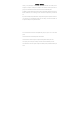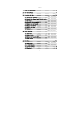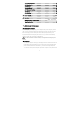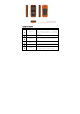Manual Profile Thank you for purchasing R1 mobile phone, a Series of SWAGTEK. This mobile phone is designed for shockproof, waterproof and dustproof. This instruction manual special used to guide you to understand the functions and features of Series of SWAGTEK phone. In addition to common call functions, R1 also provides you Messages, MP3 player, Video player, EBook, and Bluetooth, etc. It will bring you more convenience and pleasure for your work and life.
Contents 一、Safty and Performance ....................................... 2 二、The Mobile Phone ............................................ 7 三、Preparing for Use .......................................... 10 3.1 Install the SIM Card ................... 错误!未定义书签。 3.2 Install the Memory Card (T-Flash Card) .. 错误!未定义书签。 3.3 USB Usage .............................. 错误!未定义书签。 3.4 Security Password Usage ................ 错误!未定义书签。 3.4 Connect to the Network ................. 错误!未定义书签。 3.5 Charge the Battery .....
5.3 File Management ........................................ 21 5.4 Organizer .............................................. 21 5.5 Message ................................................ 24 5.6 Multimedia ............................................. 26 5.7 Internet Service ....................................... 29 5.8 Camera ................................................. 32 5.9 Settings ............................................... 32 六、Input Method ...............................................
hospitals and rest homes and other medical establishments. Because these facilities may be using equipments sensitive to external RF signal. If you are using personal medical devices, please consult the manufacturer of these devices, to confirm that they are adequately shielded from around the RF signal. You can also ask your doctor the relevant information. For users with heart disease, you must pay special attention to phone ring volume and vibrating alert Settings.
Mobile phone contains sophisticated electronic circuitry, magnets and battery systems, it should be handle with care. In particular, you should pay attention to the following points: Your mobile phone will generate electromagnetic fields, please do not place it with Using mobile phone near the TV, telephone, radio and personal computers and other magnetic storage media, such as computer disk. electrical equipments may cause interference, thus affecting the performance of the phone.
phenomenon, it depends on your body and health. If you turn on the vibration function, please keep the mobile phone away from the heat source (such as radiator). And to avoid the phone slipped from the desktop due to vibration. Please try to avoid scratch the touch screen. Do not use the common pen or other sharp objects to write on the touch screen.
mobile wireless phone using, and pay attention in using. According to the requirements of driving conditions, please stop the car, and then dial or receive the call. Unless in case of emergency, banned to stop at the isolation pier place in the highway to receive or dial a call. Airbag inflation aroused the strong force, please don't install or place the wireless communication equipment above the airbag, or the area that the airbag launch can touch.
Please be sure to use the rationing cable. ◆ Maintenance Service No user-serviceable parts inside of the mobile phone, battery and charger. Recommend to send your phone to designated repair facility for service. ◆ Non-ionic Radiation Radio equipment should be connected to the antenna by non-radiating cables, such as coaxial cable. Antenna should not device in close to human body, unless both have metal shield, such as metal roof. You can only use the antenna specifically design for the mobile phone.
External View Detailed: No. Key Note Function Description • Press to enter to main menu in standby mode, 1 Left Key 2 Inbox Shortcuts items operating functions or confirming functions. Long press Left Key to turn on/off the flashlight. • Press to quickly enter the message inbox. • Press to enter the call records. Input the 3 Dial Key number in standby mode, and press this key to dial. 4 Right Key 5 Camera Shortcuts 6 End Key • Enter to phonebook in standby mode.
• return to standby state. 7 OK Key 8 Number Key • Confirm Key Input numbers or characters 9 USB port USB port 10 Receiver Receiver 11 Loudspeaker Loudspeaker 12 Viewfinder Viewfinder R1 Icons Vertical bars indicate the signal strength of the GSM network signal. Indicates your phone is locked.
三、Preparing for use 3.1 Install SIM Card The SIM card contains your private information, there is your phone number, PIN (personal identification code), PIN2, PUK (PIN unlock code), PUK2 (PIN2 unlock code) and the IMSI (International Mobile Subscriber Identity) number and network information, phonebook data and short message data, etc. ·The SIM card slot is located inside the phone, when installation, open the back cover , take out the battery and turn the phone to back, find the SIM card slot position.
3.3 USB Usage This mobile phone supports USB1.0 port. You can connect the phone to the computer through USB cable to copy\move files and some other operations. You can also browse the photos\sound records\video, etc through the computer which saved on the phone. Using USB cable: Insert one side of USB cable to USB interface on the PC, and connect the other side to the “USB/Charging interface” on the left of phone. 3.4 Security Password Usage Your mobile phone and SIM card has a variety of passwords.
●Prompted to re-enter the new PIN code, re-enter the new PIN code and press "OK Key" ●PUK code is correct, then unlock the SIM card, and the PIN code is reset. Note: If you enter the wrong PIN in three times, SIM card will be locked, and you should use the PUK code to unlock. PUK code is usually stored in the network operators. ■PUK Code Enter the PUK code (Personal unlock code) to unlock the PIN code. PUK code is provided from manufacturer with SIM card.
search available network. After search to the network, the phone gets into standby state. You can dial and receive calls, and you can also make the following operation: ●Press Left Soft Key to enter main menu. ●Press Right Soft Key to enter Phonebook. ●Press Dial Key to enter the call records list. Note: If the screen prompts "emergency call only", and you can only make emergency calls. 3.5 Charge the battery ●The battery charge indicator: your phone can monitor and display information about the battery.
charger voltage and power ratings. 3.6 On/Off the phone ●Long press the End key, boot the phone. The screen displays boot animation ●If the phone asks to input the phone password, key in the password and press the "OK" soft key. Phone password is preset to 0000. ●If the phone asks for PIN code, key in the PIN code and press "OK" soft key. New account SIM card, PIN code is provided by the network operator.
■Input number and press call button, the mobile phone will automatically dial the corresponding number. ■Redial the last number: in the standby screen, press the call button to display the dialed calls list of records. The phone displays the dialed number, press the up or down key to select the number the call, and press the call button.
1> 2> Direct input number or press left soft key to find the call number in the phonebook, or press left soft key to choose new call and key in number, press the dial key to have the second call. The first call is automatically reserved. b 1> Press left soft key to open mute to reserve the current call. Then start to dial another call. Once connected, one is in a call, another is on hold, you can convert these two call state, press switch keep to switch between these two calls.
■Received Call ● You can view the last 20 received calls. You can view, call, send SMS/MMS, save to phonebook, edit before calling and delete. Such as “Missed Call”. 5.3.2 Delete the Call Records Delete the records of Missed Call, Dialed Call and Received Call or delete all the Call Records. 5.1.2 Call Setting 5.1.2.1 SIM1 Card Call Records ■Call Waiting ●Start: Start the "call waiting" function, you in the communication if anyone call you, the other party can still come in.
will require to key in the barring password. Then the phone will connect to network. Later, the network will respond and inform the operating result. ●Ban to Dial ●All voice calls: this banning is on, you cannot dial all calls. ●International voice calls: this banning is on, you only cannot dial the international calls. ●International voice calls except domestic calls: this banning is on, in the foreign country, you could only call local phone or homewards (i.e.
5.1.2.2 SIM2 Card Call Records ■SIM2 card call settings are referring to SIM1 card call settings. 5.1.2.3 Senior Settings ●Auto Redial: Turn on or off auto redial, start or close the auto redial call. Select to start, in the dialing process, if the other party does not respond, the phone will automatically redial over a period of time. Automatic redial cannot exceed 10 ten times. In the meantime, users cannot dial any other call. To end automatic redial, press the End key.
5.2.3 Options of The contact Press left soft key in contact of phonebook, enter to the options of the contact, you can view, send SMS, send MMS, call, edit, delete, copy and check the call group. ●View: view the details of contact. ●Send SMS: send the SMS to the selected contact. ■Call: call the selected contact. ●Edit: edit the selected contact. ●Delete: delete the selected contact. ●Copy: allow to copy the record to the phone, SIM1 or SIM2.
5.3 File Management ■You can use this function easily to manage the directories and files which stored in the phone or extended memory card (such as T-Flash card). Open: use this function into the memory root directory, the root directory will list the system default folder, set up a folder and user files. ■Press OK key to enter the selected folder. ■You can operate the specified file as follows: ●View(Play): view or play the specified file. ●Image information: list date and size of the specified file.
your local operator) 5.4.3 Call attribution Call attribution can query the provinces, cities, and operators of nationwide mobile phone and fixed phone number. First time need to download the installer to normal use, download need opened GPRS monthly service. 5.4.4 Calendar ■On the Calendar interface. Press left or right key to switch date. Select date, press left soft key to provide the following functions: ●Skip to a specified date: Skip to a specific date to view.
5.4.6 Calculator ■The calculator applies simple calculate functions such as addition, subtraction, multiplication and division. ● Press number key to key in number. Navigation key to key in +, -, ×, /. ● Press left key to delete the data. ● Press OK key to calculate the result. 5.4.7 Ebook ■The Ebook listed all TXT type Ebook directories of the memory card, the screen display Ebook size and number of lines below, press OK to open.
●Enter to bookmark: enter to the Ebook’s bookmark. ●Delete bookmark: delete the current bookmark. ●Open/close the automatic roll page: open or close the Ebook’s automatic roll page function. ●Close: close the current Ebook. 5.5 Message ■SMS Message function is a network service. You you may need to apply to the network operator to send and receive messages. When you write a message, you can press # key to switch input method or select the input method in options.
●Reply: reply via SMS. ●Call the sender: dial to the sender. ●Transfer: transfer the message. ●Delete: delete the message. ●Delete all: delete all the messages in inbox. ●Save to phonebook: save the number to phonebook. ● Screening method: can choose SIM1 card, SIM2 card and all the information to view information. ■In the view message interface, you can also complete the following operations in “Options”: ●Reply: reply via SMS. ●Call the sender: dial to the sender. ●Transfer: transfer the message.
●View: view the SMS. ●Re-send: re-send the SMS. ●Edit: edit the SMS. ●Delete: delete the SMS. ●Delete all: delete all SMS in draft box. 5.5.5 Sent Message ■Sent message is stored messages sent successfully. Click OK Key, enter to Sent Message list, click “options”, you can select the following options: ●View: view the message. ●Transfer: transfer the message. ●Delete: delete the message. ●Delete all: delete all the messages of Sent Message. 5.5.
5.6.1 Image Viewer ■Press left soft key to enter the menu: ●View: to view the images. ●Image information: view the details of image. ●Browse mode: to choose to view the images in List style or Matrix style. ●Send: to send the images via Bluetooth. ●Used as: Images can be selected for wallpaper, boot animation and shutdown animation. ●Rename: modify the image’s name. ●Delete: delete the image. ●Storage: select to save the image’s position. 5.6.
●Send: send the file via Bluetooth. ●Rename: modify the video name. ●Delete: delete the video. ●Storage: select to save in phone or memory card. ■视 Video Play: ●Press the * and # key to adjust the volume, press the left or right key to support fast forward and rewind, press the up key to switch between full-screen and half-screen, press OK key to pause. 5.6.4 Music Player ■Press left key to enter to Music Player list, press right key to return. Press * and # key to control volume.
5.6.5 Sound Recorder ■Sound Recorder file the default stored in the root directory "Audio" of T - Flash card. Select one sound recorder file, then press left soft key. You can set the “play, append, rename, delete, used as and send” options. ●Play: to play the specified sound record. Press up and down key to adjust the volume. ●Append: to allow to record in same file. ●Rename: to amend the file’s name. ●Delete: to delete the selected sound record. ●Used as: used the sound record file as call ring.
Note: 1. Your Internet service provider may not support some functions, in order to ensure the normal operation of the browser, please confirm whether your SIM card support, and opened the Internet functions. 2. If you browse the web, you need to be charged related fees, please ask the local operator for these fees. 5.7.2 MMS ■MMS is multimedia message. Its biggest feature is supporting multimedia function, it can transfer text, images, sound, etc, various kinds of multimedia format information.
following operations: ●View: view the MMS. ●Reply: reply via MMS. ●Transfer: transfer the MMS. ●Delete: delete the MMS. ●Delete all: delete all the MMS in inbox. ●Details of MMS: view the details of the MMS. 5.7.2.3 Outbox ■Outbox is stored the sent MMS and failed sent MMS. Press the OK key to enter the Outbox, you can view, send, delete, delete all, Message details and other operations of the current MMS. The operations, please refer to your inbox. 5.7.2.
■This function is provided by network operator, according to the different services provided by different mobile manufacturers, there will be new menu options appearing. 5.8 Camera Use the camera application, you can shoot and camera for around people or events any time. Photo will be stored in the "Album". Camera generated photos are in JPG format. Tip: JPG is a standard image compression format, you can use some of the most commonly used image viewer, image editor to see JPG format files.
●pen two modes: open two SIM cards at the meantime. ●SIM1 card only: open SIM1 card only. ●SIM2 card only: open SIM2 card only. Note: if the user only insert SIM1 card, the bar just show only SIM1 card open. 5.9.2 Mode Setting ■Standard Mode ●Start: start Standard Mode. ■Personal Settings: you can set ring type, alert type, incoming call ring, ring volume, message ring, message ring volume, key sound, boot ring, shutdown ring and system prompt on/off.
Note: Suggest that you can set your phone as meeting or mute mode in quiet public places. Long press “#” key to switch the mode to standard mode and mute mode in standby state. 5.9.3 Phone Settings 5.9.3.1 Time and Date ■Time and date: Let you set time, date and daylight saving time. Press the arrow keys to move the cursor to the complete the operation, when daylight saving time is set to open, it displays the time delayed one hour. ■Format Setting: you can set the time in 12-hour or 24-hour format.
images by yourself. ●Display date and time: click open or close to said whether display date and time in standby. 5.9.3.5 Flight Mode ●Normal mode: if your phone is in flight mode, this option will switch to normal mode. ●Flight Mode: When set to this mode, the phone is no signal, you cannot dial and receive and send message. 5.9.3.6 Other Settings ●LCD Backlight: set LCD backlight brightness and backlight time. 5.9.
■Privacy Protection ●Privacy Protection: Privacy protection functions, privacy phonebook, messages, call records, protect your privacy. Key in “0000” to enter to Privacy Protection, you can set the function. 5.9.6 Connectivity 5.9.6.1 Bluetooth ■You can activate Bluetooth function in this menu, including start Bluetooth, search hands free device, my device, connectivity device, settings, my Bluetooth. Start Bluetooth, you can transfer the files to the matched Bluetooth.
■Select the corresponding data account according to your needed connection network services. You can edit, add, delete and change default account. 5.9.7 Restore factory settings ■This feature would reset parts of functions as those configured at the factory. The factory default password is 0000.
Appendix1: Carry on the following simple examination before you contact with after-sales service, perhaps can help you avoid the redundant maintenance time and expense to waste. Common problems and solutions Common problems The causes and solutions 1、 Check whether the battery power is exhausted, please charge the battery. Unable to boot 2、 Check whether the battery is bad contact. Please remove it first and reinstall, then retry boot. 1.
Unable to enter to 1. Your SIM card may not support the service function service menu 2. Parameters of GPRS were changed. Explanation of terms SMS Short Message Service EMS Enhanced Message Service SIM Subscriber Identity Module GSM Global System for Mobile Communication PIN Personal Identity Number PUK PIN Unblocking Key IMEI International Mobile Equipment Identity Copyright Statement SWAGTEK has the final interpretation of this manual.
In any case, SWAGTEK disclaims responsible for any loss of data or income which caused by mobile phone reasons. This device complies with part 15 of the FCC Rules. Operation is subject to the following two conditions: (1) This device may not cause harmful interference, and (2) this device must accept any interference received, including interference that may cause undesired operation.
—Increase the separation between the equipment and receiver. —Connect the equipment into an outlet on a circuit different from that to which the receiver is connected. —Consult the dealer or an experienced radio/TV technician for help.