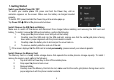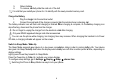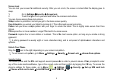User's Manual
9
Remove Items from Your Home Screen
Tap Home Key to return to the Home Screen.
Tap and hold the item to be removed and drag it towards the [X Remove] icon at the top of the screen.
Auto-Rotate Screen
With the Auto-Rotate Screen turned on, you will be able to view items on the screen vertically or horizontally,
depending on how you hold your phone. Please note that not all screens are covered by the Auto-Rotate Screen
feature.
To turn the Auto-Rotate Screen feature on/off, go to Menu Æ Settings Æ Display Æ Auto-Rotate Screen Æ
(uncheck)
You may also drag down the Notifications panel, tap ÆAuto-rotation to activate or deactivate auto-rotate function.
Folders
This allows you to organize your applications in folders on the Home Screen. To make a new folder on your Home
screen, tap and hold and drag apps to the Home Screen, and stack them on top of another. They will automatically be
grouped into a folder.
To name folder on Home screen
1. Touch the folder icon on Home screen to open
2. Touch the folder’s title bar to show the name field.
3. Edit the folder’s name and tap Done after renaming.
To remove move applications out of a folder back to the Home Screen
Touch and hold the item in a folder, and then drag it out of the folder.
Using the Home Screen even when locked