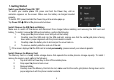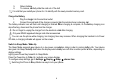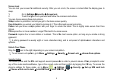User's Manual
Screen Lock
You can lock
y
our screen f
o
sleep.
1.
Go to
Setti
n
2.
Touch the t
y
You can choose amon
g
the
s
Slide
provides no protection,
Face Unlock
lets
y
ou unlock
Pattern
lets you draw a si
m
Unlock.
PIN
requires four or more n
u
Password
requires four or
password.
: A stron
g
password is
u
symbols.
Unlock Your Phone
Drag the icon to the ri
gh
: To set Screen Lock patt
e
Security Codes
The mobile phone and the
S
any of the codes mentione
d
phone’s settin
g
s for these
ÆChoose which card to l
o
5
o
r additional securit
y
. After
y
ou se
ng
s ÆSecurity Æ Screen lock.
y
pe of lock
y
ou want and follow the
s
e lock options:
but lets
y
ou
g
et to the Home scree
y
our tablet b
y
lookin
g
at it. This is
t
m
ple pattern with
y
our fin
g
er to un
u
mbers. Lon
g
er PINs tend to be mo
more letters or numbers. This is t
h
u
suall
y
ei
g
ht or more characters l
o
h
t, dependin
g
on
y
our screen lock
p
e
rn,
g
o to
Menu Æ Settings Æ S
e
S
IM card support several passwor
d
d
below, t
y
pe in the correct code a
codes,
g
o to
Menu [ ] Æ Se
t
o
ck ÆLock SIM CardÆ enter SI
M
t
a lock, the screen is locked afte
r
onscreen instructions.
n quickl
y
.
t
he least secure lock option.
lock the tablet. This is sli
g
htl
y
mo
r
re secure.
h
e most secure option, as long as
o
n
g
, and is composed of alphabu
m
p
attern.
e
curit
y
Æ Screen Lock Æ choos
e
d
s in order to prevent misuse. Wh
e
nd then confirm b
y
tappin
g
the O
K
t
tin
g
s [ ]Æ Security Æ Set
M
PIN Æ OK
r
the displa
y
g
oes to
r
e secure than Face
y
ou create a stron
g
m
eric characters and
e
from options.
e
n prompted to enter
K
ke
y
. To access the
up SIM card lock