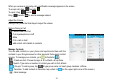User's Manual
Messaging
To create and send messa
ge
¾
Tap the new mes
s
¾
In TO field, type t
h
¾
T
y
pe messa
g
e in
t
¾
Tap to insert
s
¾
Tap to send.
: To send MMS, add an
a
automaticall
y
be sent as an
is reverted back to bein
g
se
n
Message Threads
Instead of inbox, outbox an
d
exchan
g
ed with the same n
u
had with a certain number o
r
Delete a thread / message
To erase a messa
g
e tap an
d
To erase an entire thread, t
a
- remo
v
You can speak to enter text
1.
Touch a te
x
2.
Touch the
M
3.
When
y
ou
s
14
e
from home screen, tap
s
a
g
e icon at the bottom left p
a
h
e recipient’s phone number OR ta
p
t
he Type message field usin
g
the
o
s
mile
y
s, etc.
a
ttachment to the text messa
g
e b
y
MMS. Likewise, if the user remove
s
n
t as SMS.
d
sent folders,
y
our phone or
g
ani
z
u
mber are
g
rouped into a convers
a
r
a
g
roup.
d
hold a specific messa
g
e
Æ
Delet
e
a
p and hold a thread
Æ
select conv
v
e select
in most places that
y
ou can enter t
e
t field, or a location in text
y
ou’ve a
l
M
icrophone ke
y
on the onscreen ke
y
s
ee the microphone ima
g
e, speak
w
a
rt of the screen.
p
to search contacts.
o
n screen ke
y
board.
y
tappin
g
and the SMS will
s
the attachment, the messa
g
e
z
es all
y
our messa
g
es into “thread
a
tion-like folder. Tap a thread to vi
e
e
.
ersation/s to erase
Æ
tap
e
xt with the onscreen ke
y
board.
l
read
y
entered in a text field.
y
board.
w
hat
y
ou want to t
y
pe.
s,” where messages
e
w all messa
g
es
y
ou
- select all