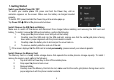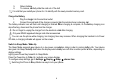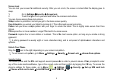User Manual Profile Brand name:iSWAG FCC ID:O55PROFILE Please read the following guidelines before using your new iSWAG Profile phone. Utmost compliance with the following is highly recommended for your safety. Non-compliance may pose danger to you and your mobile phone, and may be illegal. The iSWAG Profile is packed with features to satisfy your needs such as Phonebook, Music Player, Video Player, Digital Camera, among others.
Æ - indicatees sequence of processes - presentts additional notes on a topic or alteernative options for a feature - showss further cautionary measures to prevent damage to yourr mobile phone 2
1. Getting Started Switch your Mobile Phone ON / OFF To switch your mobile phoone ON, press and hold the Poower Key until an animation appears on the screen. Make sure the battery iss charged inserted properly. To switch OFF, press and hoold the Power Key until a window poops up. Tap Power Off Æ OK and thhe phone will shut down. Install / Remove the SIM Caard and Battery Make sure to switch off thee device and disconnect from charger before installing and removing the SIM card and battery.
5. Return batteryy. 6. To remove, caarefully slide the card out of the slott. : It is vital that you restartt your phone for it to identify with the newly inserted memory card. Charge the Battery 1. Plug the chargger into the electrical outlet. 2. Connect the small end of the charger connector innto the mobile phone’s charging sloot. W charging is complete, i.e. the battery b charging icon The battery indicator icon will flash until charging is finished.
Screen Lock You can lock your screen foor additional security. After you set a lock, the screen is locked afterr the display goes to sleep. 1. Go to Settin ngs ÆSecurity Æ Screen lock. 2. Touch the tyype of lock you want and follow the onscreen instructions. You can choose among thesse lock options: Slideprovides no protection, but lets you get to the Home screen quickly. Face Unlocklets you unlock your tablet by looking at it. This is the t least secure lock option.
Personal Identification Number (PIN) Local network service providers furnish each SIM card with a unique set of codes including the PIN, PIN2 and PUK. If the PIN is incorrectly entered for three successive times, the SIM card will be locked. To unlock the SIM card, you need to enter the PUK or the Personal Unlocking Key. For further information regarding PIN, PUK and SIM Lock, contact your network service provider. Basic Troubleshooting for locked SIM card: -Enter the correct PUK.
Functions of Capacitive Keys Menu Key – opens a folder, app or feature; displays further options for a running or ongoing application.
The Home Screen To move between Home screens, swipe left or right. Change the Wallpaper: Tap and hold any clear part of the Screen Æ Choose a wallpaper from Gallery, Live Wallpapers and Wallpapers. Add Apps and Widgets to Your Home Screen Tap Home Key Æ Tap and hold chosen application/widget to add to the Home Screen. Drag towards desired position. Release hold when the Main Screen appears in the background.
Remove Items from Your Home Screen Tap Home Key to return to the Home Screen. Tap and hold the item to be removed and drag it towards the [X Remove] icon at the top of the screen. Auto-Rotate Screen With the Auto-Rotate Screen turned on, you will be able to view items on the screen vertically or horizontally, depending on how you hold your phone. Please note that not all screens are covered by the Auto-Rotate Screen feature.
While the screen is locked, you may assign several quick access items on the Home Screen by swiping the screen down. Swipe left/right to gain quick access. To add items, tap + and choose from list. Voice Search Your phone operates via voice command. Search items in your phone or on the Internet simply by speaking. Tap on any screen that it is visible and follow prompt before speaking.For texting/typing using speech, go to Messaging on page 15. You may also go to Æ to access voice search.
Swipe upwards to close. To open a running application from the Notifications panel From the Notifications panel, touch the icon for the running application to open it. To dismiss notifications, tap Toolkits ToolKits quickly start applications such as Bluetooth, WLAN and so on. • Using two fingers, swipe the Notifications panel downwards. • Tap a ToolKit to enable or disable.
3. Basic Functions Make and Answer Calls Make a Call Option 1: On the Home Screen tap Æ choose the Phone tab Æ enter phone number Ætap . Option 2: Tap Æ Æ enter phone number Ætap . Option 3: Tap ÆContactsÆ tap name of selected contact : Tap to erase incorrect digits. Dial an International Call For international calls, type (+) followed by the country code and then the complete number.
When you receive an incoming call, a notification message appears on the screen. To accept call, drag towards To reject, drag towards Drag towards to send a message instead. Adjust the Volume During a call, press the Side Keys to adjust the volume. Options During a Call - Launch/Hide Dial Pad - Turn speakerphone on/off - Mute - Put a call on hold - add current call’s details to contacts.
Messaging To create and send messagee from home screen, tap ¾ Tap the new messsage icon at the bottom left paart of the screen. ¾ In TO field, type thhe recipient’s phone number OR tapp to search contacts. ¾ Type message in the t Type message field using the on o screen keyboard. ¾ Tap to insert smileys, s etc. ¾ Tap to send. a to the text message byy tapping and the SMS will : To send MMS, add an attachment automatically be sent as an MMS.
4. Say “commaa,” “period,” “question mark,” “exclamation mark,” or “colon” to enter puunctuation. Capture and View Photo orr Video This mobile phone is equipped with a digital camera that lets yoou take photos and videos whenever and wherever you like. To capture images, go to Æ . Capturing an Image Aim the phone at the subjectt, then tap Tap to capture panaromaa. Tap to access capture seettings. to take a shot. Slide to the left to view recent captures.
Swipe down Notifications panel p Æ Æ Æ Æ . Tap Wi-Fi to display available networks. :If network connection is successful, the icon will appeear on the status bar.Some Wi-Fi networks are secured t correct security password and taap “Connect.” and may prompt you to enterr a password before access. Enter the 4. Main Menu The Main Menu displays all the applications your phone has. You Y may access the Main menu by tapping on the Menu icon [ ] from the Home Screen.
to Æ . Tap on the Calculator’s interface and an advanced panel will pop up for more complex calculations. Enter the numbers using on-screen keyboard and choose the desired operation. Tap for corrections and to get the output. Calendar The Calendar application shows the current date/month, and lets you organize your schedule by allowing you to add, edit, delete and view events. You may also add appointments and notes as reminders. Go to Æ . Tap for options.
to store, locate and view your saved contacts. Aside from these, People also allows you to copy, edit and delete a contact. Go to Æ . : You can also send SMS / MMS or call a contact directly from People, as well as store several details (e-mail, pictures, phone numbers, etc.) for each contact if saved in the phone’s memory. For related information, see ‘Manage Contacts’ on page 11. To import contacts from email to phone or the other way around Go to Æ . Tap Æ Import/Export.
File Manager The File Manager lets you view, open and manage thhe data saved in your phone and Memoory card. Go to Æ Æ ch hoose from Phone Storage / SD Card d. - New folder - Search item - display options f options. : You may also press and hold a folder or file for further FM Radio R To lissten to the radio, go to - switch to loudspeaker Æ .
To view captured images, recorded video clips, and downloaded images, go to Æ .Click on a thumbnail to launch an album. Tap and hold an image to share (via MMS, Bluetooth, Google+, Email, Gmail or Facebook), delete or view details. You can also tap to share photo. Tap to edit photo. Tap to display other options. Gmail Gmail is Google's web-based email service that allows you to compose, send and receive messages on your phone.
Google Hangouts is Google's instant messaging program that allows you to chat with other Google Hangout users. You must have a Goggle account to be able to access this. To sign in, go to Æ Æ Sign in or sign up. Local Google Local helps you discover nearby hangout spots that suit your taste. Quickly search for Restaurants, Cafes, Bars and other spots, while on the go. Local also makes it easy to quickly rate the locations you visit.
- displays playlist - shuffles tracks - repeats playback / - plays previous or next track / - play/pause song Navigation This function allows you to locate a destination and get driving, walking or public transport (if available) directions. To access this, go to Æ . Enter your current destination (or any starting point) and the place you wish to locate (end point). Choose from the three modes of navigation: driving, walking, or public transport.
The Call Log tab gives you access to your phone’s call history. To view this, tap the Call Log tab at the top part of the screen, and your call logs will be listed. Go to .Touch number to call and view call details.
Record sound and other audio files on your phone by going to → . Tap to start recording and press to stop recording. To play the recently recorded sound, press ►. After playback, you may opt to discard or save the recorded file. Video Player This displays and lets you view all video files stored in your phone and in your Memory Card. To access, tap Ætap a video to Play. To Pause/Play, just tap on the video. Tap ÆStop to stop playback. Tap to share on Facebook, Messaging, Bluetooth, Google+, Email and Gmail.
5. Settings Under Wireless & Networks: Wi-Fi This allows you to switch your phone’s Wi-Fi ON or OFF. Check the status by looking at the in the status bar. Bluetooth Switch the Bluetooth function ON so you may establish wireless connection with other compatible devices with the Bluetooth technology. The Bluetooth may be used to send and receive different kinds of files. With the Bluetooth technology you may establish wireless connection with a compatible PC to enhance communication.
GPS Slide and pull down menu on the main interface, you can see the message notice and choose whether to turn on or off WIFI, Bluetooth, GPS, off-line mode. In the data connection, the current SIM is available to make data connection of GPRS. Slide it around you can see the options of profile for your convenience. Data Usage This lets you monitor your data usage per month. Switch ON the mobile data usage function so you can monitor your mobile usage per month.
Tethering and Portable Hottspot Tethering is a method for connecting a computer or other devicces to the Internet via an Internet-caapable mobile phone, such as this one. It will shaare your phone’s connection, makinng it a WLAN hotspot; however, network charges may Æ More Æ apply, and you cannot use your y phone’s W-Fi capability when it is working as a hotspot. Go to Æ Tethering and Portable Hotspot. : For further information, go g to Tethering and Portable Hotsspot Æ Help.
is equipped with four (4) pre-set profile options: General, Sileent, Vibration and Outdoor. Tap a profile to change its settings. To access these, goo to Æ Æ Profiles. You mayy add a new profile by tapping Display c the settings for the phone’’s lock screen notifications, sceness, theme. Wallpaper, In this sub-menu, you can change auto-rotate screen activation, brightness, clock display, font sizee, landscape launcher and sleep settings.
UnderPersonal category: Location Access The device uses the Global Positioning System satellite and allows apps that have asked your peermission to use your location information. Furtherrmore, through the Wi-fi& mobile network location, it lets apps usse Google’s location service to estimate your locaation faster. Anonymous location daata will be collected and sent to Gooogle. It can also use your location to speed up process p when searching for places using GPS and improving Googlee search results.
This prevents unauthorized individuals from using your SIM card. The SIM Card lock feature requires user to enter PIN to use phone. To activate Æ Æ Set up SIM card Lock Æ tick Lock SIM Card Protect Your Phone with a PIN or Password Create a PIN or Password Tap Æ Æ Security Æ Screen lock. Tap PIN or Password.
them with your phone, send and receive data anytime, either automatically or manually.To access this, go to Æ Accounts. Æ Under the System Category: Date & Time This lets you choose whether to automatically update your phone’s date and time or otherwise.You may also automatically synchronize your phone’s date and time according to your time zone. In this sub-menu, you may also set the date, time, time zone, time and format. To access this go to Æ Æ Date & Time.
Developer Options This lets you view your Development Device ID and enable or disable the debug mode when USB is connected. Other options include: USB Debugging – proceeds to debug mode when USB is connected Stay awake – the screen will not be put to sleep mode while charging Allowmocklocations – lets you use a different location regardless of your actual whereabouts.
6. Important Safety Preecautions q standards set by national authorities and complies with safeety requirements on This mobile phone meets quality harmless human exposure too radio waves. Kindly read the following guuidelines before using your wireless phone. Utmost compliance with these precautions is highly recommended for your safety. d to you and your mobile phonne, and may be illegal.
• • • • DO keep your mobile phone away from moisture. Contact with water or any liquid may cause the phone to malfunction and overheat. DON’T disassemble or remodel your phone as this may cause permanent and irreparable damage. This may also void your mobile phone’s warranty. DON’T use sharp or pointed objects in pressing you phone’s keys as this can cause damage. DON’T use your handset if you notice any damage (e.g. broken antenna) as this may cause injury to the user.
• Do not short-circuit the batteries (i.e. when metal objects such as coins, are directly connected to the metal side of the battery) as this will damage your phone. It is advisable to handle spare batteries with extra care. Cleaning and Maintenance • The handset, battery and charger are not water-resistant and should always be kept dry. Avoid using them in excessively moist areas. • Use a soft, dry cloth to clean the handset, battery and charger.
• • Check if the keyypad is locked when left unused. Check the battery charge level. The battery won’t charge c 4. • Make sure the battery b is not fully drained. • Make sure that the t battery is inserted correctly. • Use only ISWAG G approved batteries and chargers. • Double check if the charger connector is properly connected c to the mobile phone or noot. : The charger can be connnected only after the battery is inserted. 5.
9. • • • 10. • 11. • 12. • • • 13. • • 14. • Cannot receive calls Make sure that your phone is connected to a network (Check if the network is busy or invalid). Check the Call Diverts settings. Check the Incoming Call Barring settings. The caller’s number is not displayed Contact your local network service provider as the caller might have withheld his or her number. Entries cannot be made in Phonebook. Check if the Phonebook is full.
The iSWAG eWarranty is an innovative service that replaces the traditional warranty card. All iSWAG phone owners are entitled to the iSWAG eWarranty. One simply has to register as soon as he or she gets hold of the phone. The five easy steps are illustrated in the following pages. (Please make sure the phone has a valid SIM card with at least P5.00 credits to activate the service.) STEP 1 Read the message carefully. Choose NEXT to proceed, or CANCEL to defer.
TERMS AND CONDITIONS OF WARRANTY 1. iSWAG provides a one year free warranty of service for phones and tablets, and six months warranty to all accessories (battery, charger, headset) from the date of purchase. 2. The warranty does not cover: a) Units with damage caused by mishandling (eg. Broken LCD, Liquid Damage etc), incorrect usage, or from natural disasters. b) Unauthorized repair, alteration, and modification of the product, other than authorized iSWAG Service Center Personnel.
FCC RF EXPOSURE INFORMATION: WARNING!! Read this information before using your phone In August 1986 the Federal Communications Commission (FCC) of the United States with its action in Report and Outer FCC 96-326 adopted an updated safety standard for human exposure to radio frequency (RF) electromagnetic energy emitted by FCC regulated transmitters. Those guidelines are consistent with the safety standard previously set by both U.S. and international standards bodies.
Those standards were based on comprehensive and periodic evaluations of the relevant scientific literature. For example, over 120 scientists, engineers, and physicians from universities, government health agencies, and industry reviewed the available body of research to develop the ANSI Standard (C95.1). Nevertheless, we recommend that you use a hands-free kit with your phone (such as an earpiece or headset) to avoid potential exposure to RF energy.
NOTE: The manufacturer is not responsible for any radio or TV interference caused by unauthorized modifications to this equipment. Such modifications could void the user’s authority to operate the equipment. NOTE: This equipment has been tested and found to comply with the limits for a Class B digital device, pursuant to part 15 of the FCC Rules. These limits are designed to provide reasonable protection against harmful interference in a residential installation.