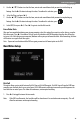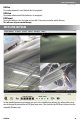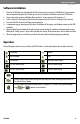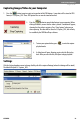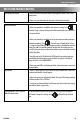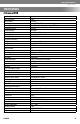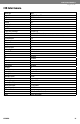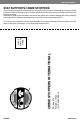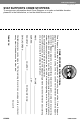Home Security System User Manual
SVAT ELECTRONICS
now you can see
CLEARVU2 21
Software Installation
1. Place the CD-ROM that was included with the DVR system into your computer’s CD-ROM drive. If your computer
does not automatically open the CD folder, go to Start>My Computer and double-click on the CD-ROM icon.
2. Copy and paste the program called Video Player onto the C: of your computer (My Computer>C:)
3. Create a shortcut to this program. Right click on the program and select Send to > Desktop (Create Shortcut).
4. Insert the USB ash drive into a USB port on your computer.
5. A window may pop up showing your ash drive. The window will be empty, since Windows cannot read the DVR
video les.
6. Open the Video Player by double clicking the shortcut on your desktop. The software will automatically create a
folder called “Cong” in your C: drive, which will hold your settings. Please do not move, alter or delete this folder.
7. When the program opens, it will detect your ash drive and automatically begin playing your footage.
Operation
Many of the player controls are very similar to the DVR’s. Below is a chart explaining the icons and their functions:
Fast Review
Review
Pause Playback
Play
Fast Forward
Quad split screen display
CH1 Full Screen Display
CH2 Full Screen Display
CH3 Full Screen Display
CH4 Full Screen Display
Click this button to capture images as an image le (JPG)
Click this button to record video footage onto your computer. Before recording videos onto the PC,
rst click the “Pause” button.
Click this button to play back recorded materials (stored on PC). You must have captured footage
using and in order to use this function.