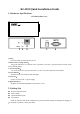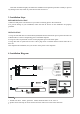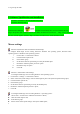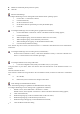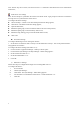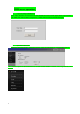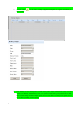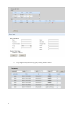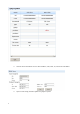User's Manual
Table Of Contents
5
Note: If these steps do not work, issue the xset mouse 1 1 command as described in the Linux command line
instructions;
SUSE Linux 10.1 Settings
Note: Do not attempt to synchronize the mouse at the SUSE Linux. login prompt. You must be connected to
the target server to synchronize the mouse cursors.
To configure the mouse settings:
Choose Desktop > Control Center. The Desktop Preferences dialog appears;
Click Mouse. The Mouse Preferences dialog appears;
Open the Motion tab;
Within the Speed group, set the Acceleration slider to the exact center position;
Within the Speed group, set the Sensitivity slider to low;
Within the Drag & Drop group, set the Threshold slider to small;
Click Close.
Sun Solaris Settings
To configure KVM target servers running Sun. Solaris.:
1. Set the mouse acceleration value to exactly 1 and the threshold to exactly 1. This can be performed from:
The graphical user interface。
To configure the mouse settings (Sun Solaris 10.1):
2. Choose Launcher. Application Manager - Desktop Controls opens。
3. Choose Mouse Style Manager. The Style Manager - Mouse dialog appears。
4. Set the Acceleration slider to 1.0。
5. Set the Threshold slider to 1.0。
6. Click OK。
a) IBM AIX 5.3 Settings
Follow these steps to configure KVM target servers running IBM. AIX. 5.3。
To configure the mouse:
i. Go to Launcher
ii. Choose Style Manager。
iii. Click Mouse. The Style Manager - Mouse dialog appears。
iv. Use the sliders to set the Mouse acceleration to 1.0 and Threshold to 1.0。
v. Click OK。