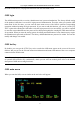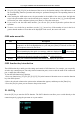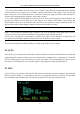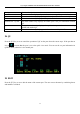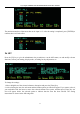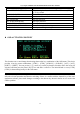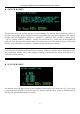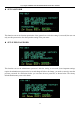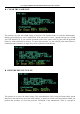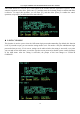User's Manual
4, 8, 16-port USB/PS2 rack-mountable KVM switch user manual
22
[F1] [F2] [F3] [F4] [F5] [F6] at the bottom of the screen is the function setting of the OSD menu. And
the corresponding function operation and setting are performed through the corresponding buttons on
the keyboard.
After entering the OSD main screen, the port number in the middle of the screen where the light bar
stops is the port number of the current selected server computer. You can use the [↑] [↓]on the keyboard
to select the port. After confirmed, please press [Enter] to select the switch port.
If you want to exit the OSD menu interface, you can use [Esc] on the keyboard to perform the exit
operation.
To move a row in the list up and down, use the [↑] [↓] arrow keys. If the number of rows in the list is
greater than the number of rows that can be displayed on the screen, the screen will scroll.
OSD main menu title
Title Description
PN This column displays the port number of all ports. The easiest way to access a particular
computer is to move the highlight bar to a port and press [Enter]. KVM will switch to the
port computer selected by the cursor.
QV
This column displays the quick view settings, which are displayed as after setting.
PC This column represents the online port display status of the connected PC. If the
computer on this port is powered on, a symbol will be displayed.
NAME If the port is named with a name, this column will display the port name.
OSD function key introduction
The OSD function keys mainly provide settings and control of OSD functions. For example, you can quickly
switch to any connection port, scan only selected connection ports, create or edit the name of the connection
port, or adjust the OSD settings.
To start the OSD function key function:
1. Press any function key [F1] [F2] [F3] [F4] [F5] [F6] at the bottom of the main screen to enter the function
key from the keyboard.
2. Move the selected column to the option on the submenu that appears, and then press the [Enter] key.
3. Press the [Esc] key, then you can return to the previous menu.
F1 GOTO
:
Press the [F1] key to start the GOTO function. The GOTO function can allow you to switch directly to the
connection port by typing the port name or its port number.