Wristop Computer User's Manual
Table Of Contents
- 1. General Information
- 2. How to Use your Suunto X10
- 3. Modes
- 3.1. General Information
- 3.2. Time Mode
- 3.2.1. Main display
- 3.2.2. Stopwatch
- 3.2.3. Alarm
- 3.2.4. Time/Date
- 3.2.5. Units
- 3.2.6. Setting the position format
- 3.2.7. General
- 3.3. Alti/Baro mode
- 3.3.1. Use
- 3.3.2. Alti use
- 3.3.3. Baro use
- 3.3.4. Alti/Baro data display
- 3.3.5. Reference altitude
- 3.3.6. Barometric Memory
- 3.3.7. Alarm
- 3.4. compass mode
- 3.4.1. Main display
- 3.4.2. Calibrating the compass
- 3.4.3. Declination
- 3.5. NAVIGATION MODE
- 3.5.1. Using the Navigation mode
- 3.5.2. Main display
- 3.5.3. Creating a route
- 3.5.4. Using a route
- 3.5.5. Editing routes and waypoints
- 3.5.6. Navigation data displays
- 3.5.7. Navidata
- 3.5.8. Track Back (Active track)
- 3.6. ACTIVITY MODE
- 3.6.1. Main Display
- 3.6.2. Activity
- 3.6.3. GPS fix
- 3.6.4. Memory
- 3.6.5. Track back (track log)
- 3.6.6. Activity data display
- 3.7. Function menu
- 3.7.1. GPS
- 3.7.2. Mark Memp
- 3.7.3. Mark Home
- 3.7.4. Find Home
- 3.7.5. Position
- 4. suunto X10 in action
- 5. Global positioning system (GPS)
- 6. suunto trek manager
- 7. SUUNTO TRACK EXPORTER
- 8. THIRD PARTY MAPPING SOFTWARE
- 9. SUUNTOSPORTS.COM
- 10. Technical Specifications
- 11. GPS DATUM LIST
- 12. local Grid LIST
- 13. GLOSSARY
- 14. Disclaimers
- 15. Disposal of the Device
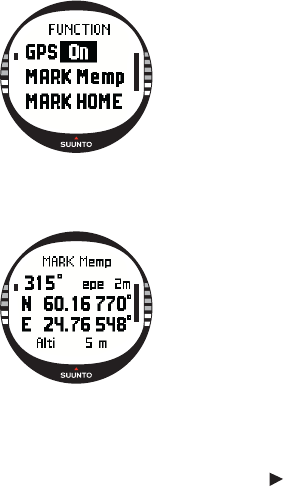
56
3.7. FUNCTION MENU
To enter the Function menu, long press ENTER in any of the main displays. The
Function menu opens and the following functions are available.
3.7.1. GPS
The GPS function allows you to turn the GPS on or off.
To turn the GPS on or off:
1.In the Function menu, GPS is the first menu item. Press
ENTER to select it. The On/Off field is activated.
2.Change the status to On or Off with UP/DOWN and long
press ENTER. The GPS activity and accuracy bar display
appears on the main display.
NOTE: If you activate the GPS in the Function menu, it does
not open the log.
3.7.2. Mark Memp
The Mark Memp function stores the compass heading, the coordinates and the
altitude of the current location.
To mark a memory point:
1.In the Function menu, scroll to Mark Memp and press
ENTER. The possible name options are displayed.
2.Select a suitable name or accept the current date/time as
the name and press ENTER. The compass heading,
Estimated position error (epe), coordinates and the altitude of
the location are displayed.
3.When the EPE is small enough, the location is marked
automatically. The message ‘
MEMPOINT STORED’ is displayed
and you return to the main display.
You can also press ENTER to manually mark the location before the EPE is small
enough for the automatic marking. However, this way the location information will be
less accurate.
NOTE: Make sure the Activity is before using the Memory point function.
Activating the Memory point function does not automatically activate the GPS.
NOTE: You can view the memory points only with the Suunto Trek Manager software.










