Wristop Computer User's Manual
Table Of Contents
- 1. General Information
- 2. How to Use your Suunto X10
- 3. Modes
- 3.1. General Information
- 3.2. Time Mode
- 3.2.1. Main display
- 3.2.2. Stopwatch
- 3.2.3. Alarm
- 3.2.4. Time/Date
- 3.2.5. Units
- 3.2.6. Setting the position format
- 3.2.7. General
- 3.3. Alti/Baro mode
- 3.3.1. Use
- 3.3.2. Alti use
- 3.3.3. Baro use
- 3.3.4. Alti/Baro data display
- 3.3.5. Reference altitude
- 3.3.6. Barometric Memory
- 3.3.7. Alarm
- 3.4. compass mode
- 3.4.1. Main display
- 3.4.2. Calibrating the compass
- 3.4.3. Declination
- 3.5. NAVIGATION MODE
- 3.5.1. Using the Navigation mode
- 3.5.2. Main display
- 3.5.3. Creating a route
- 3.5.4. Using a route
- 3.5.5. Editing routes and waypoints
- 3.5.6. Navigation data displays
- 3.5.7. Navidata
- 3.5.8. Track Back (Active track)
- 3.6. ACTIVITY MODE
- 3.6.1. Main Display
- 3.6.2. Activity
- 3.6.3. GPS fix
- 3.6.4. Memory
- 3.6.5. Track back (track log)
- 3.6.6. Activity data display
- 3.7. Function menu
- 3.7.1. GPS
- 3.7.2. Mark Memp
- 3.7.3. Mark Home
- 3.7.4. Find Home
- 3.7.5. Position
- 4. suunto X10 in action
- 5. Global positioning system (GPS)
- 6. suunto trek manager
- 7. SUUNTO TRACK EXPORTER
- 8. THIRD PARTY MAPPING SOFTWARE
- 9. SUUNTOSPORTS.COM
- 10. Technical Specifications
- 11. GPS DATUM LIST
- 12. local Grid LIST
- 13. GLOSSARY
- 14. Disclaimers
- 15. Disposal of the Device
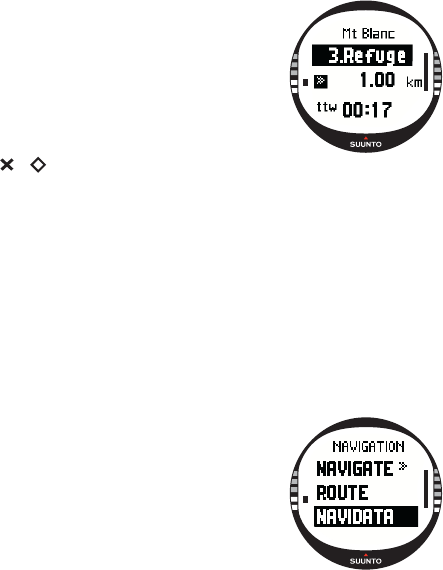
47
NOTE: If you are currently navigating, and approach the next
point, this waypoint data page displays the distance and time
to that point.
Navigation methods and the Track back function
After you have selected a route and pressed START/DATA, you can only see the
summary page. It is similar to the one above.
3.5.7. Navidata
With NaviData you can view different kinds of navigational data and add one of the
options as the Navigation mode’s shortcut.
To view the Navidata list:
1. In the Set menu, scroll to Navidata and press ENTER. The Navidata list opens.
2. Scroll the list (9 items) with UP/DOWN.
3. If you want to select an item as a shortcut, scroll to an item with UP/DOWN and
press ENTER. You return to the Set menu and the item appears as a shortcut on
the main display. You can also select an item by long pressing ENTER. After this
you return to the main dislay.
4. To exit the display without selecting a shortcut, press
STOP/BACK
.
Distance to finish (dtf): Displays the distance from the
current location to the last waypoint (via each waypoint) in the
unit of your choice.
Time to waypoint (ttw): Displays the estimated travel time to
the next waypoint based on the current speed.
Estimated time of arrival (eta): Displays the estimated
arrival time to the last waypoint based on the current speed.
Estimated time enroute (ete): Displays the estimated travel time to the last waypoint
on the route, based on the current speed.










