Wristop Computer User's Manual
Table Of Contents
- 1. General Information
- 2. How to Use your Suunto X10
- 3. Modes
- 3.1. General Information
- 3.2. Time Mode
- 3.2.1. Main display
- 3.2.2. Stopwatch
- 3.2.3. Alarm
- 3.2.4. Time/Date
- 3.2.5. Units
- 3.2.6. Setting the position format
- 3.2.7. General
- 3.3. Alti/Baro mode
- 3.3.1. Use
- 3.3.2. Alti use
- 3.3.3. Baro use
- 3.3.4. Alti/Baro data display
- 3.3.5. Reference altitude
- 3.3.6. Barometric Memory
- 3.3.7. Alarm
- 3.4. compass mode
- 3.4.1. Main display
- 3.4.2. Calibrating the compass
- 3.4.3. Declination
- 3.5. NAVIGATION MODE
- 3.5.1. Using the Navigation mode
- 3.5.2. Main display
- 3.5.3. Creating a route
- 3.5.4. Using a route
- 3.5.5. Editing routes and waypoints
- 3.5.6. Navigation data displays
- 3.5.7. Navidata
- 3.5.8. Track Back (Active track)
- 3.6. ACTIVITY MODE
- 3.6.1. Main Display
- 3.6.2. Activity
- 3.6.3. GPS fix
- 3.6.4. Memory
- 3.6.5. Track back (track log)
- 3.6.6. Activity data display
- 3.7. Function menu
- 3.7.1. GPS
- 3.7.2. Mark Memp
- 3.7.3. Mark Home
- 3.7.4. Find Home
- 3.7.5. Position
- 4. suunto X10 in action
- 5. Global positioning system (GPS)
- 6. suunto trek manager
- 7. SUUNTO TRACK EXPORTER
- 8. THIRD PARTY MAPPING SOFTWARE
- 9. SUUNTOSPORTS.COM
- 10. Technical Specifications
- 11. GPS DATUM LIST
- 12. local Grid LIST
- 13. GLOSSARY
- 14. Disclaimers
- 15. Disposal of the Device
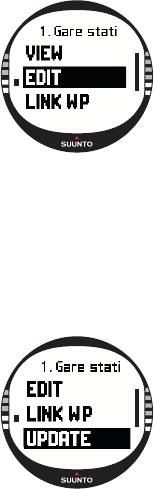
43
3.5.5. Editing routes and waypoints
You can edit the routes and waypoints you have created and erase those that you no
longer need.
Editing waypoints
To edit a waypoint:
1. In the Set menu, scroll to Route and press ENTER. The
route list is displayed.
2. Select a route with UP/DOWN and press ENTER. The way-
point list is displayed.
3. Select a waypoint with UP/DOWN and press ENTER. The
waypoint menu is displayed.
4. Scroll to Edit with UP/DOWN and press ENTER. The
attributes of the waypoint are activated.
5. Choose the order number of the waypoint in the waypoint
list and change the coordinates and the altitude with UP/
DOWN.
NOTE: By pressing START/DATA you can activate the additional data display.
There you can change the waypoint type and alarm distance.
6. Press ENTER to accept the changes and return to the main display.
Updating the waypoint location
With the Update function, you can replace the coordinates of a waypoint with the
coordinates of your current location, provided that the GPS is on.
To update the waypoint location:
1. In the Set menu, scroll to Route and press ENTER. The
route list is displayed.
2. Select a route with UP/DOWN and press ENTER. The way-
point list is displayed.
3. Select a waypoint with UP/DOWN and press ENTER. The
waypoint menu is displayed.
4. Scroll to Update with UP/DOWN and press ENTER. The
attributes of the waypoint are activated.
5. Press STOP/BACK if you want to return to the waypoint list
without accepting changes.
6. Suunto X10 displays the Estimated Position Error (EPE).










