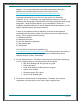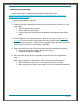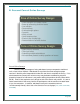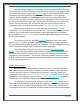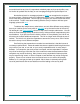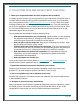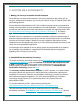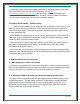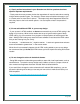User's Manual
Smart Survey Design
Page 29
c.) Clearly outline instructions in your Question text field for questions that have
specific response requirements.
- Clearly state how many answer choices the respondent will need to select when creating
multiple answer question types. For example, “Please select all options that apply to you”
or “Please select no more than 3 options”. This helps clarify what respondents should do
while they listen to the list of answer options. It is also helpful to note if the question is
required.
d.) Do not add additional HTML in your survey design.
- If your account is HTML enabled, we do not recommend that you use HTML coding in the
design of your survey. While screen readers are set up to ignore certain types of basic
HTML coding, it is not uncommon for a program to interpret pieces of code as part of the
label. Adding HTML coding may cause the users software to read aloud the HTML codes
that you are entering into your survey.
For example, “ <b>Welcome</b>” might be read as “Less than b greater than welcome
less than backslash b greater than” in the screen reader.
While this will not necessarily happen with all HTML coding added to your survey design,
we recommend that you do not add HTML unless you have experience coding with screen
readers.
e.) Do not change the colors in the default themes.
- Being 508 compliant includes being accessible to users with visual impairments, such as
colorblindness. To make the survey design easily visible to all users, a proper amount of
color contrast and brightness has been included within all default themes.
If you would like to change the color scheme but still maintain 508 compliancy, you can
access the following site so that you can test your new colors to make sure that they are
508 compatible.
(http://juicystudio.com/services/colourcontrast.php#result)