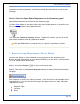User's Manual
SurveyMonkey User Manual
Page 77
Show responses of people who answered question: (then select the question
from the dropdown)
With answer choice: (then select the answer choice from the dropdown)
Example: You want to filter the data by more than one response in the same filter.
If you create one filter to "filter by response", you can sort by multiple parameters
within the one named filter.
Let's say you name this individual filter "School" and you want to filter more than one
school at a time. Perhaps you want to know who goes to Jefferson and who goes to
Madison.
A. Click the Add Filter Response button and the first filter parameter within this one
"School" filter would be:
Show respondent who answered....What school do you attend?
with response of......Jefferson
Then you can add a 2nd one to this same "School" filter by clicking the Add Response
Filter button again and set up the 2nd one as follows:
Show respondent who answered....What school do you attend?
with response of......Madison
B. Next you will see an option pop up that allows you to match by criteria. If
you create more than one parameter, you have the option to Match Every Filter,
Match Any Filter, or Create Custom Combination of Filters.
If you select to match every filter, then the system will only search for
respondents who meet all the criteria and will filter everyone else out.
If you select to match any filter, the system will search for those who match
any of the created filters. All other respondents will be filtered out.
Click the Save Changes button when you are finished.
In this example, choose the option to "match any" or filter. When this "school" filter is
toggled on, you will see only those that match the criteria for the responses and
questions.
(See example on p.78)