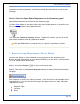User's Manual
SurveyMonkey User Manual
Page 76
2. Creating Filters
As a Professional subscriber, Filters enable you to look for specific data or patterns in
the data. New filters are named and can be toggled on or off. You have the ability to
filter by Responses, by Properties, or by Collector.
To add filters to the data, click the Filter Responses button on the Analyze page and
then choose how you want to filter:
By Response
By Property
By Collector
To get started in adding filters, follow these steps:
Step 1: Click on the Analyze icon next to the survey title on the My Surveys
page:
Step 2: Then click on the Filter Response button on the left side of the page:
Step 3: You have the ability to „save‟ filters in this section. If you have to filter the
results by many different criteria, create multiple filters and simply toggle them on
and off. This feature enables you to create any number of filters (only one of which
can be active at any given time) and then save them for later use.
For additional information on filtering, please visit our Tutorials section:
Filtering
i. Create a Filter by Response:
To look for surveys by a particular answer choice to a specific question, then it is best
to create a response-based filter:
1. Select the Filter Responses button on the left side of the Response Summary
page.
2. Name the filter on the Editor page.
3. If you want to filter by specific questions and answer choices (rather than by
'property' or by 'collector'), check the Filter by Response option.
4. Click the Add Response Filter and you set the filter description as follows: