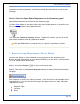User's Manual
SurveyMonkey User Manual
Page 70
IV. ANALYZING & EXPORTING DATA
SurveyMonkey allows you to analyze the survey data within the Analyze section of the
survey. As soon as a respondent clicks the Done button on his/her survey, the
response comes immediately back into that section.
The response summary page shows the data in a bar graph presentation of the
summary numbers (depending on the question types).
Now you can check the total response counts, percentages, respondent counts,
and response averages, etc.
Within this section, browse through individual survey responses, edit them, or
delete them. In addition and as a professional subscriber, the Analyze section
allows for deeper analysis through the use of filtering, cross tabulating, and
exporting.
Response Summary
At the top portion of the summary page, you will see the Total Started and the Total
Completed respondent numbers. SurveyMonkey saves response whenever the Next or
Done button is clicked on the page.
What is considered a Completed vs. a Partial response?
Completed Response: If a respondent makes it all the way through your
survey, answers a question, and clicks the Done button, it counts as a
completed survey.
Partial Response: If the Next button is clicked and the Done button is never
clicked, then it will count as a partial response since the respondent has not
yet finished the survey.
Those respondents that have actually clicked the Done button AND answered a
question on your survey will be included in the Total Completed Survey number.
However, it does not mean that ALL questions have been answered but only that the
respondent moved through all pages and clicked the Next button on every page,