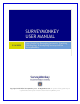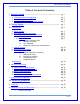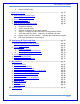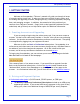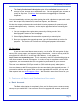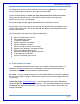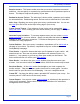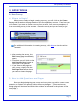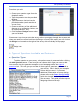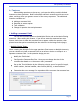User's Manual
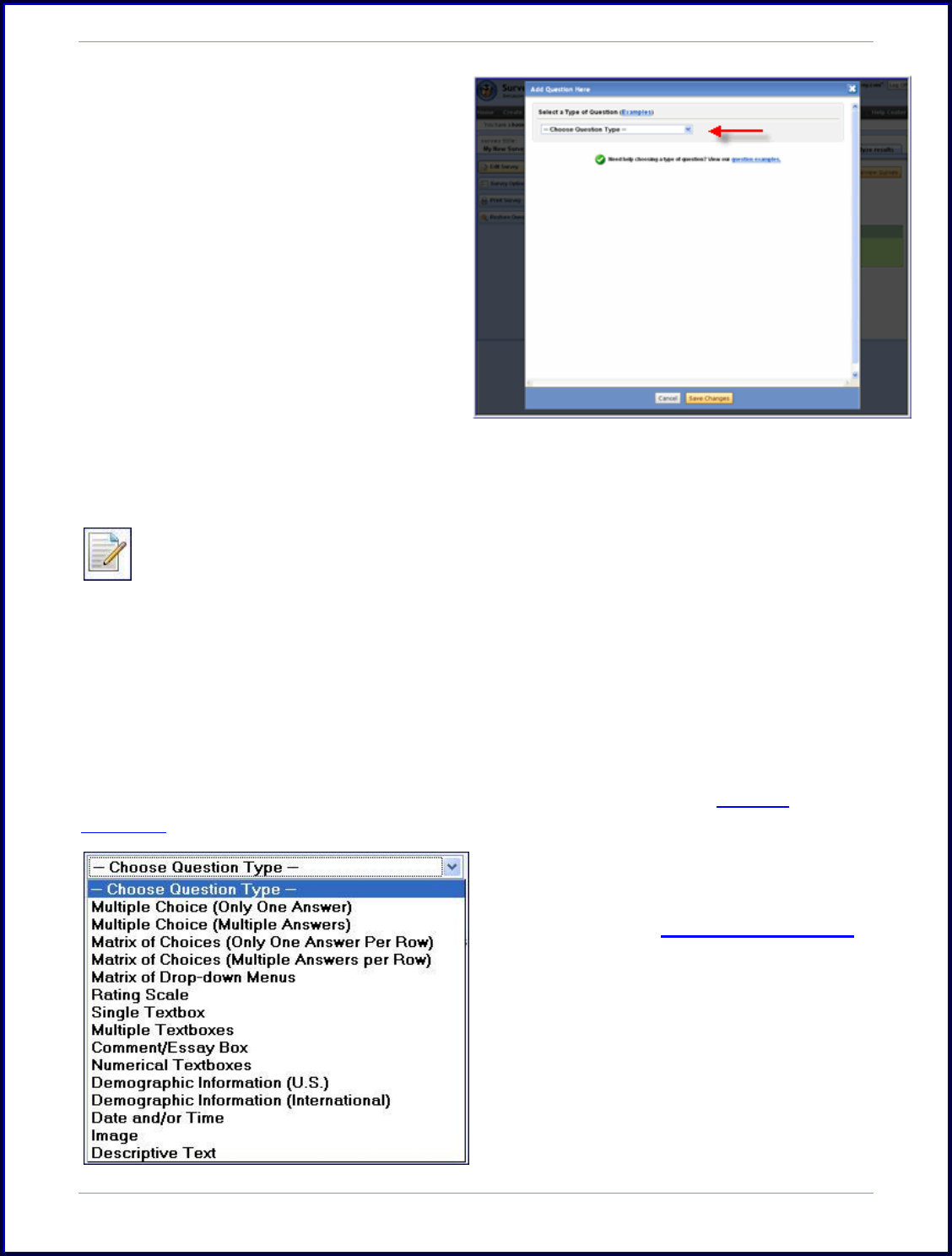
SurveyMonkey User Manual
Page 8
From here you will:
Choose your question type from the
dropdown menu.
Type the question into the provided
textbox.
Type the answer choices into the
provided textbox (each must be on
its own line).
Choose to add any of the additional
features (e.g. randomize choices, set
to required answer, etc).
Click the Save Changes button when
you are finished.
Please note: Any time you exit that survey editor to navigate through the account and
when you need to re-enter back into the Design or Survey Edit mode, you will click on
the Design icon located to the right of the survey title on the My Surveys page:
Design Icon
6. Types of Questions Available and Features:
a. Question Types
To add a question to your survey, a dropdown menu is presented after clicking
the Add Question button. From here you can choose which type you want to add.
You can also view the question examples on our homepage under the types of
questions link. This will give you an idea of what types of questions you can add to
your survey. Plus it shows you examples
of how they are used. If you need
additional information on survey design,
please refer to the Smart Survey Design
guide also located in the Help Center of
your account. This guide provides tips on
designing effective surveys.