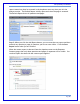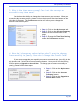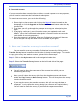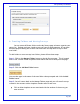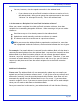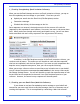User's Manual
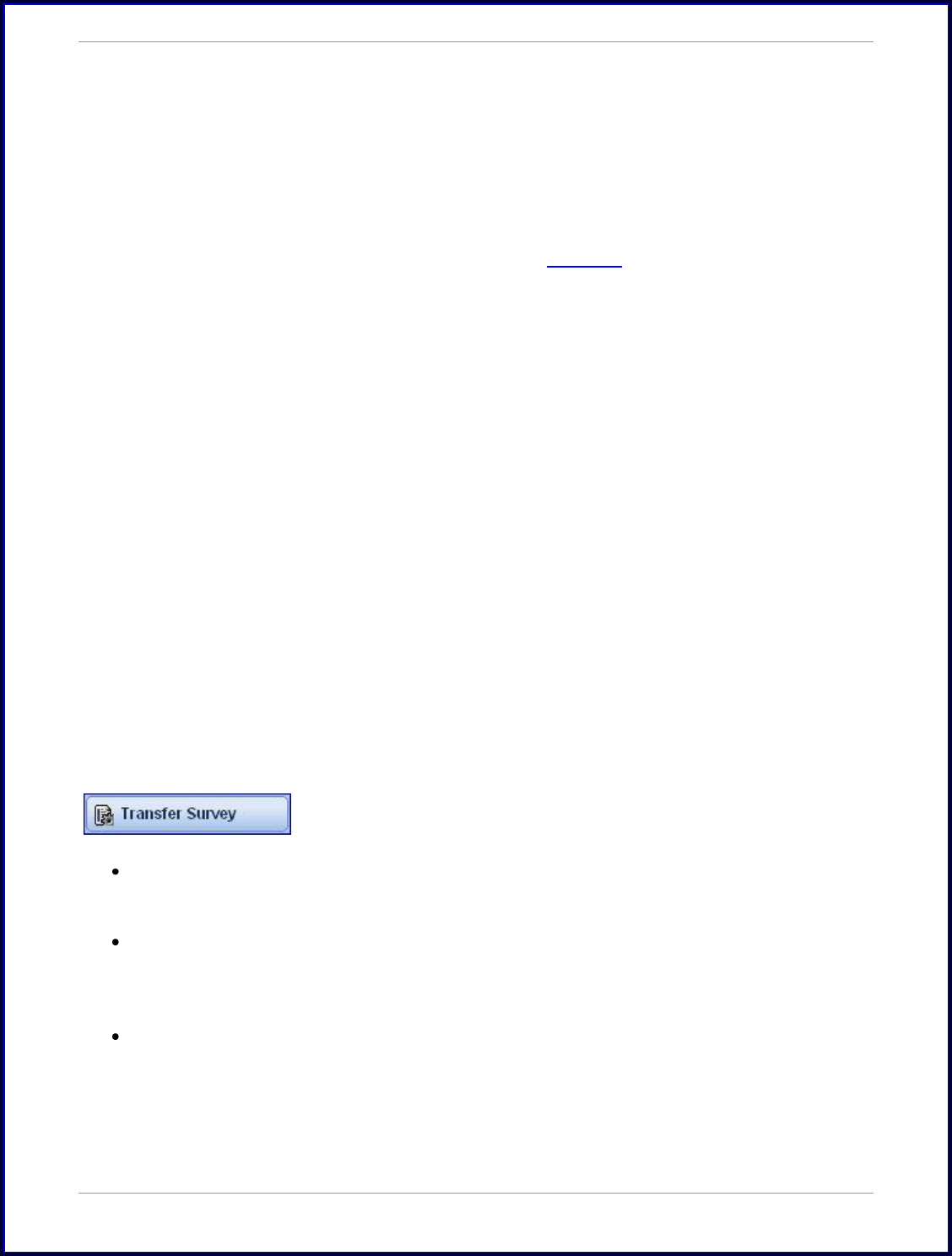
SurveyMonkey User Manual
Page 84
B. Canceled Account:
If your account has been canceled due to either a cancel request or to non-payment,
you will need to reactivate the Professional subscription.
To reactivate an account, you can do the following:
1. Please login to the account and click on the Upgrade button located on the
homepage or click the Upgrade to Professional Account button under the My
Account tab.
2. From here you will go through the prompts to set up your subscription plan
again.
3. If paying by credit card, you will need to enter your updated credit card
details. (Once the Professional subscription is canceled we do not store the
card details for security purposes.)
4. Once the payment is processed, then your Professional account will become
active and your surveys and data will be available to you again.
5. How can I transfer a survey to another account?
You can transfer a survey to another Professional account by clicking on the
Transfer Survey button located on the left side of the My Accounts page. To transfer
or copy your survey into another account, please follow these steps:
Step 1: Click on the My Account tab in the navigation header bar.
Step 2: Select the Transfer Survey button on the left hand side of the page.
You will need to know the username of the account into which you are
transferring the survey.
Next, you will select the survey title from the dropdown menu and choose
either the Copy Survey or Move Survey button. This will then place the survey
into the chosen account.
If you copy the survey into another account, this will not copy the data or
responses. It only copies the survey design (no collectors are copied either).
You will need to move the survey if you need the responses attached.