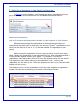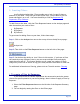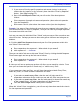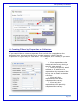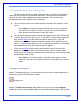User's Manual
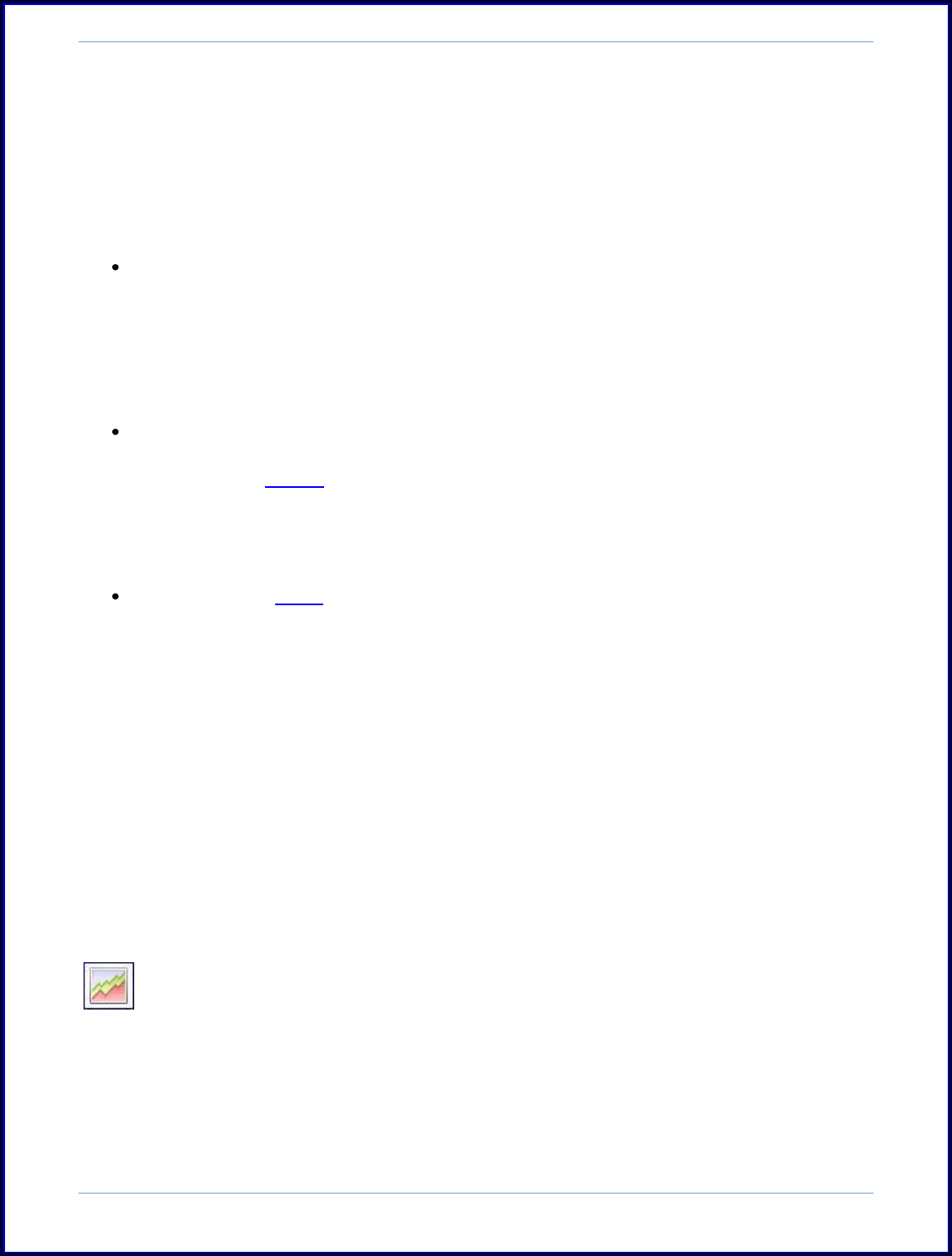
SurveyMonkey User Manual
Page 79
5. Custom Reports and Sharing Data
You do have the ability to create custom reports for a survey in the Analyze
section of the account as a professional subscriber. The benefit of a customized
report is for easier data management and data analysis. Some of the things
accomplished by custom reports are the following:
You can choose to only view certain questions instead of all questions in the
survey.
o For example: If you have programmed Skip Logic on your survey and
only want to see a specific route or version, then you could hide all
other questions not pertinent to that logic route.
You can create multiple custom reports and toggle them on and off according
to which questions you want to view. If you have a current report toggled on,
then you can export the data with that custom report active. Only the
questions you see on the Response Summary screen will be delivered in your
export. In the Download History section, it provides a summary of what export
was requested and with which custom report is applied.
If you want to share the data with others but don't want to share all the
questions, then you can hide sensitive information within a custom report.
This gives you the flexibility to decide which questions you want to keep visible
and which you want to hide.
o For example: If you have sensitive information like names or email
addresses, then you can set those questions to be hidden in the shared
report.
Creating Custom Reports:
Step 1: To begin the process, click the Analyze icon on the My Surveys page next to
the survey you wish to build custom reports.
Analyze icon
Step 2: The Response Summary page opens and you will notice the Add Report
button next to the Custom Report header on top of the Summary page. Each custom