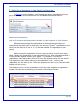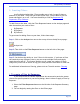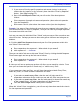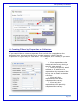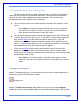User's Manual
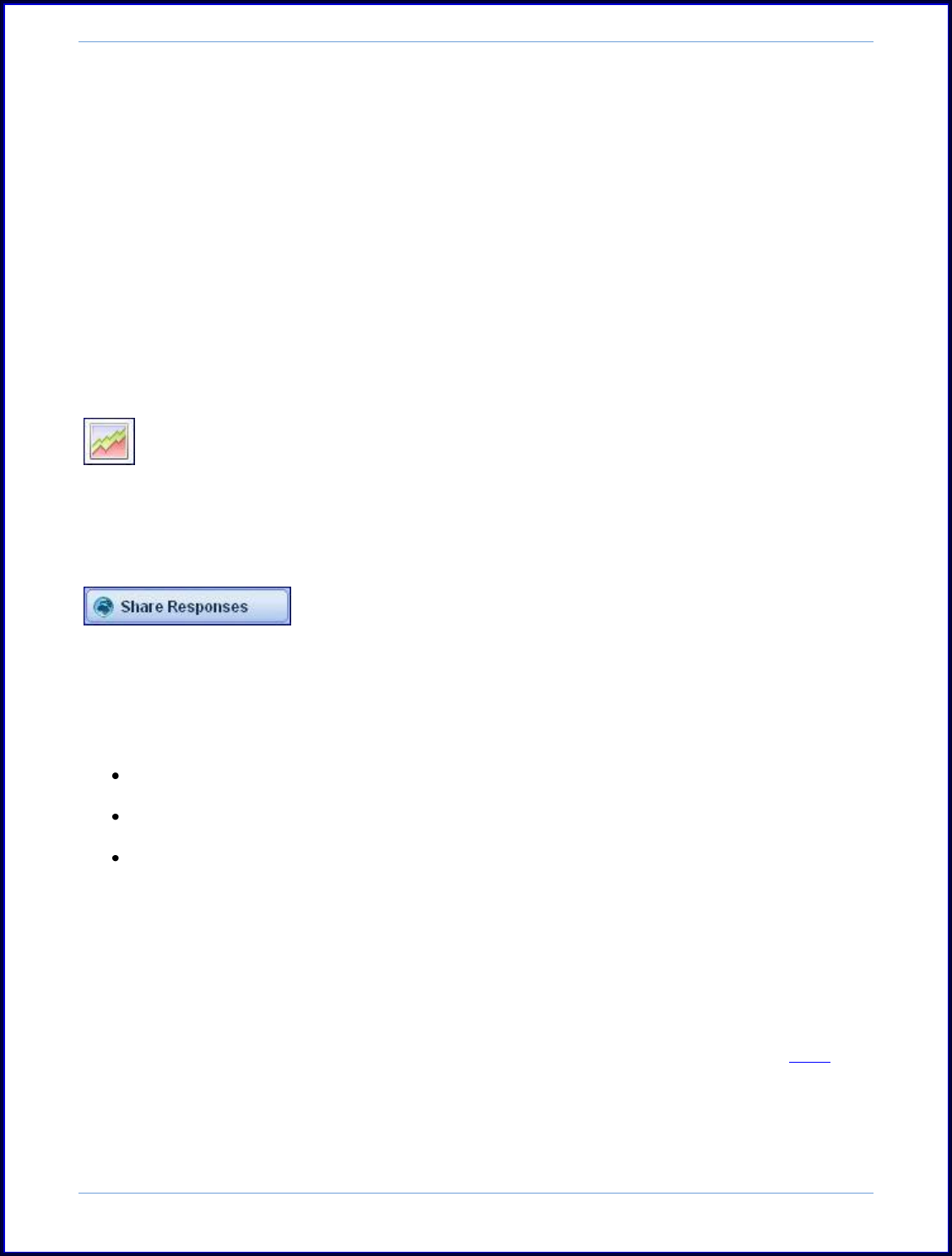
SurveyMonkey User Manual
Page 77
4. Sharing Survey Responses with an Audience
As a Professional subscriber, you have the ability to let others view your results
without giving them access to your account through the Share Results link. The
results link you provide updates as your results do! You determine the "shared" access
of your survey results. You decide to share your Summary Results only or to provide
access to all of your individual survey results, or All Responses. In addition, you have
the option of allowing others to use the "Filter" feature and/or the "Downloading"
features when they are accessing your Shared Results.
To configure a link to share the survey results, please do the following:
Step 1: Click on the Analyze icon next to the survey title on the My Surveys page:
Analyze Icon
Step 2: The Share Responses button is located on the left side of the Analyze page:
Step 3: By default, the Sharing Disabled is selected. You can then configure the
link to share:
Only the Summary of Responses
Share Summary of Responses, View Open-Ended Responses.
Share Summary of Responses, View and Browse Open-Ended Responses - Similar
to your admin view. From here you can enable filtering and downloading of
the response for those receiving the share link.
o (Please note: If you enable filtering it does not mean that those
receiving the share link will see the filtered data as you see it in your
account. Those who receive the share link with filtering enabled will
see all survey respondents. They will be able to apply their own filters.
For a work-around option to send out filtered data, please click here.)