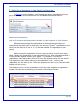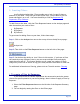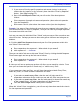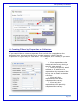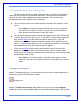User's Manual
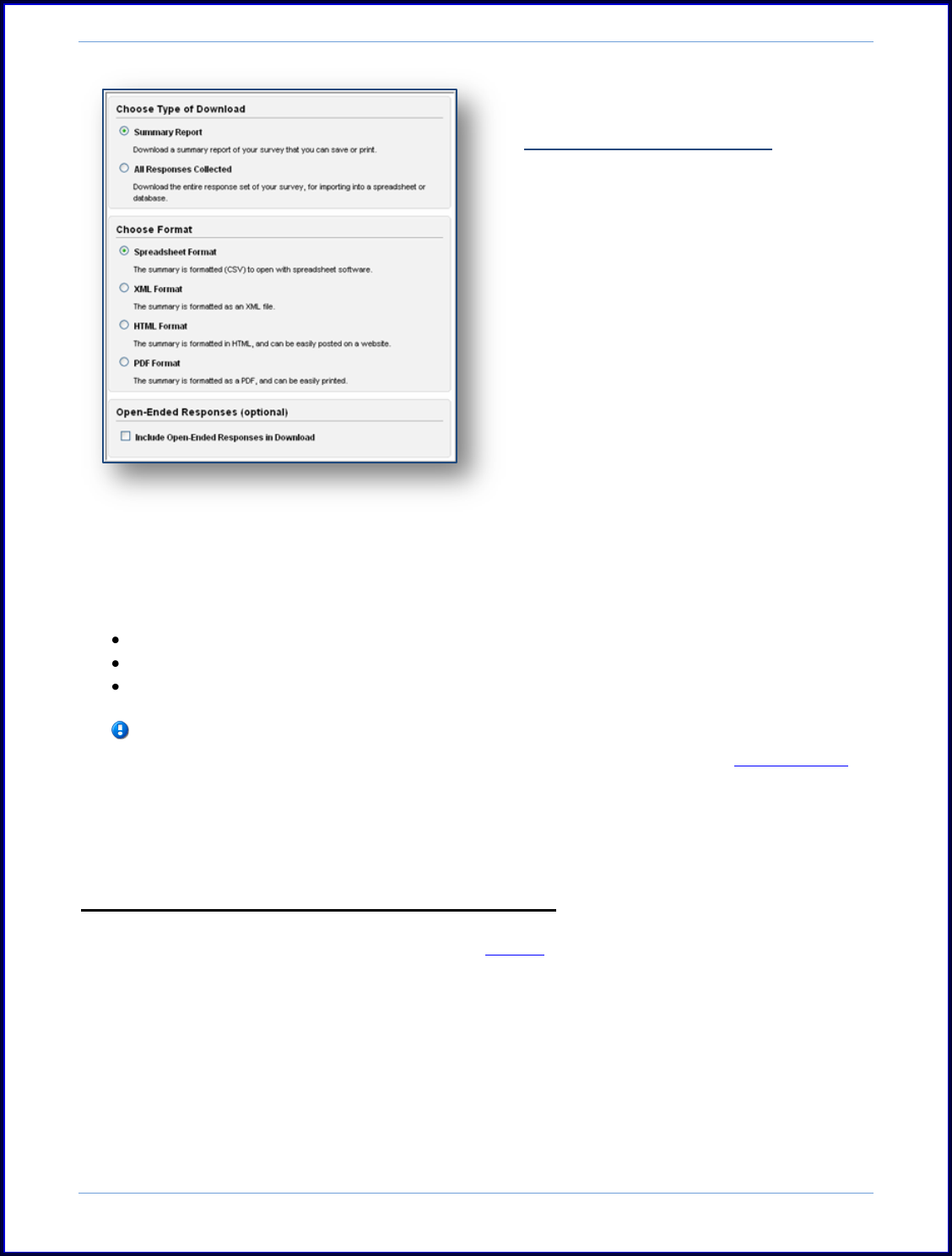
SurveyMonkey User Manual
Page 76
B. Summary Only Setup:
If you need a Summary, XML HTML, or
PDF version of the results, then you
will choose the "Summary Report"
type download. These formats
will download directly onto your
computer.
Sometimes a popup blocker may prevent the full download of your Summary Only
results. If the summary exports are not opening on your computer, then it is most
likely a popup blocker issue.
Please mouse over the address bar in your browser window.
You should see a blocked status.
Right click on blocked file and force it to come through.
You can also access the previous exports requested in your account. Click the
Analyze icon followed by the "Download Responses." Select the "View History"
button located on the upper right side of this page. Here you will see a list of
all the exports that have been requested in the account over the past 14 days.
Exporting with Filters Applied on the Data:
You do have the ability to request an export with a filter applied. Once you
create a filter, make sure it is currently applied on the data on the Results Summary
page. A green header with the applied filter will be visible on the Results Summary
page. Next, access the Download Responses button. Since that filter is applied and is
currently active on the survey, you will see a check box asking if you want to export
with that filter applied. Make sure to check that option. When the export is
delivered to you, only the filtered data will be downloaded.