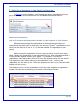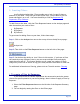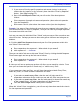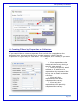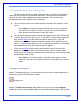User's Manual
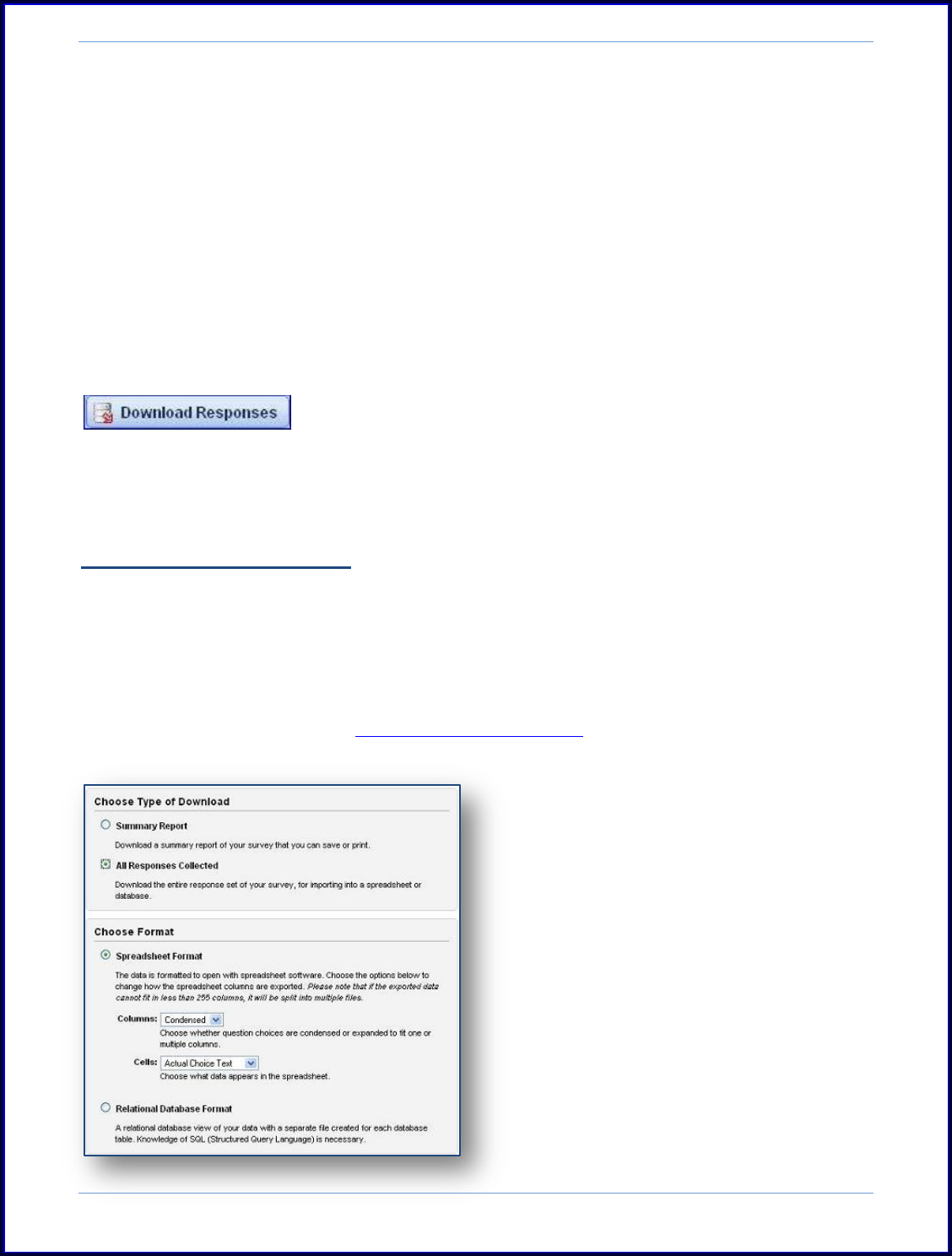
SurveyMonkey User Manual
Page 75
3. Exporting the Data
We offer several different export formats for downloading the data in both raw
and aggregate forms to Professional subscribers. You may download your results
anytime without affecting the collection of results if you have a Professional
subscription. Downloading responses enables you to create additional graphs in Excel
or other programs and save your results on your computer.
Step 1: Please select the Analyze icon on the My Surveys page to get started.
Step 2: Then click on the Download Responses button located on the left side of the
page to choose your format:
Step 3: From here choose between an All Responses Collected or for a Summary only:
A. All Response Collected:
If you need the entire results or a relational database format, you may do the
following:
Select the All Responses Collected option.
Next choose either the 'condensed' or 'expanded' columns and the 'actual choice
text' or 'numerical value' cells.
You may also choose if you want
to include the Open Ended
Responses, or if you wish to
download existing filters applied on
the entire results.
The data will be delivered to the
email address that you specify during
this setup.