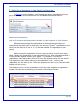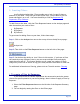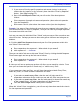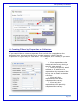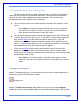User's Manual
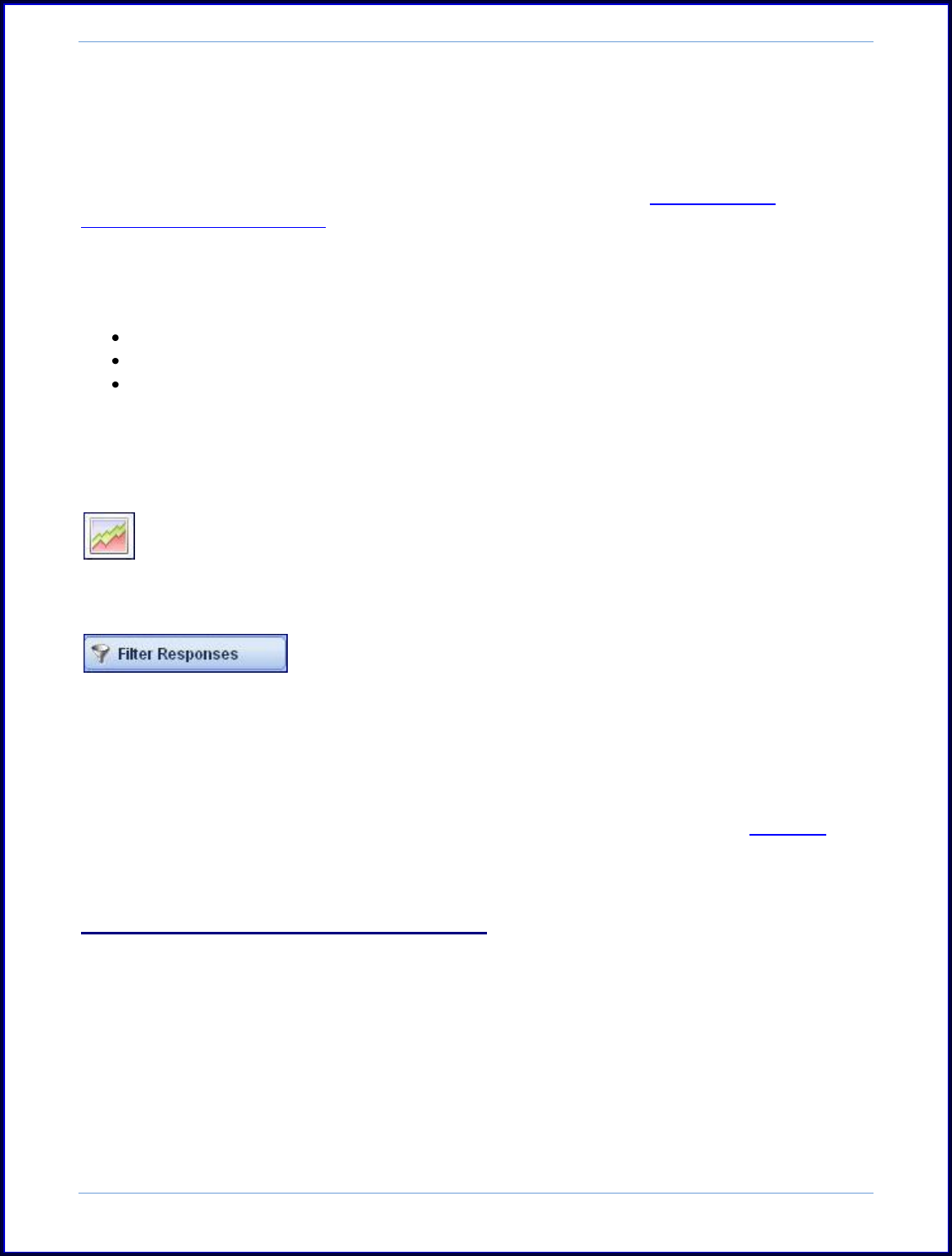
SurveyMonkey User Manual
Page 71
2. Creating Filters
As a Professional subscriber, Filters enable you to look for specific data or
patterns in your data. Each time you create a new filter, you are able to give it a
name and toggle it on or off. You have the ability to filter by Responses, by
Properties, or by Collector.
To add filters to the data, click the Filter Responses button on the Analyze page and
then choose how you want to filter:
By Response
By Property
By Collector
To get started in adding filters to your data, follow these steps:
Step 1: Click on the Analyze icon next to the survey title on the My Surveys page:
Analyze Icon
Step 2: Then click on the Filter Response button on the left side of the page:
Step 3: You do have the ability to „save‟ filters in this section. If you have to filter
the results by many different criteria, you can set up multiple filters and simply
toggle them on and off. This feature enables you to create any number of filters
(only one of which can be active at any given time) and then save them for later use.
For additional information on filtering, please visit our Tutorials section: Filtering
i. To create a Filter by Response:
If you want to look for certain respondents who answered a particular answer
choice to a specific question in your survey design, then it is best to apply a Filter by
Response:
1. Select the Filter Responses button on the left side of the Response Summary
page.
2. You can begin by naming the filter on the Editor page.