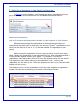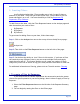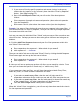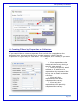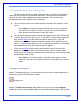User's Manual
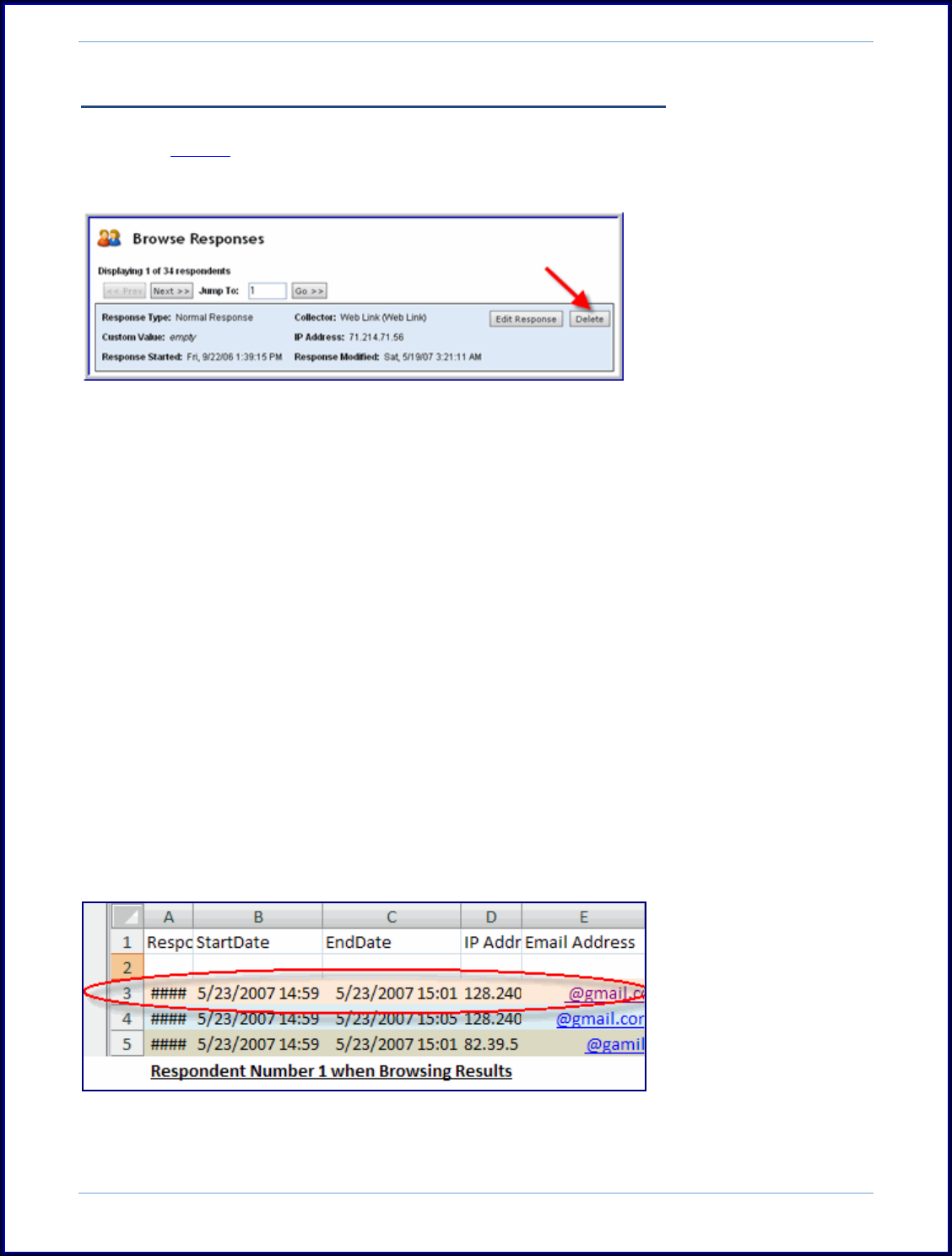
SurveyMonkey User Manual
Page 70
C. Deleting a Response in the Email List Section:
To Delete a survey response, scroll through the survey respondents until you
get to the one you wish to delete and click the Delete button associated it.
Additional Information:
How to Correlate the Respondent Number to the response in your Export :
When browsing through the respondents in the Analyze section they are
presented in the same order in which they are received. So the 1
st
respondent to your
survey will be listed as #1 out of “n” or the total number of respondents to your
survey.
When viewing the respondents in Excel, they are shown in the reverse order.
When viewing your respondents in the exported Excel file, then respondent number 1
will be the last response listed in your export. For example, if you had 10
respondents, then Respondent 10 out of 10 from the Analyze screen will now be the
first response of your export starting in the respondent‟s row. In Excel, the
respondent row will start on row 3 since the questions will be in rows 2 and the other
headers will be in row 1.
The response in row 3 of the spreadsheet will be the same response as respondent
number 10 when you are browsing your results in the Analyze section.