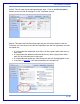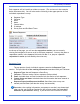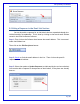User's Manual
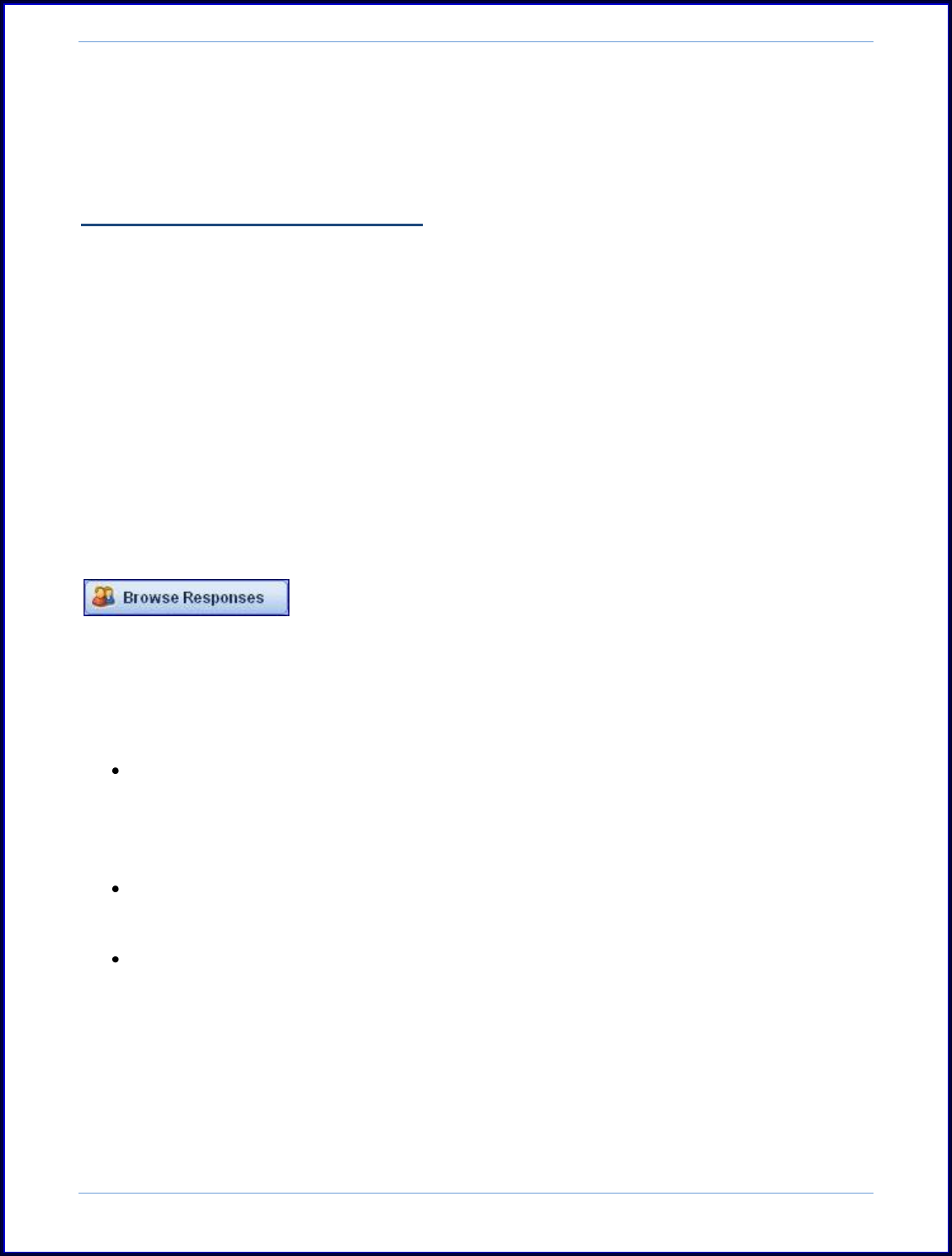
SurveyMonkey User Manual
Page 68
information, the respondent information from your email list will be tracked in
the Response Type field of your survey results.
A. Edit in Browse Responses:
There are a couple of different ways in which you can edit individual survey
responses. First, you do have the option to edit a response in the Analyze section
under the Browse Responses. Second, you can also edit a response from within an
Email List of an Email invitation collector.
To edit within Browse Responses section, please follow these steps:
Step 1: Access the Analyze icon on the My Surveys page next to the survey title:
Then click the Browse Responses button located on the left hand side of the page to
scroll to the respondent's survey you wish to edit:
Step 2: Once you locate the one to be edited you will select the Edit Response
button. This opens that survey in a new window to reveal the answers.
You will need to scroll through the survey by accessing the Next link. When
you get to the question to be edited or changed you can either select a
different answer choice to change it or type in a different response for the
comment section.
Continue all the way through and click the Done or Submit button. This will
close that survey.
Now you will be looking at the Analyze‟s "Browse Responses" page again in your
account. Click the refresh button on the browser menu to see the new
changes.
(See image on page 69.)