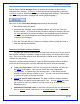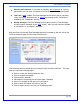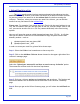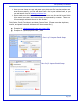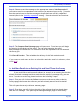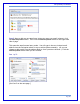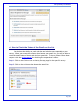User's Manual
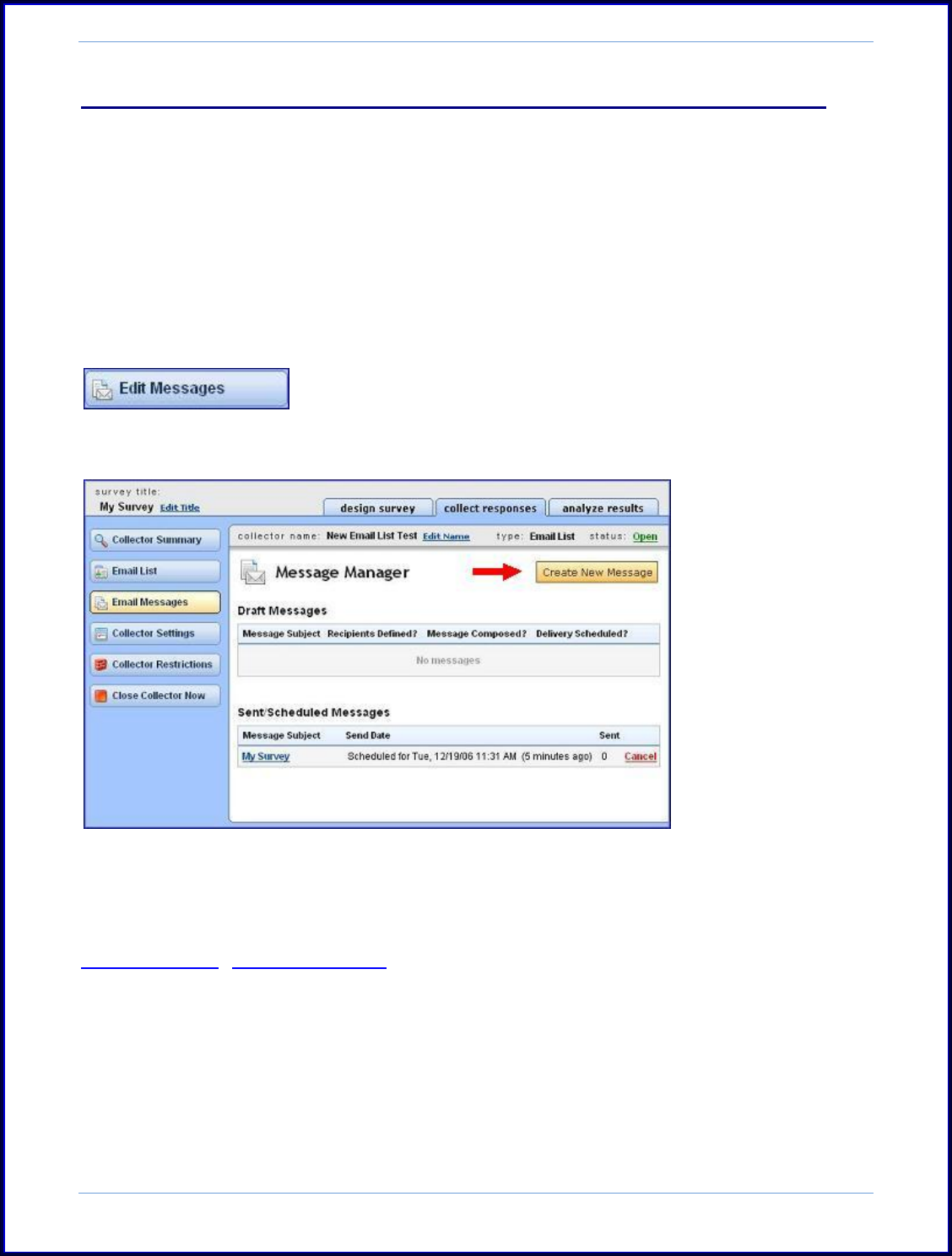
SurveyMonkey User Manual
Page 58
v. Send a 2
nd
Message for the Same Survey or Using Custom Criteria
You do have the ability to create a new or 2nd message to go to an Email
Invitation collector list for a survey that has already received a message. In order to
create new messages, you can follow these 3 steps:
Step 1: Click on the Collect icon next to the survey title on the My Surveys page, and
then select the collector that houses the list you want to send another message.
Step 2: Access the Message Manager by clicking on the Edit Messages button located
on the left side of the page.
Then click the Create New Message button on this Message Manager page.
Step 3: Select the Recipients on the List to Receive the Message. Choose the
New/Unsent if you have new email addresses. Or if you want to send it based on
custom criteria, partial responses, no responses, everyone, etc, then it is up to you!
Next click the Save Selection button. On the email message setup page, enter the
subject of this new message and customize the body text. Click Save and Preview.
Finally, schedule the delivery.
[See image on the next page.]