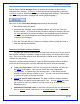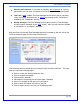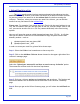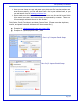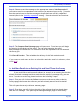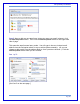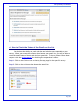User's Manual
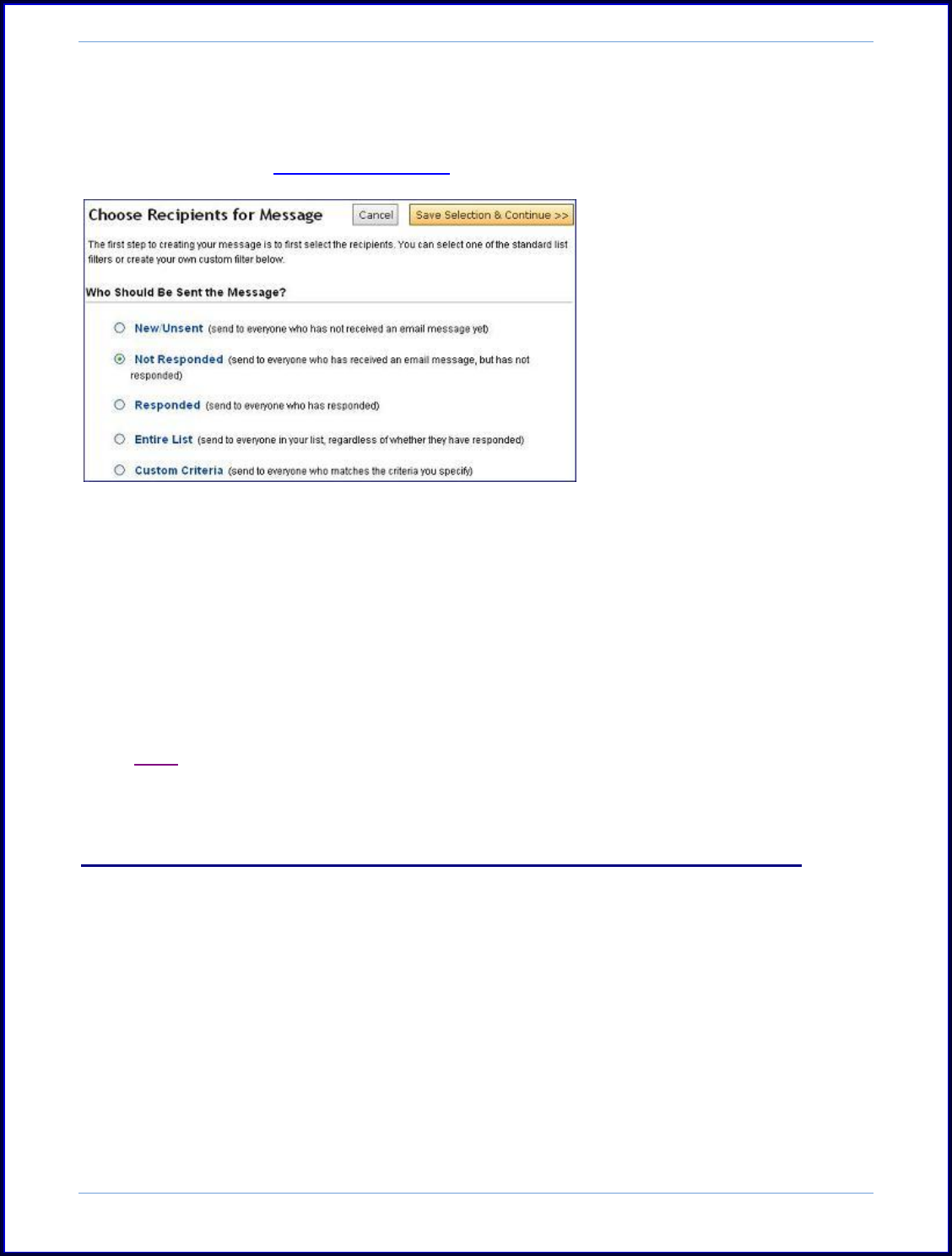
SurveyMonkey User Manual
Page 55
Step 4: Choose to send the message to the appropriate status of Not Responded if
you want to send it to respondents who have not yet answered your survey. [You also
have the option here to send the message to those that have not fully responded
instead (ones in the "partially responded" status)]. Save the selection and continue.
Step 5: The Compose Email Message page will open next. From here you will begin
by entering in the subject of the email. You can also customize the email
body message to indicate this is a reminder or that the respondent has not answered
the survey yet.
Click Save & Preview. Then schedule the delivery of this 2nd reminder email.
If you want to read more on how to schedule reminder emails in advance, then
click here!
iv. Add New Emails to an Existing List and Send Those the Survey
If you would like to add an email address (or several) to an existing list that has
already received a message and then send the new email(s) a message only, you can
do so. In order to set this up, please look over the following 5 steps.
Step 1: First you will click on the Collect icon (next to the survey title on the My
Surveys page) that houses the collector you have already sent an email invitation.
This will open the survey's collector summary page.
Step 2: From here you will click on the title of the collector that has already been
sent the first message. This opens up the Message Manager page for that survey: