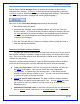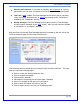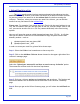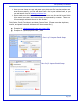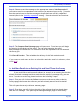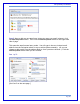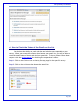User's Manual
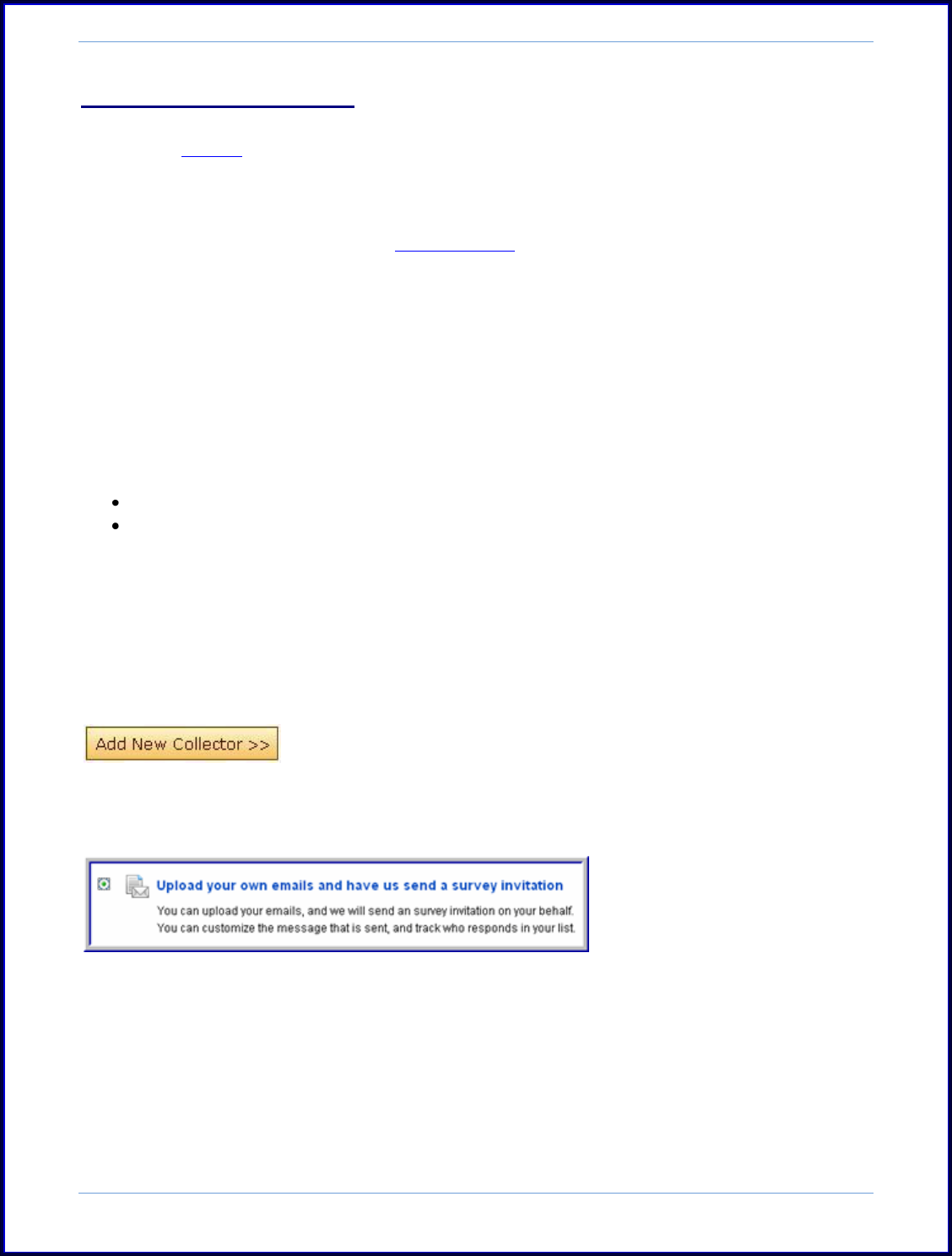
SurveyMonkey User Manual
Page 52
i. Upload Emails to a List
The import email process involves copying and pasting the addresses into the
Add Emails Manually textbox in the Email List section of an Email Invitation collector.
Or you can create a new email list in the Address Book first before creating the
collector. Therefore, when you create a new email list collector, you can add the
emails from any list housed in the Address Book.
Please note: For example if you create the list in Excel with the email address in one
cell, the first name in one cell, the last name in one cell, and the custom value in one
cell, you need to save the file as a .CSV file (comma delimited) in the Excel saving
options.
Next you will open the program called Notepad and open that .CSV file. It will then
show you the emails in the correct format needed to copy and paste into the Add
Manually textbox - such as:
tjones@myemail.com,tom,jones,1000
tjones@myemail.com,,,1001
In order to create your email list, please follow these steps:
Step 1: Select the Collect icon located next to the survey title.
Step 2: Click on the Add New Collector button located on the upper right side of the
collector's manager page:
Select the "Upload your own emails and have us send a survey invitation" option.
Then name this collector and click the Next Step button.
Step 3: Pick your collector settings and restrictions and save them. The Settings and
Restrictions buttons are located on the left hand side of the collector‟s summary
page.
Step 4: Once you get to the Collect Summary page, you will select the Add Emails to
List.