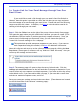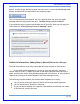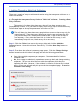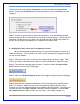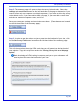User's Manual
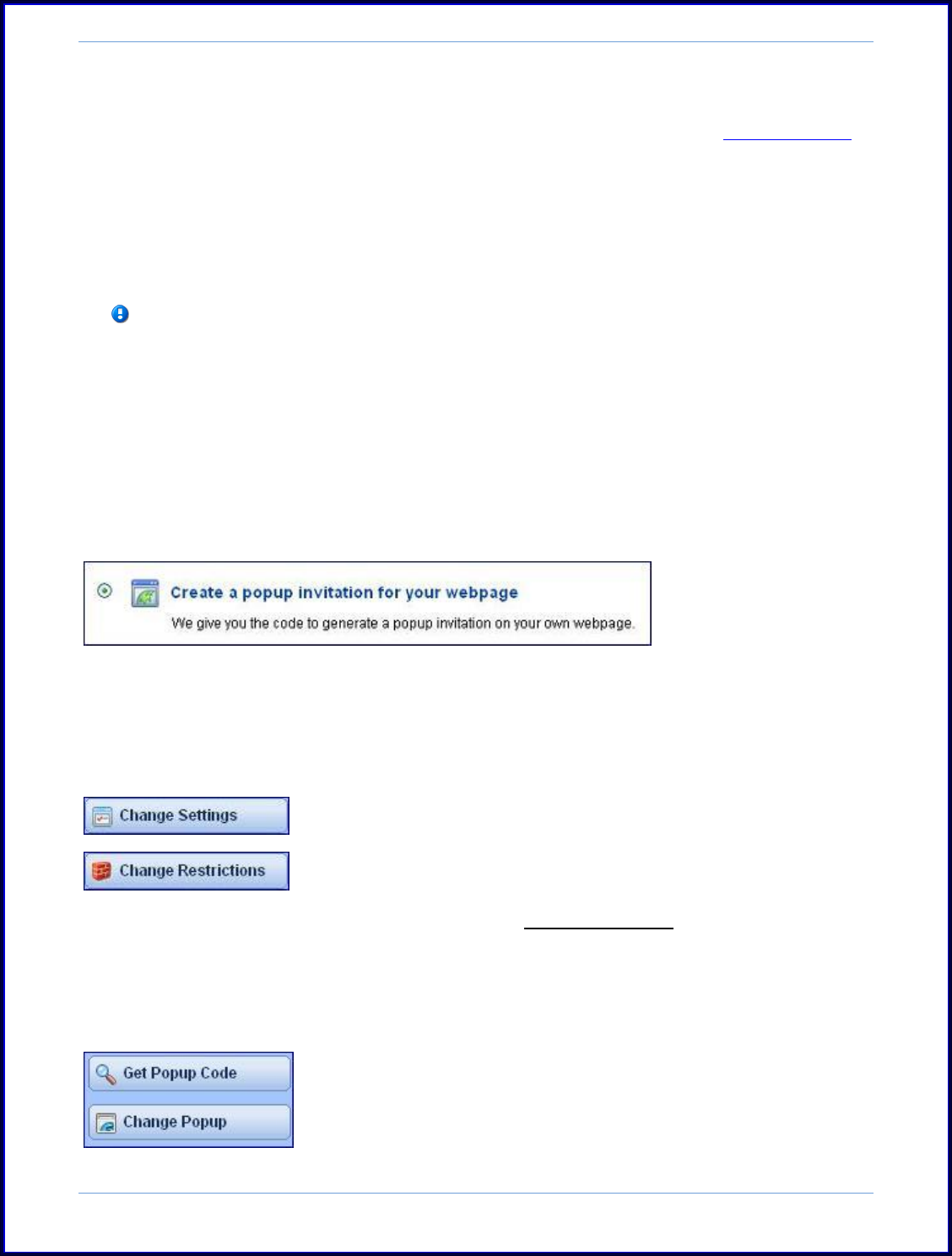
SurveyMonkey User Manual
Page 47
2. Post the Link as a Popup Invitation on your Website:
Professional subscriber can create collectors that will generate popup surveys
or popup invitations on their own personal sites. This does involve copying a snippet
of code into the back end of your web page and Basic knowledge of HTML coding is
necessary.
You can preview what your Invitation and Survey Popup will look like when you
configure the settings.
Please note: The popup uses a cookie to prevent the window from appearing
if a user has already answered or declined a survey.
In order to add a popup to your web page, please do the following:
Step 1: Under My Surveys click on the Collect icon, then click on the Add Collector
button
Step 2: Select to create a Popup Collector.
Step 3: The Popup Configuration page opens and you will choose this collector's
settings and restrictions. The Change Settings and Change Restrictions button are
located on the left hand side of the page:
Here you also choose to create either an "invitation popup" or a "survey popup."
Click on the Save Popup Configuration button and the code will be generated
for you to paste into the back end of your webpage.
If you need to change the pop up or re-collect the code later, you will access
the Change Popup or Get Popup Code buttons on the left side of the page: