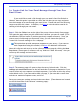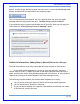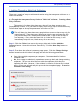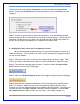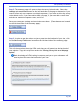User's Manual
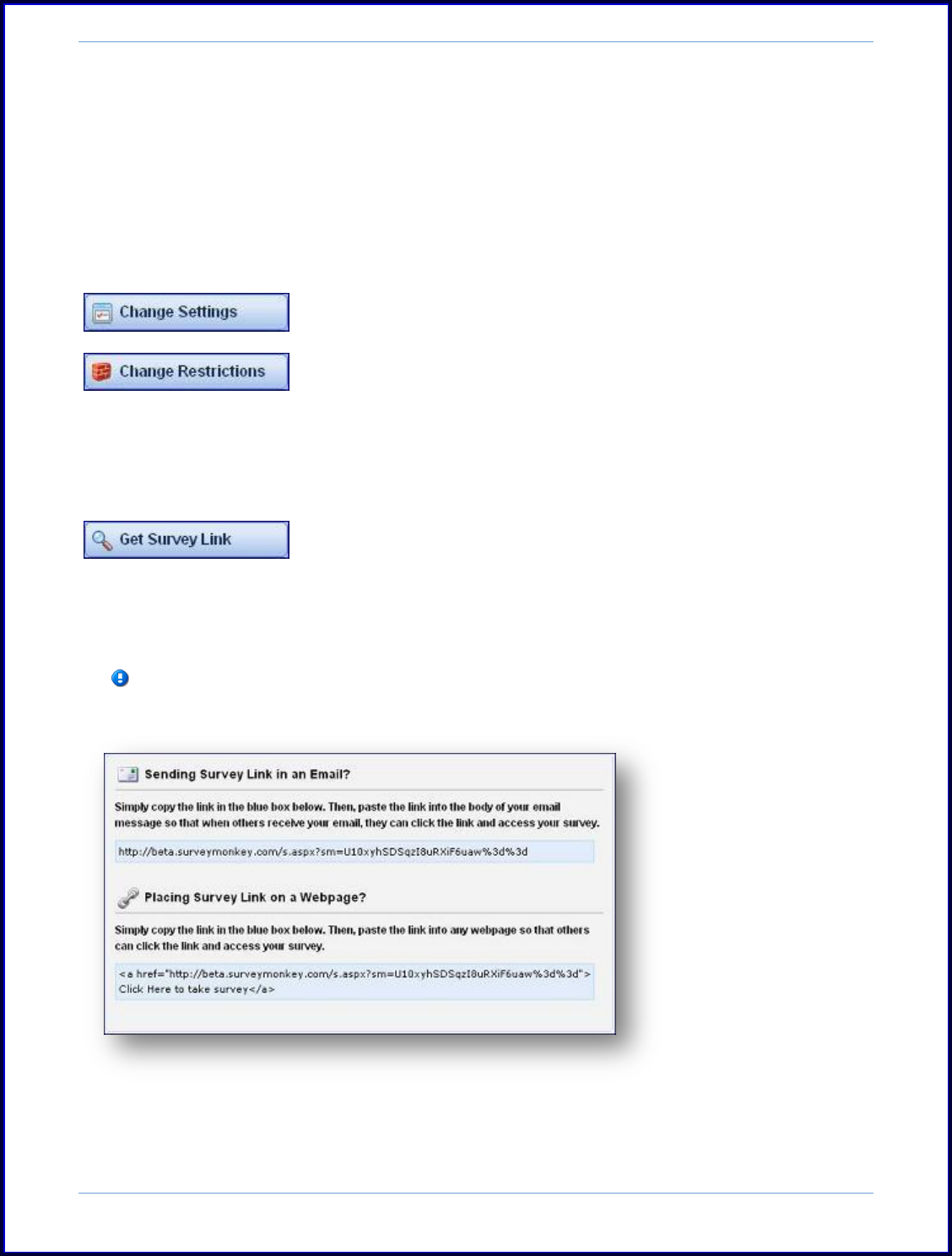
SurveyMonkey User Manual
Page 46
Step 2: The summary page will open to show the survey link and code. Select the
settings and restrictions button on the left hand side of the page to determine if you
want to allow only one response or multiple responses, if you want to allow the survey
to be edited or not, if you want add a thank you page, if you want add a cutoff date
and time or maximum response count, and so on.
Once you create your settings and restrictions save them. (These buttons are located
on the left hand side of the summary page):
Step 3: In order to get the code or script to paste into the backend of your site, click
on the Get Survey Link button located on the left hand side of the summary page:
This will then produce the script HTML code that you will paste into the back end of
your website. Copy this script from under the “Placing Survey Link on a Webpage
option.”
Basic knowledge of HTML coding is necessary and you or your webmaster will
need to place this onto the back end of your site.