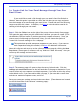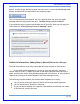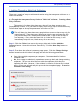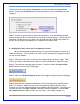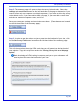User's Manual
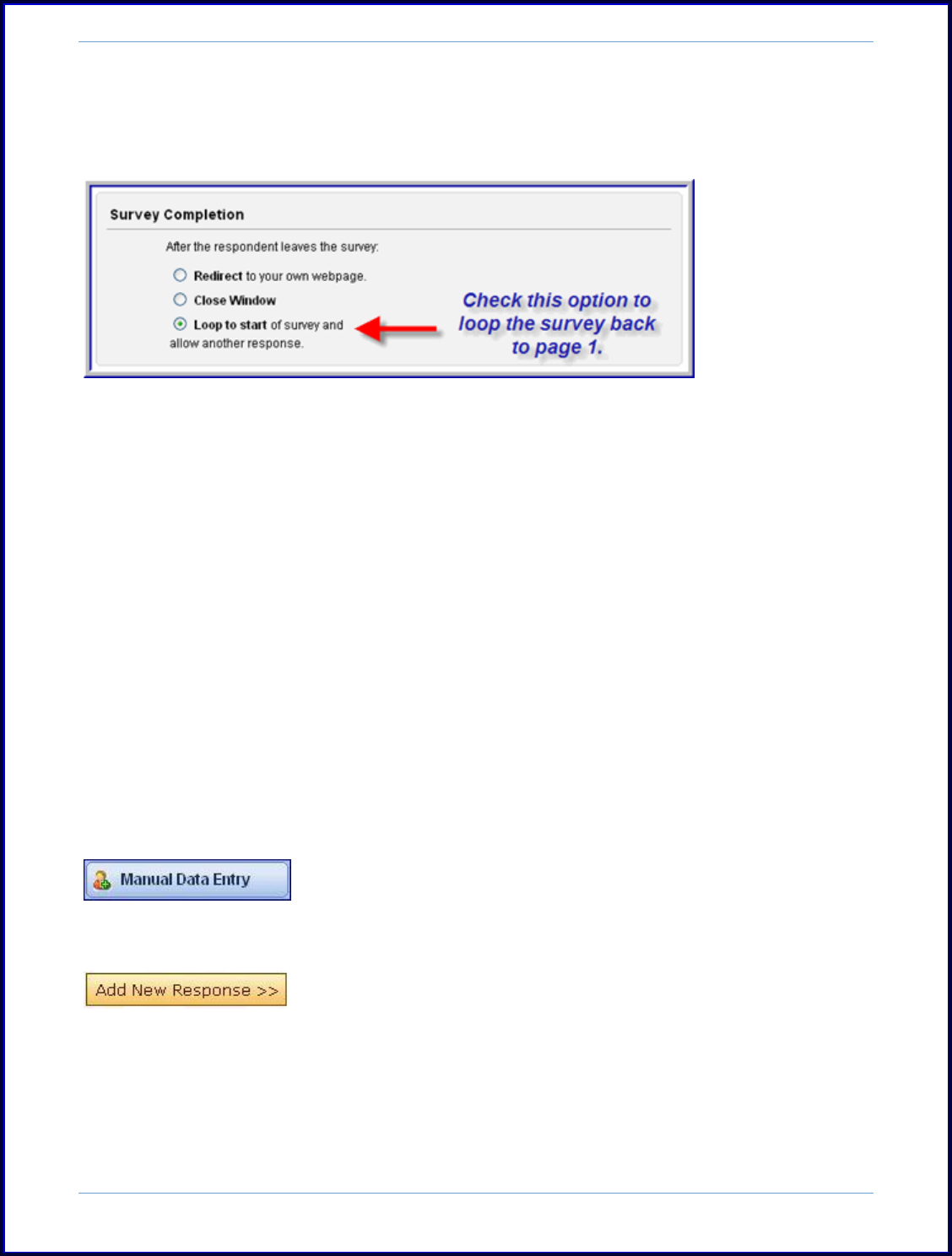
SurveyMonkey User Manual
Page 43
Then scroll down to the Survey Completion section and choose the Loop to Start
option. Every time the Done button is selected the survey will immediately go back
to page 1.
Step 3: In order to get the link to use for the data entry, click the Get Survey Link
button located on the left hand side of the collector's summary page. Simply copy the
link under "sending survey in an email" and provide that link to data entry people or
use the link by copying and pasting into a web browser's address bar.
B.) Adding Data Entry within the SurveyMonkey Account.
You can add a manual response directly to a previous anonymous collector or a
Web Link collector. (This is good if you need to enter a handful of responses and you
are the account holder):
Step 1: Click the Collect icon for that survey to open up the collectors‟ page. Then
click on the title of the Anonymous Collector or one indicated as a "Web Link" type.
Step 2: The collector summary page will open. From here select the Manual Data
Entry button on the left side of the page:
Step 3: Click the Add New Response button on the upper right hand side of the page:
Step 4: Once the new response is added you will see the date start/modified times
and if it is finished. Whenever you access the Manual Data Entry button for that
Collector you will see that information on the Manual Data Entry page. From here you
can also go back in and Edit or Delete a manually entered response. Click the Add
New Response button again to enter in a new entry. (See image on page 44.)