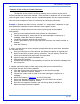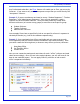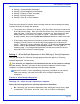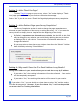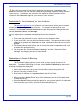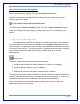User's Manual
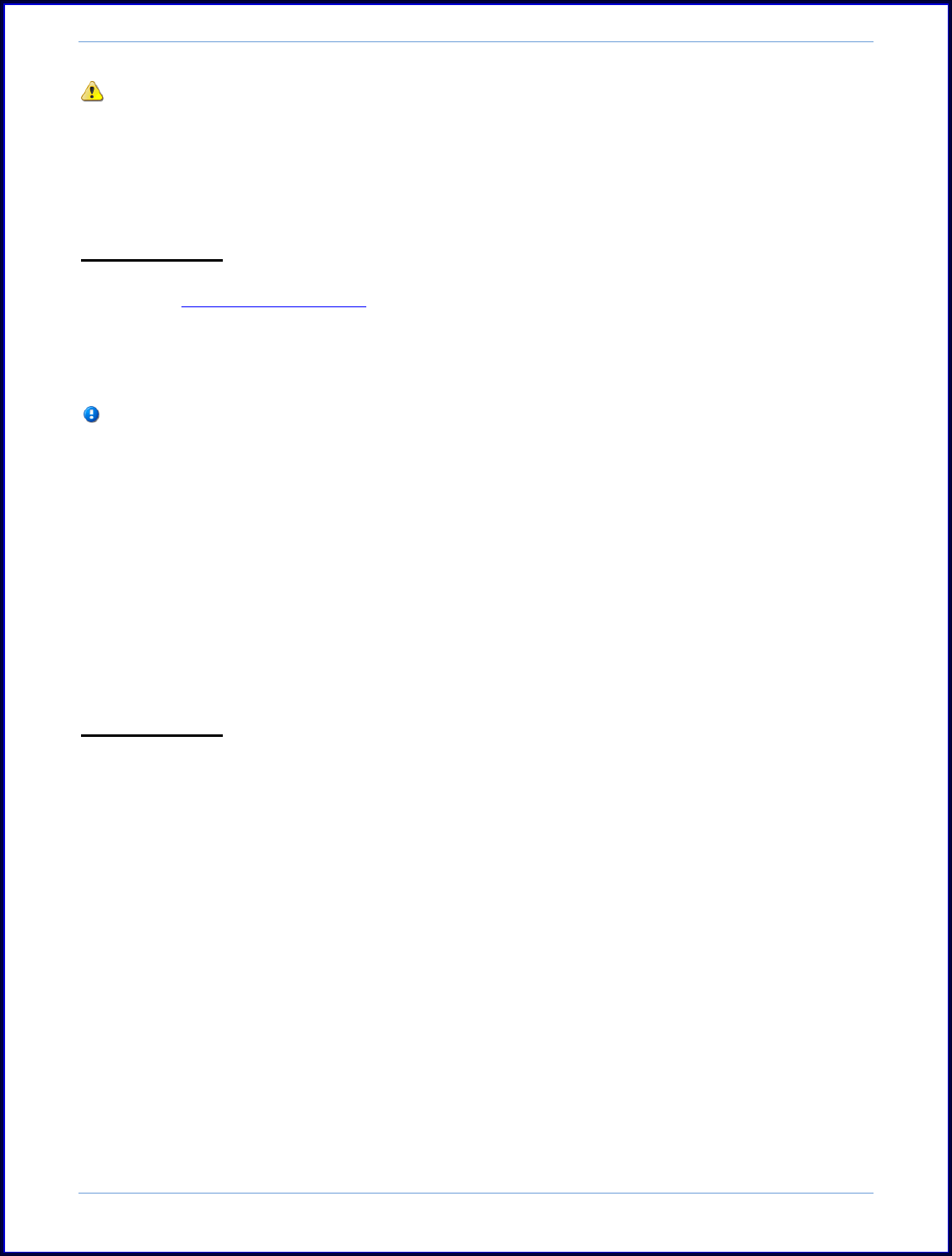
SurveyMonkey User Manual
Page 38
Once the set number of maximum responses has been met, respondents who
access the collector link will see the closed survey message instead of being directed
to the survey. In addition, the collector will display as closed (the box will be
closed) on the Collectors page for your survey in your account.
Restriction 3: Set a Password for Your Collector
The password protection for collectors is a feature that allows you to create a
unique password configuration per collector. To configure a password for your
collector, click Enable Password Protection to open the password dialogue box and
set the password, labels, and message.
It is important to remember that passwords are case sensitive!
1. First enter the password for your collector in the Password field.
2. If you would like, you may edit the Password Label. The password label will be
displayed to prompt the respondent to enter a password when the survey link is
opened.
3. The Submit Button Label allows you to format the button respondents will click
to submit the password entry.
4. You may edit the “Password Required Message” and the “Password Failed
message” by changing the text in these boxes.
Restriction 4: Enable IP Blocking
The IP address blocking allows you to allow or deny access for specific IP
addresses. To enable IP Blocking or access, select Enable IP Blocking to open the IP
Blocking configuration dialog box.
1. Select the access you wish to set from the Select Access drop-down list.
2. Allow IP List only or Block IP List.
3. Enter each IP Address on a separate line in the IP List Field.
When you select Allow IP List, only the IP addresses you list will be permitted
to take the survey.
Selecting Block IP List provides the option for you to block specific IP addresses
from accessing your survey. (Partial IP addresses will work.)