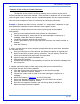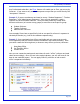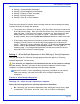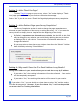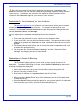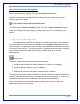User's Manual
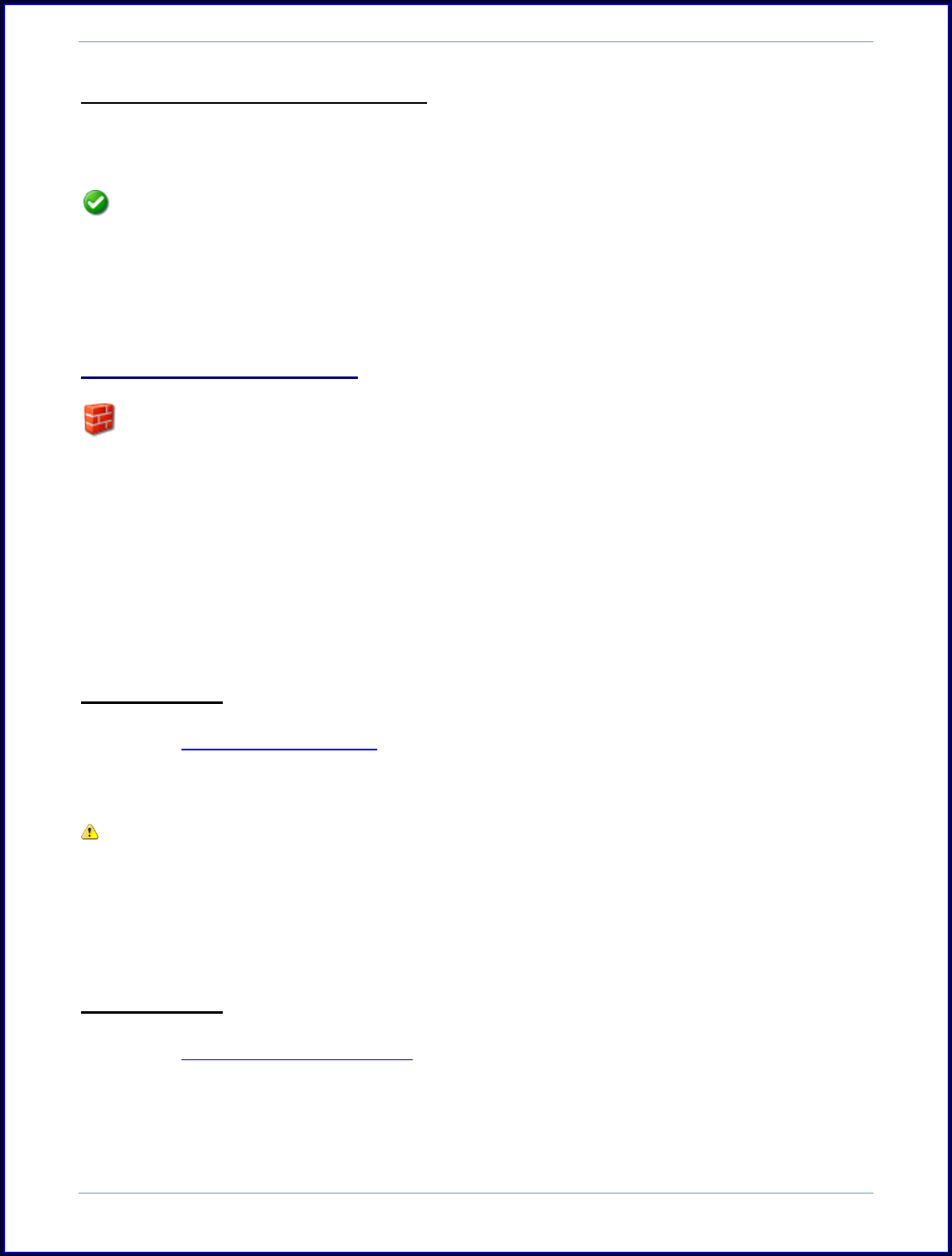
SurveyMonkey User Manual
Page 37
How to Save your Collector Settings:
Click the Save Settings button to save your settings. You will then see the saved
settings message for confirmation.
Your collector settings have been saved.
To return to the "Collector Summary" page, click the << Back to Summary button.
ii. Collector Restrictions:
The Collector Restrictions allow you to determine the limits for the survey link.
The following explains each restriction found under the Change Restrictions button
and what it limits:
Restriction 1: Set a Cutoff Date and Time
Restriction 2: Set a Maximum Response Count
Restriction 3: Include Password Protection
Restriction 4: Set IP Blocking?
Restriction 1: Set a Cutoff Date and Time
The Cutoff Date and Time setting allows you to stop response collection on a
specific date and time. Click Set a Cutoff Date & Time to open the Date and Time
dialogue box. Then from here you can set that cutoff date and time.
Once the cutoff date has been met, respondents who access the link will see the
closed survey message instead of being directed to the first page of your survey. In
addition, the collector will display as closed (the box will be closed) on the Collectors
page for your survey in your account.
Restriction 2: Set a Maximum Response Count
The maximum response count sets the maximum number of responses this
collector will accept. Click Set a Maximum Response Count to open the response
count dialogue box and set a maximum response count number.