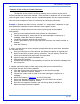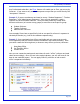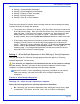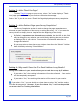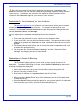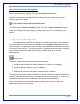User's Manual
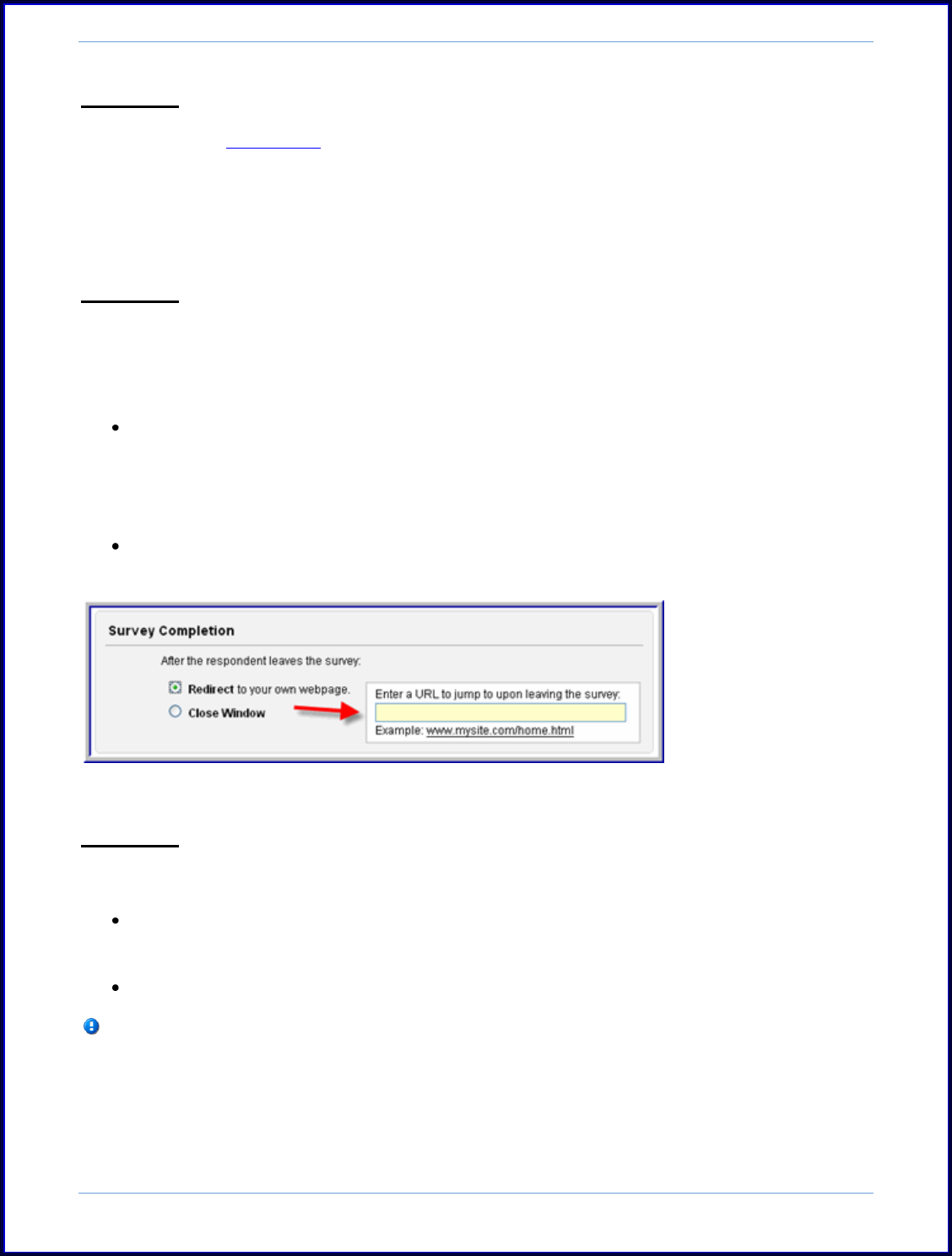
SurveyMonkey User Manual
Page 36
Setting 2: Add a Thank You Page?
To add a Thank You page to your survey, select “Yes” under display a "Thank
You" page option. From here you can then customize the message.
Select “No” if you do not want a Thank You Page displayed upon survey completion.
Setting 3: Add a Redirect Page upon Survey Completion?
The Survey Completion section is used to change the page respondents are
directed to upon completion of the survey or exiting the survey. Or, if you want the
survey window to simply close or loop back to the beginning of the survey.
By Default, respondents are directed to our website, but the URL in this field
may be changed to any website you would like by deleting the text in the box
an adding a URL of your choice. You must be a Professional subscriber to
change this behavior.
Or you may select to have the survey window close after the “Submit” link has
been clicked by selecting “Close Window.”
Setting 4: Why would I Save the IP or Email Address in my Results?
Saving the IP address in your results allows you to track the survey by IP address.
If you select “No,” the tracking information will not be collected. – Your results
will be completely anonymous.
If you select “Yes,” the tracking information will be stored in your results.
If you select “Yes,” you can decide at a later date to select “No” and the results
will then be anonymous. However, if you first choose “No,” it will not be possible
to recover the IP or Tracking information.