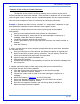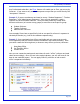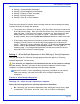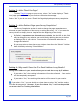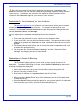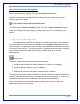User's Manual
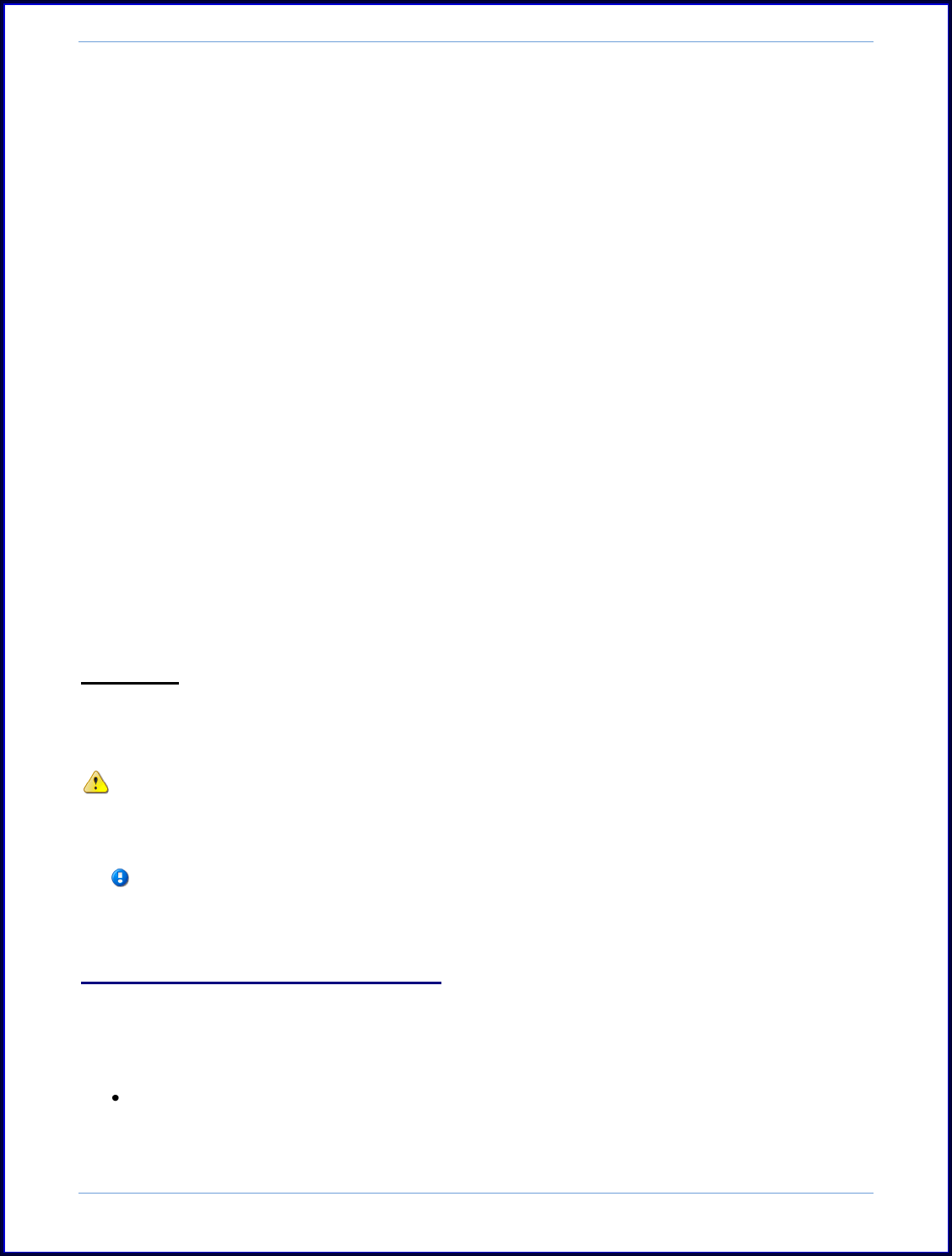
SurveyMonkey User Manual
Page 33
Setting 1: Allow Multiple Responses?
Setting 2: Allow Responses to be Edited?
Setting 3: Display a Thank You page?
Setting 4: Survey Completion
Setting 5: Save IP or Email Address
These are some things to consider about creating collectors and accessing previously
created collectors to change the settings:
To create a new collector for a survey, click the Collect icon next to the survey
on the My Surveys page. Once you click the Collect icon, the collector creation
page will open. If you have not created a collector yet, the prompt will open
asking what kind of collector you want to create. If you have collectors
already created, then click the Add New Collector button to create a new one.
If you simply need to access a previously created collector to make settings
changes, click the Collect icon on the My Surveys page next to the specific
survey. The list of current collectors will open. To access the Change Settings
button, click on the collector's title already created. This will open its
summary page. The Change Settings button will then be located on the left
hand side of the collector's summary page.
Setting 1: Allow Multiple Responses or Not/Editing of Survey Responses:
The first setting on the Collector Settings page provides the option of "Allowing
Multiple Responses?" for the survey.
The selection you make here will determine the rest of the options or settings
for your survey. Decide if you want to allow multiple responses from the same
computer or prevent multiple responses from the same computer.
(Here's the catch! If your respondents are sharing a computer or you need a
data entry setting, you must select YES, allow multiple responses per
computer.)
Scenario A. Allow Multiple Responses?
Selecting: No - Allow only one response per computer
Opens the following options for allowing responses to be edited:
No: Selecting “No” prevents respondents from editing the survey once a page
is submitted. This means, once the “Next” link is clicked, or the page is