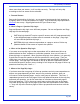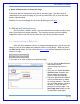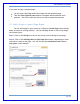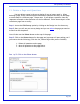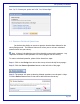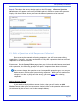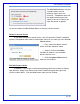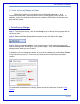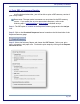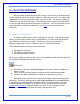User's Manual
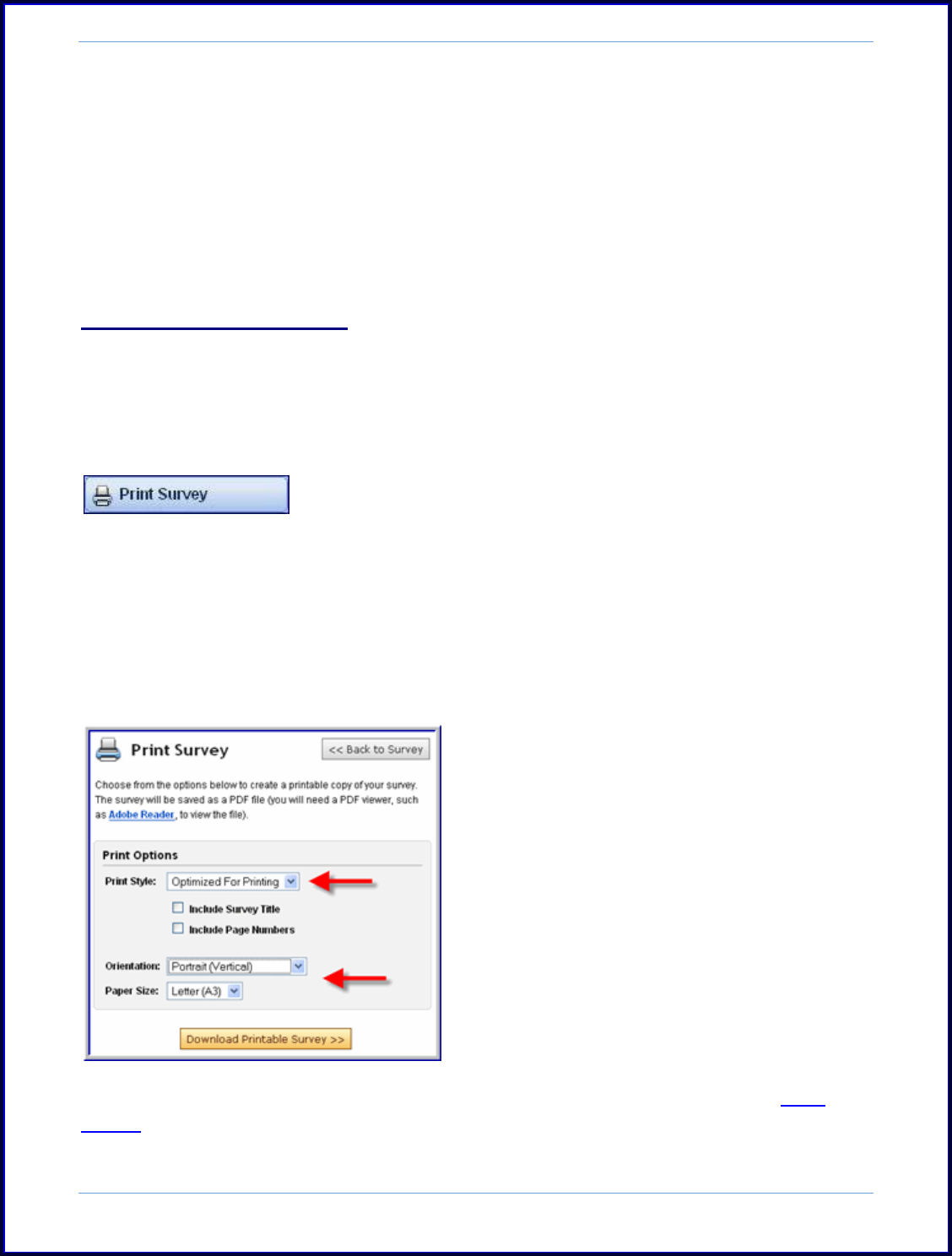
SurveyMonkey User Manual
Page 27
C. Print a Survey Design or Data
There are a couple of print options for Professional subscribers. As a
Professional subscriber, you can print the survey in the Design Survey section. In
addition, within the Analyze section you can request a PDF version of the data and
print off the results.
i. Print Survey Design:
Step 1: To print your survey, click on the Design icon on the My Surveys page next to
the survey title.
Step 2: Select the Print Survey button located on the left side of the page.
Step 3: Select your print options. You can also select if you want the Survey title
and/or the Page title at the top of every printed page. Click the Download Printable
Survey button when you are finished.
In addition, you can change the theme of your survey temporarily to the Print Theme
in the Edit Survey section. From here you can print out a clean black and white
version.
For additional information on printing, please review the following Tutorial: Print
Survey.