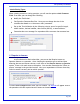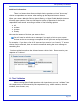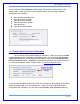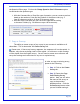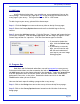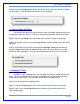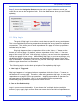User's Manual
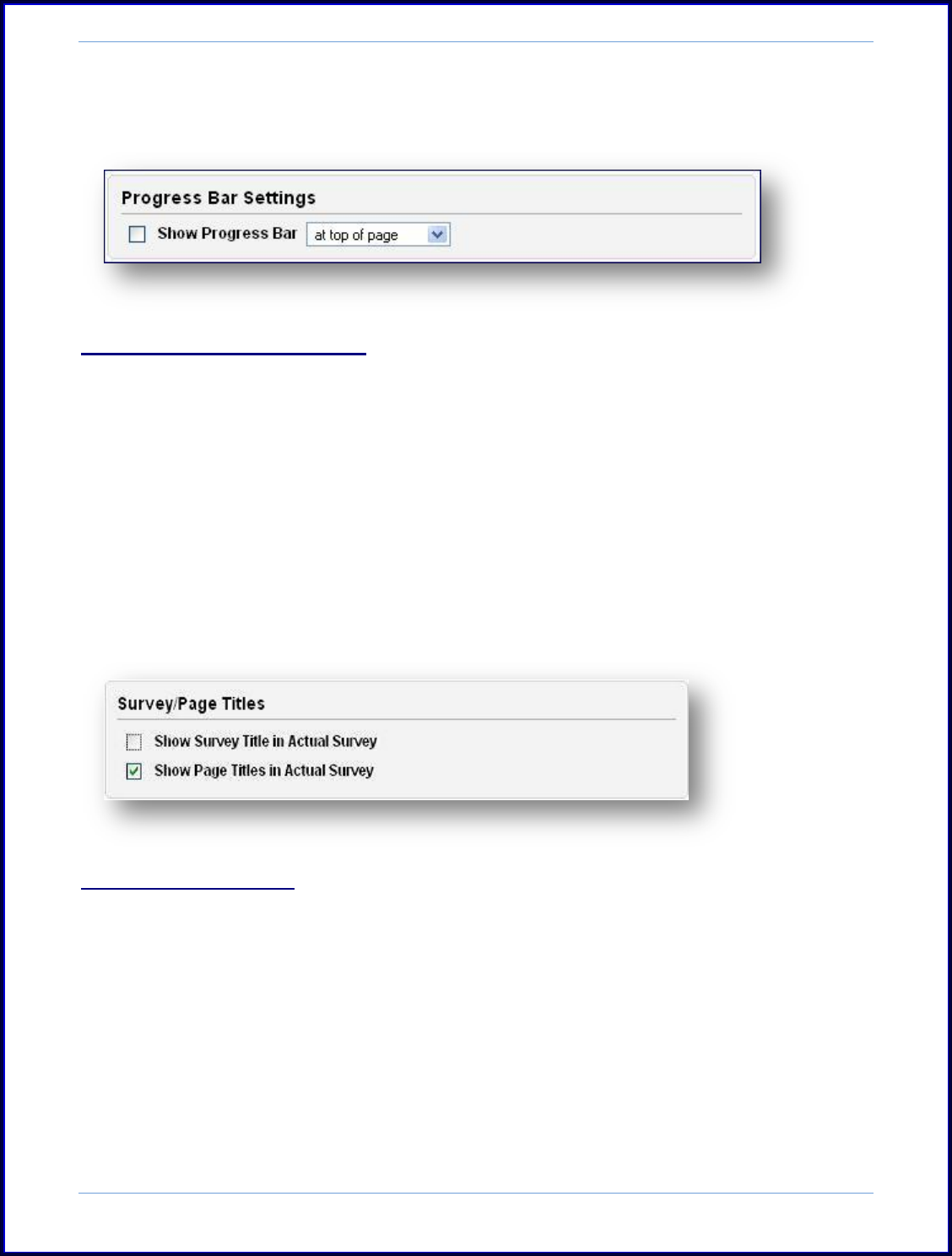
SurveyMonkey User Manual
Page 18
Step 3: Access the Progress Bar section and select where you want the bar to appear
on every page. Click the Save button when you are finished.
iv. Survey Pages and Title
You do have the ability to hide the survey title or the page heading/titles when
a respondent takes the survey. In order to hide the titles, please follow these steps:
Step 1: Click on the Design icon next to the survey title on the My Surveys page.
Step 2: From here you will click the Survey Options button located on the left side of
the page.
Step 3: Scroll down to the section that says Survey/Pages Titles and uncheck the
option to Show Survey Title in Actual Survey. Now the title or page title will be
hidden for the respondents. Click the Save Changes button when you are finished.
v. Navigation Titles
In order for your respondents to move through the survey, Navigation links are
used. You can customize the links under the Design icon on your My Surveys page.
Simply type in the word(s) you would like to use for the navigation text.
Here is how to change the navigation links:
Step 1: Click on the Design icon next to the survey title on the My Surveys page.
Step 2: Click on the Survey Options button located on the left hand side of the
survey design page.