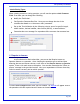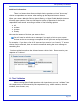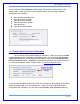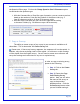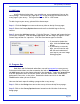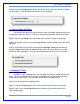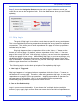User's Manual
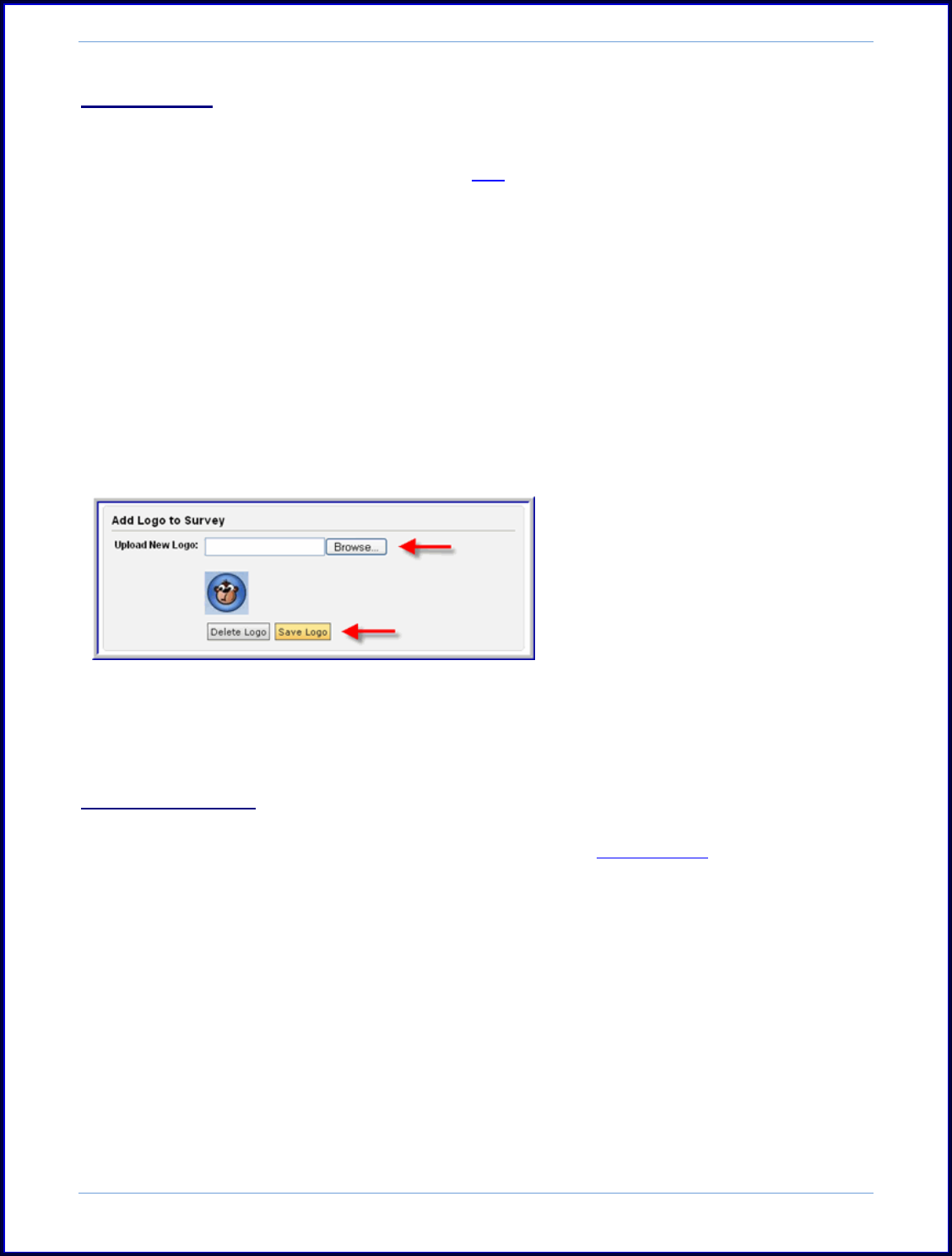
SurveyMonkey User Manual
Page 17
ii. Add Logo
As a Professional subscriber, you can add your own organization's logo to the
survey design. You can use any logo up to 50K in size at the top left hand corner of
every page in your survey. The logo must be in a .GIF or .JPG format.
To add a logo to your survey, please follow these steps:
Step 1: Click the Design icon next to the survey title on the My Surveys page:
Step 2: Select the Survey Options button and scroll to the Add Logo to Survey
section:
Step 3: Access the Add Logo section. Click the "Browse..." button and locate the logo
file on your computer. Click the Save Logo button and the image will appear in the
Custom Logo section for a preview. Click the Save button again to finalize.
If you need to delete the
logo, click the Delete Logo
button.
If you need to re-size the
logo, you will need to edit
the size and resolution of
your logo in your own image
editing program.
iii. Progress Bar
Both Basic and Professional subscribers can add a progress bar to any survey.
Professional subscribers can then customize the look of a progress bar by clicking on
the Add button next to the theme selected in the dropdown. Select the progress bar
from the properties menu to edit the width, text size, border width, border color,
background, text color, or bar color. Rename the theme and click on the Add
Theme button when you are finished.
Here are the basic steps for adding a progress bar to any survey:
Step 1: Click on the Design icon next to the survey title on the My Surveys page.
Step 2: Click on the Survey Options button located on the left side of the survey
design page.