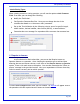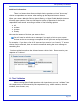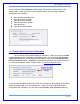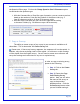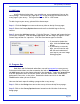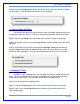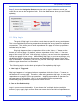User's Manual
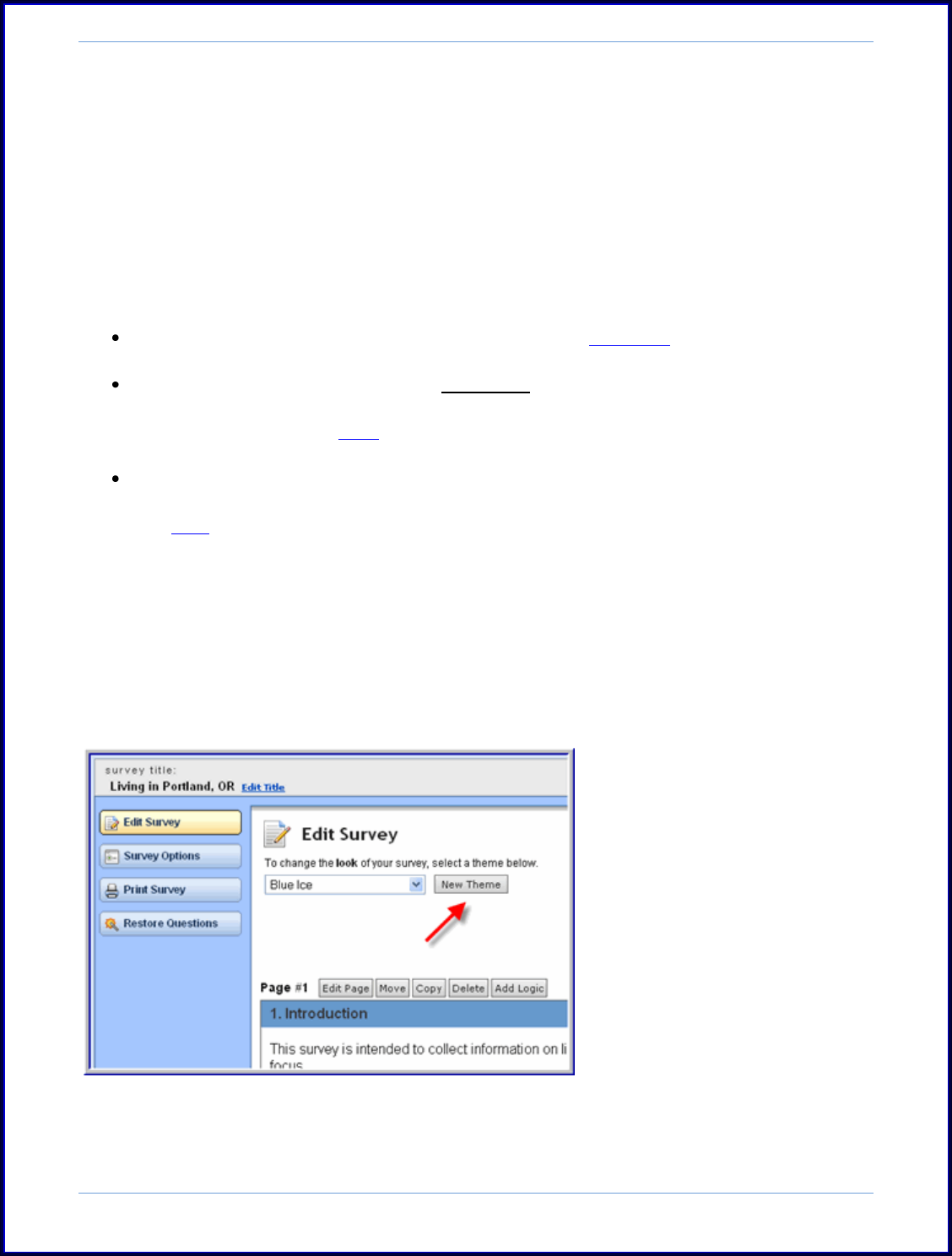
SurveyMonkey User Manual
Page 14
8. Editing a Theme
As a Professional subscriber, the tool does allow for more editing capabilities in
the survey themes. You can either choose to edit an existing theme or add a new
theme by editing a current theme template. While designing your survey, you will see
those options in the Edit Survey mode.
If you want to brand the survey to fit your organization's needs, you can do the
following:
The color picker allows you to enter in your own hex code for more specialized
colors.
You can add elements like Bold, Underline, or Italics to the text in the title,
page titles & descriptions, question headings & choices, exit link, and error
text message. [Click here for more information in using HTML in the survey
design itself.]
The progress bar can be customized.
Your own logo can be added to the survey design. This is located under the Survey
Design > Add Logo to Survey option. Browse to upload the logo image from your
computer into the survey design.
You can edit or create a new theme for a survey the following way:
Step 1: Click the Design icon next to the survey title to access the Edit Survey mode.
Step 2: Click on the New or Edit Theme button.
Step 3: Any of the preformatted themes can be edited with the Professional
subscription. On the Design page click the New button next to the theme dropdown