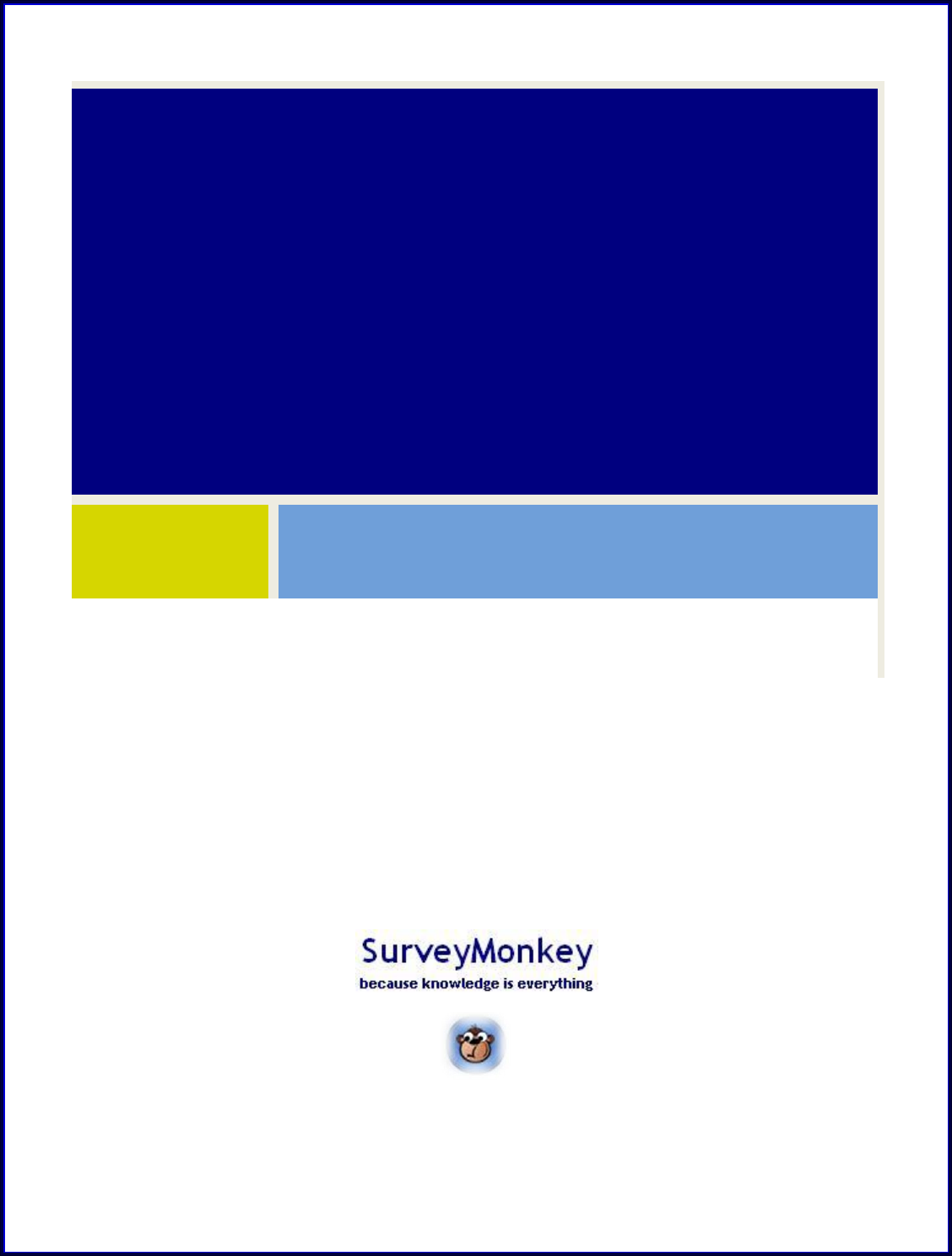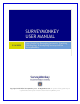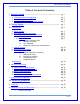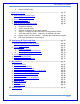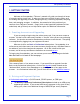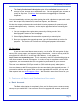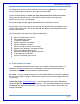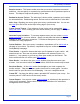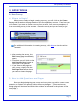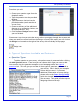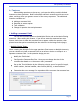SURVEYMONKEY USER MANUAL 5/14/2008 User Guide for Managing Accounts, Creating, Distributing, & Analyzing Surveys within SurveyMonkey. Copyright ©1999-2007 SurveyMonkey.com. All Rights Reserved. No portion of this guide may be copied without the express written consent of SurveyMonkey.com.
SurveyMonkey User Manual Table of Contents & Summary I. Getting Started …..…………………………………………………………….. pg. 3 1. Creating accounts and upgrading 2. Pricing and payment options 3. Features of Basic and Professional accounts pg. 3 pg. 3 pg. 4 II. Survey Design ……………………………………………………………………. pg. 7 A. A new survey 4. Where to begin 5. How to add questions and pages 6. Types of questions available and Features a) Types of questions b) Features i. Adding a comment field ii. Required to answer iii.
SurveyMonkey User Manual ii. Collector Restrictions C. Sending out the link ………………………………….…………………………………………… pg. 39 1. Send through own email client pg. 40 - Adding manual entries pg. 42 2. Post on your website pg. 45 3. Post a pop up invitation pg. 47 4. Send through SurveyMonkey Email pg. 48 i. Upload emails to a list ii. Compose a message iii. Send a reminder email iv. Add new invitees to list and send message v. Send a 2nd message to the same survey or using custom criteria vi.
SurveyMonkey User Manual I. GETTING STARTED Welcome to SurveyMonkey! This user‟s manual will guide you through all areas of using the online survey tool. It takes you from start to finish covering topics such as creating and upgrading accounts, designing surveys, collecting responses, analyzing data, and managing accounts. In addition, the manual also links you directly to sections of our FAQs and Tutorials.
SurveyMonkey User Manual The Yearly Professional Subscription plan offers unlimited responses on all surveys in your account at no additional cost. You can upgrade your account to yearly at any time. Click here for instructions on upgrading to unlimited responses. You can immediately activate any subscription plan with a business or personal credit card. We accept Visa, MasterCard, American Express, and Discover.
SurveyMonkey User Manual not delete your surveys or data collected if you do not upgrade by a certain time. You can keep a Basic account for as long as you would like. You do have the ability to share one login and password for multi-user access. Simply have the person you are sharing the account with use the login and password to log in on our homepage. We do not assign multiple logins and passwords on individual accounts.
SurveyMonkey User Manual Require Answers - This feature makes sure that you receive a response to essential questions. You can specify on a question by question basis which questions require an answer. This helps to improve the quality of your data. Randomize Answer Choices - The ordering of choices within a question can introduce an unintended bias. Randomizing answer choices works to eliminate this "order bias." Add a Logo - Branding your survey gives your survey a professional feel.
SurveyMonkey User Manual II. SURVEY DESIGN A. New Survey 4. Where to Begin? When you are ready to begin creating a survey, you will click on the Create Survey tab located on the page header of the SurveyMonkey account. From here you will choose if you want to create a survey from scratch, from a survey template, or from an existing survey in the account.
SurveyMonkey User Manual From here you will: Choose your question type from the dropdown menu. Type the question into the provided textbox. Type the answer choices into the provided textbox (each must be on its own line). Choose to add any of the additional features (e.g. randomize choices, set to required answer, etc). Click the Save Changes button when you are finished.
SurveyMonkey User Manual b. Features When adding questions to the survey, you have the ability to add individual features to those questions. Both Professional and Basic accounts provide access to these, and they allow you greater control of the survey responses. The additional features available are: Adding a comment field Required to answer option Text validation Change of question size and placement i.
SurveyMonkey User Manual - Matrix/Rating Types: When creating a matrix or rating question, you will see the option to Add Comment Field. From here you can change the following: Modify the Field Label. Configure the Comment Box Size. Here you can change the size of the comment box based on a „characters wide‟ parameter. Set up the Text Validation by the following criteria: text of a specific length, whole number, decimal number, date format (UK/US), or email address.
SurveyMonkey User Manual Additional Information: There is a feature that allows multiple choice questions to limit "how many" choices a respondent can answer when setting up the Required Answer feature.
SurveyMonkey User Manual You will see the Text Validation located under the question while you are in the design mode. When you click on the dropdown menu, the following validation parameters are available: don't validate comment text must be a specific length must be a whole number must be a decimal number must be a date must be an email address iv. Change Question Size and Placement You can edit the size and placement of questions.
SurveyMonkey User Manual the Question Editor page. Click on the Change Question Size & Placement option located under that question type. With the Comment Box or Essay Box type of question, you can create a text box based on the number of lines and the number of characters wide (e.g. 5 lines/20 characters wide or 10 lines/70 characters wide). With the Single Line Input Box you can set the input box according to character widths (e.g. 30 characters up to 100 characters). 7.
SurveyMonkey User Manual 8. Editing a Theme As a Professional subscriber, the tool does allow for more editing capabilities in the survey themes. You can either choose to edit an existing theme or add a new theme by editing a current theme template. While designing your survey, you will see those options in the Edit Survey mode. If you want to brand the survey to fit your organization's needs, you can do the following: The color picker allows you to enter in your own hex code for more specialized colors.
SurveyMonkey User Manual menu. This will take you to the Theme Editor. From here you may customize the fonts, colors, and sizes of many elements of your survey and rename the customized theme. You can access different elements of a theme by selecting certain properties from the menu. Edit these properties to customize a new theme or brand the survey design to your company.
SurveyMonkey User Manual 9. Survey Options The survey options are located within the Design section of the survey. These options allow you to place more items on the survey like page numbers, logo, progress bar, etc. The following are available under the Survey Options: Page and question numbering Add logo to survey Progress bar settings Survey page/titles Navigation button i. Page & Question Numbering You can edit the page and question numbering of your survey.
SurveyMonkey User Manual ii. Add Logo As a Professional subscriber, you can add your own organization's logo to the survey design. You can use any logo up to 50K in size at the top left hand corner of every page in your survey. The logo must be in a .GIF or .JPG format.
SurveyMonkey User Manual Step 3: Access the Progress Bar section and select where you want the bar to appear on every page. Click the Save button when you are finished. iv. Survey Pages and Title You do have the ability to hide the survey title or the page heading/titles when a respondent takes the survey. In order to hide the titles, please follow these steps: Step 1: Click on the Design icon next to the survey title on the My Surveys page.
SurveyMonkey User Manual Step 3: Access the Navigation Buttons section and re-type in whatever words you would like to use as the navigation links. Click the Save button when you are finished updating. 10. Skip Logic The goal of Skip Logic is to collect certain data on specific survey participants. This is accomplished by directing respondents through the survey based on responses to questions. This allows you to route respondents to a page of follow-up questions intended only for them.
SurveyMonkey User Manual select more than one answer, it will not skip correctly. The logic will only skip according to the first answer choice selected. c. Forward Pattern: Due to the functionality of the logic, we recommend setting up the logic question on a page by itself or as the last question on a page. Logic should only skip respondents forward in the survey. Skipping backwards will just create a loop. d. What is Page vs. Question Skip Logic: Page and Question skip logic serve different purposes.
SurveyMonkey User Manual g. Route All Respondents to Same End: Page Please note that all respondents must end on the same page. You must route all respondents to the same last page of your survey where they will all click the same Done or Submit button. Tutorial: To view an example of how to set up skip logic click here. B. Editing an Existing Survey Once you have created a survey, you can come back at any time to edit it even after it has started collecting responses.
SurveyMonkey User Manual If you want to Copy a question/page: You will select the Copy button associated with the question/page. Then the Paste Question Here button will appear above and below each question. Just click on the one where you want to paste that question. 12. Add a Page or Insert Page Break You can add a page in your survey by clicking on the Add Page button directly above or below an existing question.
SurveyMonkey User Manual 13. Delete a Page and Questions You can delete a page in the survey design if you no longer need it. When deleting a page, there is also an option to delete all questions currently on that page or move them to a different page. Please note: If you delete a question, then any responses collected on that question will also be deleted! Follow these steps in order to delete a page from a survey: Step 1: Access the Edit Survey option by clicking on the Design icon for the survey.
SurveyMonkey User Manual Part 2 of 2: Choose your option and click "Yes, Delete Page." 14. Restore Deleted Questions You do have the ability to restore a question that has been deleted in the survey Design mode. The Restore feature will allow you to re-insert a deleted question back into your survey. After 14 days of the deletion you will not be able to restore the question. Any responses collected on that question will also be purged from the survey.
SurveyMonkey User Manual Step 4: This shows the survey design again on the Edit page. A Restore Question Here button will appear next to any available place in which to restore the question. Simply click that button where you want the deleted question to be inserted. 15. Edit a Question with Responses Collected Once a survey has started collecting responses, you will have some editing capabilities. However, you may not be able to fully edit a question that has received responses on all answer choices.
SurveyMonkey User Manual The Add Choices button will give a textbox where you can manually type in your new choice(s). A dropdown menu will also appear and you may pick where in the list of choices you want the answer to appear. Or you can choose the Edit Choices button to edit any current choices. Delete an Answer Choice: If you need to delete an answer choice, you will notice the "hidden" checkbox option in a dropdown menu next to each answer choice or row when you click the Edit Choices button.
SurveyMonkey User Manual C. Print a Survey Design or Data There are a couple of print options for Professional subscribers. As a Professional subscriber, you can print the survey in the Design Survey section. In addition, within the Analyze section you can request a PDF version of the data and print off the results. i. Print Survey Design: Step 1: To print your survey, click on the Design icon on the My Surveys page next to the survey title.
SurveyMonkey User Manual ii. Print PDF of Summary Results: As a Professional subscriber, you will be able to print a PDF summary version of your survey results. Please note: The open ended comments are not printed in the PDF summary version. If you would like to print open ended comments, refer to the following topic: Print Comments or print/export individual surveys. Step 1: The PDF option is located on the Response Summary page under the Analyze icon.
SurveyMonkey User Manual III. COLLECTING RESPONSES Once you have finished designing your survey, you are ready to send the survey to your audience and collect survey responses. Since the survey tool is an online tool, respondents will need to access the survey via a link or URL. You may be wondering, “Where do I get the links to do this?” The following section contains the information on where to get these links through the use of collectors.
SurveyMonkey User Manual Example of How to Use or Create Collectors: The benefit of the collector is that it enables you to create a survey where different audiences need to be reached. Each collector‟s responses will all come back to the original survey‟s Analyze section, combined together into one results summary. Here are three examples of how to create and use collectors effectively. Example 1: Perhaps you want to have “tracked” vs.
SurveyMonkey User Manual As a Professional subscriber, the Filter feature will enable you to filter your survey by Collector. If you want to only see the anonymous surveys then you could filter by the "Anonymous" collector. Example 2: If you are an educator and need to survey “Student Responses,” “Teacher Responses,” and “Administrator Responses,” then you can essentially create a collector for each individual audience.
SurveyMonkey User Manual B. Collector Settings and Restrictions The Options for your collectors are set up individually per each collector created on a survey. If you need to create, edit, or change the options associated with the survey, you can access them any time under the survey collector‟s Settings & Restrictions. If you need to access a previously created collector to make these option changes, click the Collect icon on the My Surveys page next to the specific survey.
SurveyMonkey User Manual Setting Setting Setting Setting Setting 1: Allow Multiple Responses? 2: Allow Responses to be Edited? 3: Display a Thank You page? 4: Survey Completion 5: Save IP or Email Address These are some things to consider about creating collectors and accessing previously created collectors to change the settings: To create a new collector for a survey, click the Collect icon next to the survey on the My Surveys page.
SurveyMonkey User Manual submitted, respondents will not be able to go backward in the survey to make edits. (Once respondents click "Next" page they will not be able to return to previous pages. The "Previous" link will not be visible.) Yes (option 1): Selecting “Yes, respondents can return to update their responses until they have finished or exited the survey.” This will give respondents the option of going back to a previous page and updating an existing response.
SurveyMonkey User Manual No: once a page is submitted, respondents cannot go back and change existing responses. Selecting “No” prevents respondents from editing the survey once a page is submitted. This means, once the “Next” link is clicked, or the page is submitted, respondents will not be able to go backward in the survey to make edits. (Once respondents click "Next" page they will not be able to return to previous pages. The "Previous" link will not be visible.
SurveyMonkey User Manual Setting 2: Add a Thank You Page? To add a Thank You page to your survey, select “Yes” under display a "Thank You" page option. From here you can then customize the message. Select “No” if you do not want a Thank You Page displayed upon survey completion. Setting 3: Add a Redirect Page upon Survey Completion? The Survey Completion section is used to change the page respondents are directed to upon completion of the survey or exiting the survey.
SurveyMonkey User Manual How to Save your Collector Settings: Click the Save Settings button to save your settings. You will then see the saved settings message for confirmation. Your collector settings have been saved. To return to the "Collector Summary" page, click the << Back to Summary button. ii. Collector Restrictions: The Collector Restrictions allow you to determine the limits for the survey link.
SurveyMonkey User Manual Once the set number of maximum responses has been met, respondents who access the collector link will see the closed survey message instead of being directed to the survey. In addition, the collector will display as closed (the box will be closed) on the Collectors page for your survey in your account. Restriction 3: Set a Password for Your Collector The password protection for collectors is a feature that allows you to create a unique password configuration per collector.
SurveyMonkey User Manual How to Save your Restriction Settings: To save your restrictor settings, click the Save Restrictions button. The saved restrictions message will then confirm that your restrictions for this collector have been saved. Your collector restrictions have been saved. To return to the "Collector Summary" page, click the <
SurveyMonkey User Manual 1a. Create Link for Your Email Message through Your Own Email Client: If you would like to send a link through your own email client like Outlook or Hotmail, then this option is provided to collect the link that you can copy and paste into the message to be sent through your email client. Please look over the following steps to see how this is done. In addition, click here to visit the online tutorial for sending a link through your own email.
SurveyMonkey User Manual Step 3: In order to get the link to paste into your email, click on the Get Survey Link button located on the left hand side of the summary page: This will then produce the link that you will copy and paste into your own email message under the top portion that says, “Sending Survey Link in an Email?” If you need the script to paste into the back end of your site, then you will copy the code under the “Placing Survey Link on a Webpage” option.
SurveyMonkey User Manual i. Adding Through a Web Link Collector: There are a couple of ways to add manual entries using the Anonymous collector or a Web Link collector. A.) Through the Anonymous Survey Link or a "Web Link" collector. Creating a Data Entry Collector: This option is for those doing data entry that will not have access to your SurveyMonkey account, or if you want to simply use a survey link to access the survey. Follow these steps to set up the parameters and collect a "link.
SurveyMonkey User Manual Then scroll down to the Survey Completion section and choose the Loop to Start option. Every time the Done button is selected the survey will immediately go back to page 1. Step 3: In order to get the link to use for the data entry, click the Get Survey Link button located on the left hand side of the collector's summary page.
SurveyMonkey User Manual ii. Adding a Response for an Email Address in the Email List Section: This option enables you to enter a response for an email address in the Email List section on behalf of the survey participant. If you have already sent out your email invitations, then a respondent can have you manually input their response. Step 1: Click on the Collect icon next to the survey on the My Surveys page. Step 2: Select the collector that houses the email list.
SurveyMonkey User Manual Click on the Add Response button as shown here. 1b. Post the Link on Your own Website: If you would like to post the link on your own site, please follow these steps to create a collector and settings. This will provide the HTML script that you can copy and paste onto the back end of your site. The end result is a hyperlink on your site to the survey. To set this up, please follow these steps: Step 1: Click the Collect icon to the right of the survey title on the My Surveys page.
SurveyMonkey User Manual Step 2: The summary page will open to show the survey link and code. Select the settings and restrictions button on the left hand side of the page to determine if you want to allow only one response or multiple responses, if you want to allow the survey to be edited or not, if you want add a thank you page, if you want add a cutoff date and time or maximum response count, and so on. Once you create your settings and restrictions save them.
SurveyMonkey User Manual 2. Post the Link as a Popup Invitation on your Website: Professional subscriber can create collectors that will generate popup surveys or popup invitations on their own personal sites. This does involve copying a snippet of code into the back end of your web page and Basic knowledge of HTML coding is necessary. You can preview what your Invitation and Survey Popup will look like when you configure the settings.
SurveyMonkey User Manual Part 1 of 2: Select type of popup and configure message. Part 2 of 2: Example of code that is generated: 4. Send Link Through SurveyMonkey Email : The Email Invitation collector enables you to create an email distribution list, customize the invitation message, schedule the delivery, and manage/track your survey respondents. If you want to upload your email list and have us send it out on your behalf, please follow these steps.
SurveyMonkey User Manual Step 2: The Message Manager page will open. Here you will see the settings and restrictions buttons located on the left side of the page. The settings and restrictions will determine if you want to allow the survey to be edited or not, if you want add a thank you page, if you want add a cutoff date and time or maximum response count, and so on. Please note: When sending the link through SurveyMonkey's mail, it only allows ONE response per link.
SurveyMonkey User Manual Step 4: Select the Edit Message button located on the left side of the screen to customize your message. (Click here to view the tutorial on composing a message! Click here to see an additional example of customizing email message. This provides tips for creating successful messages and avoiding SPAM language.) Next click on the Create New Message button and set the following: 1. Who should receive the email? 2.
SurveyMonkey User Manual Manually add responses: If you need to manually add a response for a survey participant, you can enter a response in the Email List section on their behalf. Check the "send " status: The Email Message section allows you to check the "send" status your email delivery, or cancel the message within 5 minutes of scheduling the "immediate" delivery. Manage Messages: The Email Message section shows you the "Total Messages" and the number messages in the "draft" status.
SurveyMonkey User Manual i. Upload Emails to a List The import email process involves copying and pasting the addresses into the Add Emails Manually textbox in the Email List section of an Email Invitation collector. Or you can create a new email list in the Address Book first before creating the collector. Therefore, when you create a new email list collector, you can add the emails from any list housed in the Address Book.
SurveyMonkey User Manual Here you can choose to copy and paste your plain text file into the textbox and enter them manually, you can add them from a list in your address book, or you can add emails from an existing collector list. Please make sure that each address is entered on a new line and all extra fields (first name, last name, and custom data) are separated by commas.
SurveyMonkey User Manual ii. Compose a Message Click here to view the tutorial on composing a message! iii. Send a Reminder Email You can resend a message to those respondents who have not answered your survey or partially answered it. When you access the collector with the email list for the survey that has already been sent one initial message, you can resend or send a message to only those in the No Response status. To do so, please follow these steps: Step 1: Click on the Collect icon for the survey.
SurveyMonkey User Manual Step 4: Choose to send the message to the appropriate status of Not Responded if you want to send it to respondents who have not yet answered your survey. [You also have the option here to send the message to those that have not fully responded instead (ones in the "partially responded" status)]. Save the selection and continue. Step 5: The Compose Email Message page will open next. From here you will begin by entering in the subject of the email.
SurveyMonkey User Manual Step 3: Now to add your one email new invitee (or many new email invitees), click the Edit Recipients button. Then click the Add Recipients button on the right hand side of page. This opens the email manual entry mode. You will type in the new invitee's email address into the 2nd option where it says to add recipients manually. (Or you can choose to add emails from the address book or from a previous collector.) Click the Add Recipients button when you are finished.
SurveyMonkey User Manual Part 2 of 2: Type in the new recipients email only in the Add Recipients Manually textbox. Step 4: Click on the Create New Message to Send button that opens up at the top of the page after adding the new invitee(s). From here you will select who on the list is to receive your message. Since this email is new, he/she will probably be the only one who has not been sent a message.
SurveyMonkey User Manual v. Send a 2nd Message for the Same Survey or Using Custom Criteria You do have the ability to create a new or 2nd message to go to an Email Invitation collector list for a survey that has already received a message. In order to create new messages, you can follow these 3 steps: Step 1: Click on the Collect icon next to the survey title on the My Surveys page, and then select the collector that houses the list you want to send another message.
SurveyMonkey User Manual vi. How to Check the Status of the Emails on the List You do have the ability to track who has and who has not responded to your survey. When you access the collector that houses your email list, you will be able to track the email status of those and who has opted out. To do so, please follow these steps or visit the online tutorial for checking the respondents‟ status: Step 1: Click on the Collect icon on the My Surveys page for the specific survey.
SurveyMonkey User Manual Step 3: This will open up the Message Manager page. Click on the Edit Recipients button on the left side of the page or in the "recipients" section. Step 4: This opens the Edit Recipients page and you will see the emails in the list. From here you can check to see who has responded, who has not responded, and who has opted out. If a respondent has responded, then there will be a green check mark next to their name.
SurveyMonkey User Manual vii. How to Export the Emails from an Email Invitation collector list You do have the ability to export an email list that has been created in the Email Invitation collector. The email list will be exported in the same format it was imported: one recipient per line, with fields separated by commas or as an XML file. If the file does not open or says "completed" or processing, then you may be experiencing a popup blocker on your browser.
SurveyMonkey User Manual Step 4: Choose the fields to export and select the emails. Then click the Download Recipients button. From here you can then choose the fields and the status you want exported. Opt Outs & Bounced Emails: To view emails that have opted out of a survey, you can either view those emails housed in a list located under the Address Book or through a list housed under the Edit Recipients button for the Email Invitation collector.
SurveyMonkey User Manual button. If you wish to only export those in the Opted Out status, then you can choose the emails to export by criteria: After selecting the fields, choose the dropdown menu for "Select the Emails to Export." Next choose "Recipients with a particular status" from the menu. Finally, select to export the recipients with the status of "Opted Out." A list of all the opted out emails for that specific Email Invitation collector will then be exported directly to your computer.
SurveyMonkey User Manual place due to the way the links work in an Email Invitation collector. If you made an error in entering the email address, you will delete it and then re-add it again in the correct/valid format. To edit an email in a list that has not been sent a message, please follow these steps: Step 1: Click on the Collect icon next to the survey title on the My Surveys. Then click on the named collector to open the summary page.
SurveyMonkey User Manual IV. ANALYZING & EXPORTING DATA SurveyMonkey allows you to analyze the survey data within the Analyze section of the survey. As soon as a respondent clicks the Submit button on their survey, the response comes immediately back into that section. The response summary page then shows the data in a bar graph presentation of the summary numbers (depending on the question types).
SurveyMonkey User Manual How are Responses Saved? The responses for each page are saved and displayed in the analyze portion immediately as respondents click the next link. When respondents exit the survey your results will be visible under the Analyze icon for the pages that were saved. Responses will not be recorded unless the Next or Done link has been clicked to save the responses for that page.
SurveyMonkey User Manual Each response will be listed from oldest to newest. (The red arrow in the example below illustrates this.) You will also see the following in the upper portion of each individual respondent's survey: Response Type Collector Email Name Custom Value IP Address Survey Start and End Date/Times At the top of the page, you will see the respondent number you are currently viewing and navigation arrows to scroll to different responses.
SurveyMonkey User Manual information, the respondent information from your email list will be tracked in the Response Type field of your survey results. A. Edit in Browse Responses: There are a couple of different ways in which you can edit individual survey responses. First, you do have the option to edit a response in the Analyze section under the Browse Responses. Second, you can also edit a response from within an Email List of an Email invitation collector.
SurveyMonkey User Manual B. Editing a Response in the Email List Section: You can also edit a response for an individual that has responded through the link delivered by SurveyMonkey. This is done by clicking on the actual email address stored in the Email Invitation collector. Step 1: First click on the Collector that houses that email address. This is accessed under the Collect icon. Then click on the Edit Recipients button: Step 2: Search to find the email address in the list.
SurveyMonkey User Manual C. Deleting a Response in the Email List Section: To Delete a survey response, scroll through the survey respondents until you get to the one you wish to delete and click the Delete button associated it. Additional Information: How to Correlate the Respondent Number to the response in your Export : When browsing through the respondents in the Analyze section they are presented in the same order in which they are received.
SurveyMonkey User Manual 2. Creating Filters As a Professional subscriber, Filters enable you to look for specific data or patterns in your data. Each time you create a new filter, you are able to give it a name and toggle it on or off. You have the ability to filter by Responses, by Properties, or by Collector.
SurveyMonkey User Manual 3. If you want to filter by specific questions and answer choices in the survey (rather than by 'property' or by 'collector') then check the "Filter by Response" option. (See image on page 73.) 4.
SurveyMonkey User Manual ii. Creating Filters by Properties or Collectors If you would like to create a separate filter to look for respondents who answered your survey according to a certain property, then Filter by Properties is a good way to view those. For example, this is handy if you want to: View respondents who answered the survey during a specific time period. Look for a specific email address or IP address of a respondent who answered the survey via an Email Invitation collector.
SurveyMonkey User Manual Finally, you can filter by Collector. Only responses collected with a specific collector(s) will be visible in the analysis. iii. Managing Multiple or Saved Filters Once you've applied a filter, only the results "matching" your filter will be displayed. You can have multiple filters created, but only one named filter can be active at one time. You can simply toggle them on and off to view different filters.
SurveyMonkey User Manual 3. Exporting the Data We offer several different export formats for downloading the data in both raw and aggregate forms to Professional subscribers. You may download your results anytime without affecting the collection of results if you have a Professional subscription. Downloading responses enables you to create additional graphs in Excel or other programs and save your results on your computer. Step 1: Please select the Analyze icon on the My Surveys page to get started.
SurveyMonkey User Manual B. Summary Only Setup: If you need a Summary, XML HTML, or PDF version of the results, then you will choose the "Summary Report" type download. These formats will download directly onto your computer. Sometimes a popup blocker may prevent the full download of your Summary Only results. If the summary exports are not opening on your computer, then it is most likely a popup blocker issue. Please mouse over the address bar in your browser window. You should see a blocked status.
SurveyMonkey User Manual 4. Sharing Survey Responses with an Audience As a Professional subscriber, you have the ability to let others view your results without giving them access to your account through the Share Results link. The results link you provide updates as your results do! You determine the "shared" access of your survey results. You decide to share your Summary Results only or to provide access to all of your individual survey results, or All Responses.
SurveyMonkey User Manual o You can also create custom reports and hide questions you don‟t want others to see. Then configure a Share Responses link for that custom report. Password Protect Shared Responses. Step 4: The link to the results is generated, and you are now ready to provide the generated link to others.
SurveyMonkey User Manual 5. Custom Reports and Sharing Data You do have the ability to create custom reports for a survey in the Analyze section of the account as a professional subscriber. The benefit of a customized report is for easier data management and data analysis. Some of the things accomplished by custom reports are the following: You can choose to only view certain questions instead of all questions in the survey.
SurveyMonkey User Manual report created can then be accessed in the dropdown menu any time you visit the Analyze section. The Default Report initially opens each time the page is accessed. The Default Report shows all questions and pages. Step 3: When you click the Add Report button, you can name the new report and then uncheck any question pr page of questions you do not want visible. Click the Save Report button when you are finished.
SurveyMonkey User Manual V. MY ACCOUNT The following section addresses many questions that subscribers have about using their account. These question topics range from sharing an account to changing logins to canceling the auto-renewal. Please look over this section for questions you may have regarding your account. 1. Can I share an account? You do have the ability to share one login and password for multi-user access.
SurveyMonkey User Manual 3. Why is the time zone wrong? Can I set the surveys or account to my time zone? You do have the ability to change the time zone on your account. When you access the My Account section, please click on the Account Overview button on the left side of the page. The Preferences section will allow you to change the default time zone to yours: Step 1: Click on the My Account tab. Step 2: Click on the Account Summary button on the left hand side of the page.
SurveyMonkey User Manual i. Switch to Invoicing: We do offer quarterly and annual invoicing only. We do not accept check payments for monthly subscriptions. Please send a request to our email support system to change the account to invoicing instead of the credit card payment. (You can also upgrade from the monthly plan to yearly in your account under the My Account tab. However, there is not an option to change it to invoicing in that setup. We will need to do that for you.
SurveyMonkey User Manual B. Canceled Account: If your account has been canceled due to either a cancel request or to non-payment, you will need to reactivate the Professional subscription. To reactivate an account, you can do the following: 1. Please login to the account and click on the Upgrade button located on the homepage or click the Upgrade to Professional Account button under the My Account tab. 2. From here you will go through the prompts to set up your subscription plan again. 3.
SurveyMonkey User Manual 6. Creating Fold ers and Moving Surveys You can create different folders on the My Surveys page to better organize your survey list. Perhaps you have closed surveys you want to keep separate. Or you have different people sharing the account and each wants to keep their surveys in their own folder. To add folders or move surveys into folders, please follow these steps: Step 1: Click on the Manage Folders button on the My Surveys page.
SurveyMonkey User Manual Then choose the newly named folder in the textbox (as indicated in this example below). A saving status will show, and then the survey will be moved into that selected folder. If you need to rename a folder, please click here for additional instructions. 7. Address Book The Address Book is simply a book of addresses. The book allows you to create lists of addresses to store in this section of your account.
SurveyMonkey User Manual You can, however, view the opted out emails in the address book. o If you choose to set up an Email Invitation collector to send to a list in the address book, then you can gauge the response status in the actual "collector" for that specific survey. Not in the address book. Is it the same as a Recipient List in an Email Invitation collector? When you create a recipient list within an Email Invitation collector, then that recipient list is something altogether different.
SurveyMonkey User Manual 8. Tracking the Identity of Respondents If you want to track the identity of your respondents, then this needs to be set this up initially before you send out the survey. In order to track what survey response belongs to which respondent, then we offer three options: 1. You can create an Email Invitation Collector and send the survey through our email server. 2. You can create unique IDs and customize the Web Link Collector link.
SurveyMonkey User Manual 1.) Track by SurveyMonkey (Email Invitation Collector): When you use the Email Message section or an Email Invitation collector, you opt to have SurveyMonkey send a message on your behalf. From here you will: Upload your emails into the Email List (Edit Recipients) section. Customize a message. Schedule the delivery of the message to the list.
SurveyMonkey User Manual We are only able to offer limited support in setting this up, so the links will need to be customized and sent out on your end. You can append a special parameter to the end of the survey URL that will automatically add your own data to our “Custom Data” field. The first step would be to create a database of recipients and assign each recipient a unique ID. You would then use that unique ID to create a unique URL for each recipient.
SurveyMonkey User Manual Any respondent who accessed the survey through the first link would have “12345” stored in the “Custom Data” field for the response whereas any respondent who accessed the survey through the second link would have “67890” stored in the “Custom Data” field for the response. 9. What is SSL Encryption and h ow do I add it to my account? We do offer SSL encryption for the survey link and survey pages and exports during transmission.
SurveyMonkey User Manual Follow these three steps to cancel your auto-renewal: Step 1: Click on the My Account tab. Step 2: Click on the Account Summary button on the left hand side of the screen. Step 3: Click on the Cancel Renewal button. Click here to see how to stop the cancellation request on your account! 11. How do you keep our data secure? Our privacy policy states that we will not use your data for our own purposes. The data you collect is kept private and confidential.
SurveyMonkey User Manual Network Multiple independent connections to Tier 1 Internet access providers Fully redundant OC-48 SONET Rings Uptime monitored every 5 minutes, with escalation to SurveyMonkey staff Firewall restricts access to all ports except 80 (http) and 443 (https) QualysGuard network security audits performed quarterly Hardware Servers have redundant internal power supplies Data is on RAID 10, operating system on RAID 1 Servers are mirrored and can failover in less than one hour Software Cod
SurveyMonkey User Manual VI. CONCLUSION Now you are ready to begin using SurveyMonkey to create, distribute, and analyze your surveys. We aim to provide an online survey tool that is affordable and user-friendly. In addition, to our Help Center‟s FAQs and Tutorials, this manual will guide you along every step of the way. Please keep this for your own personal reference. For additional questions or support, contact us through our email support center.