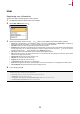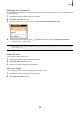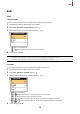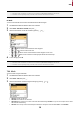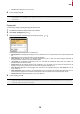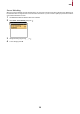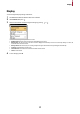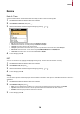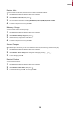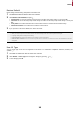User Guide
Table Of Contents
Device
20
Restore Default
Device settings, network setting, and operator levels will be reset.
1 Press ESC and authenticate with the Admin level credential.
2 Select DEVICE > Restore Default, then press .
• Reset All Settings: You can reset all settings stored on the device. Press OK to reset all device settings. To cancel, press ESC.
• Quick Reset: You can reset all settings except network settings. Press OK to reset all settings except network settings. To cancel, press
ESC.
• Factory Default: You can delete all the information saved in the device and the root certificate and restore default settings.
• Delete the Root Certificate: You can delete the root certificate saved in the device.
3 If you proceed to restore the defaults, the device will restart.
NOTE
• When you reset, the operator level will be reset as well. After resetting, make sure to set the operator level again.
• Language setting will not change after resetting.
• Factory Default menu can be used when the root certificate is saved in the device.
• Delete the Root Certificate menu can be used only when the root certificate is saved in the device and Administrator has been
designated.
User ID Type
You can set the type of user ID to be registered on the device to a combination of alphabetic characters, numbers, and
symbols (_, -).
1 Press ESC and authenticate with the Admin level credential.
2 Select DEVICE > User ID Type, then change the settings by pressing or .
3 To save settings, press OK.