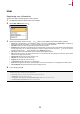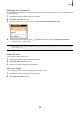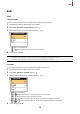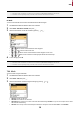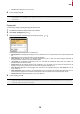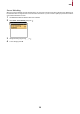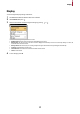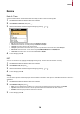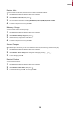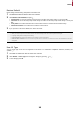User Guide
Table Of Contents
Auth
14
NOTE
• A schedule can be set in BioStar 2. If there is no set schedule, only Not Used and Always can be selected.
• For detailed contents regarding setting a schedule, refer to BioStar 2 Administrator's manual.
ID Mode
You can set the schedule to be used for each authentication method using ID.
1 Press ESC and authenticate with the Admin level credential.
2 Select AUTH > Auth Mode > ID Mode, then press .
3 Select the desired item and set the schedule by pressing or .
• + : Mode to enter ID and then authenticate with a fingerprint.
• + : Mode to enter ID and then enter a PIN.
• + / : Mode to enter ID and then authenticate with a fingerprint or enter a PIN.
• + + : Mode to enter ID and then use both fingerprint authentication and PIN input.
4 To save settings, press OK.
NOTE
• A schedule can be set in BioStar 2. If there is no set schedule, only Not Used and Always can be selected.
• For detailed contents regarding setting a schedule, refer to BioStar 2 Administrator's manual.
T&A Mode
You can set how to register T&A Mode.
1 Press ESC and authenticate with the Admin level credential.
2 Select AUTH > T&A, then press .
3 Select the desired item and then change the settings by pressing or .
• T&A Event: View the set T&A event.
• T&A Mode: Set the method to use T&A mode.
• T&A Required: Set to require a user to select a T&A event when authenticating. If Enabled is set, you can set to require a user to select a
T&A event when authenticating.
• T&A Fixed: Set to use only a T&A event selected by the administrator. This option can be used when Fixed is set for T&A Mode.